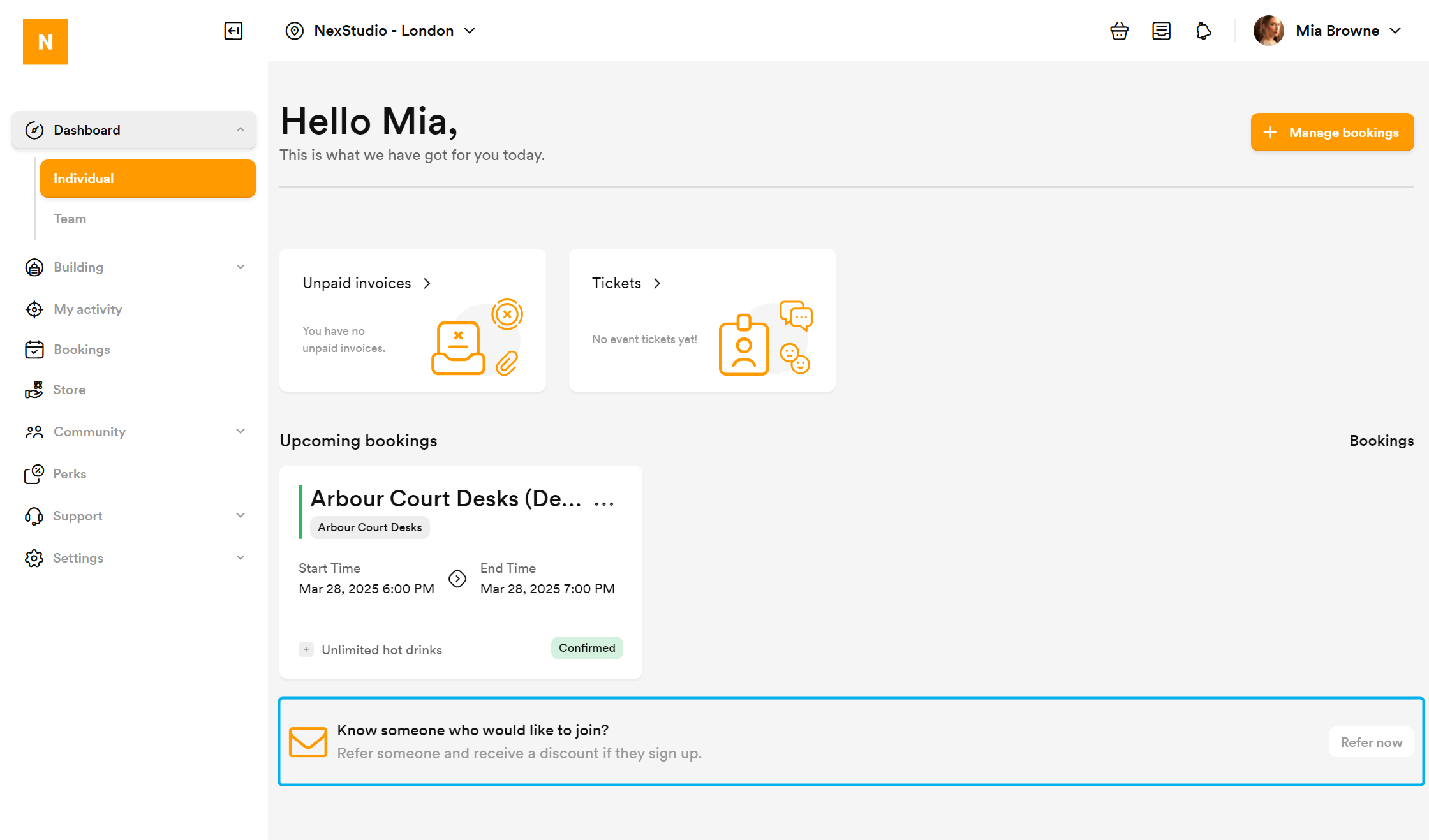You add referral discounts similarly to discount codes via the Finance section of the Admin Panel.
Log in to dashboard.nexudus.com if you aren't already.
Click Finance > Discount Codes.
- Click Add discount code.
- Add a code for your referral discount.
- Select a location under Available at.
- Add a short Description of the referral discount.
This description is shown when the customer adds an email to invite others to join your space.
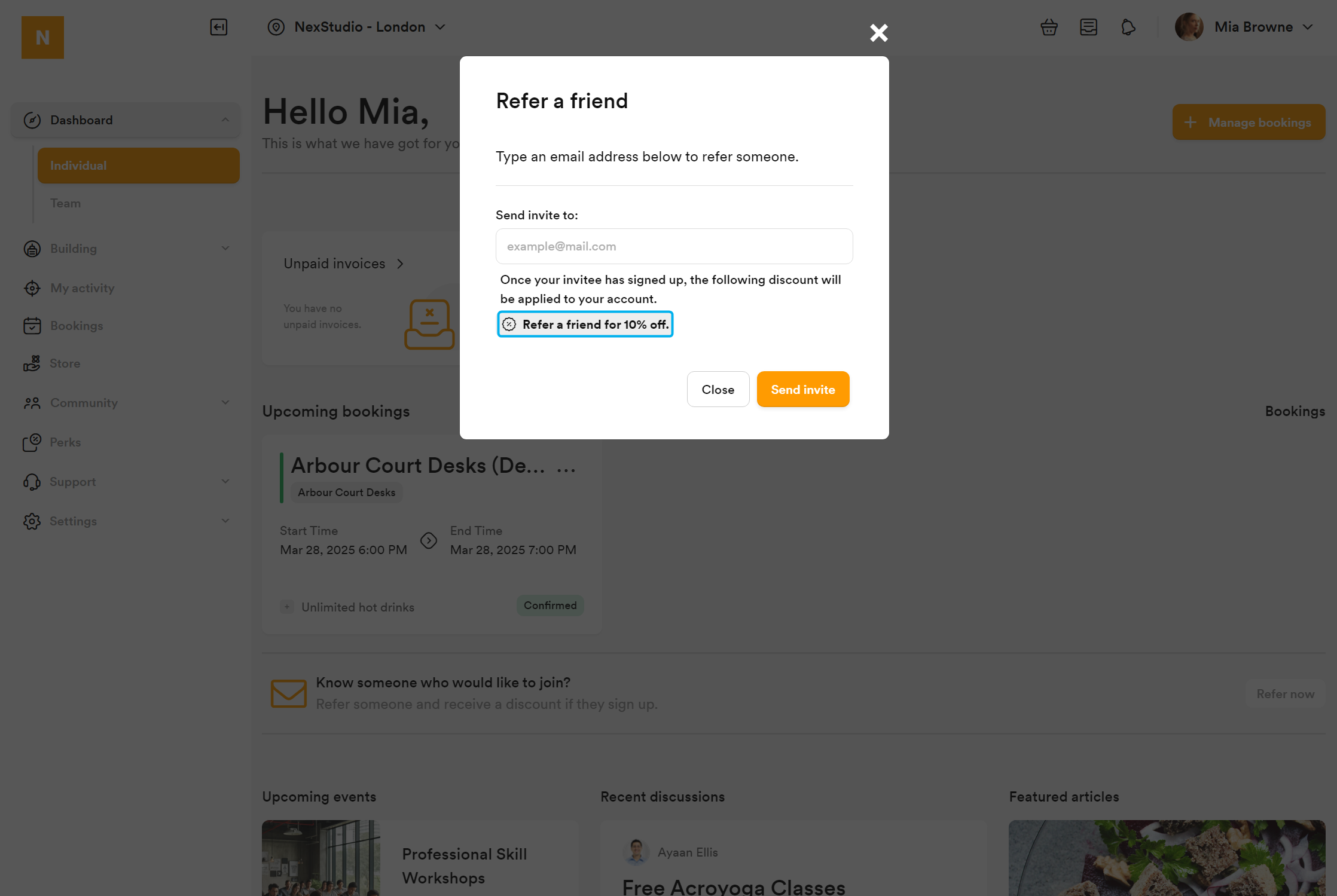
- Toggle on This discount is active.
- Toggle on This is a referral discount.
- Define the Discount amount.
- Click on the Discounted items tab and define which sales items can be discounted.
- Click on the Available dates tab and define when the discount is valid.
- Click on the Use limits tab and define how many times the discount can be used.
Click the Save Changes button.
You've successfully added the referral discount. Customers with access to the Members Portal can view and use the referral discount from the customer dashboard.