All your revenue forecasts only include paid contracts by default. You can apply additional filters to better control the data displayed in your forecasts.
The table below details the filtering options available.
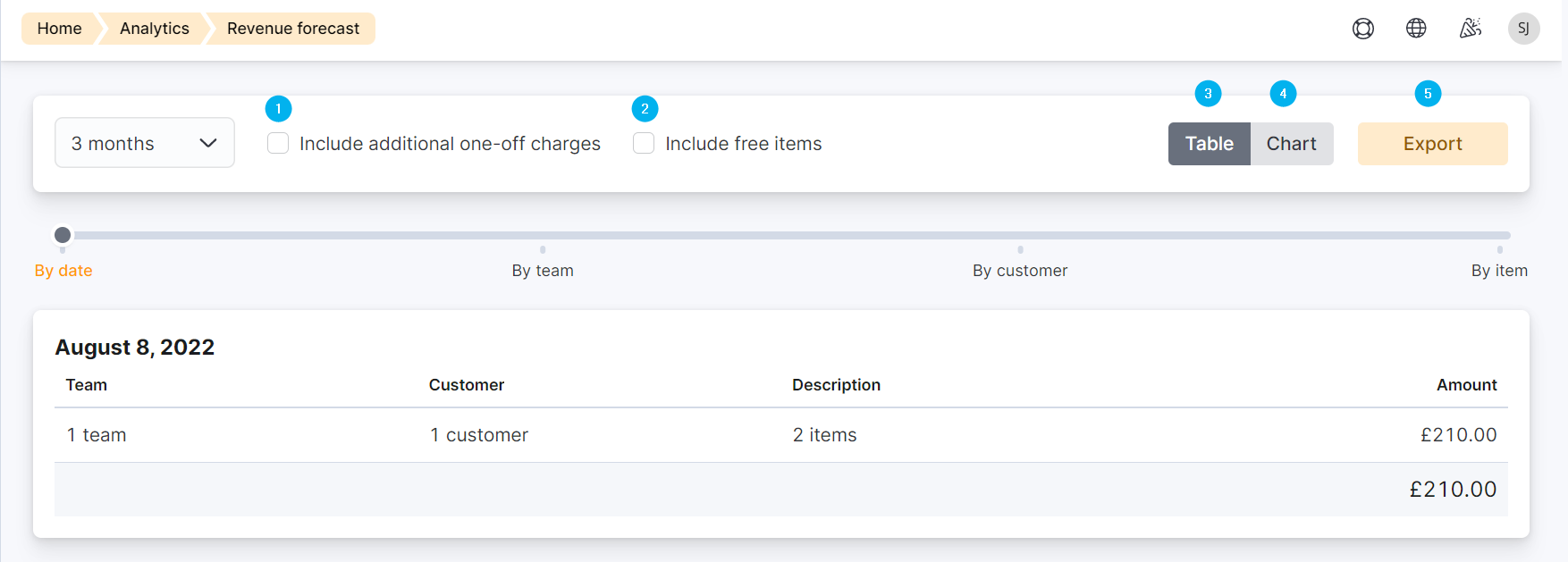
| Number | Filter | Details |
|---|---|---|
| 1 | Include additional one-off charges | This filter adds one-off product purchases and deposits to your forecast. It also adds these items to the export file. |
| 2 | Include free items | This filter adds free plans and products to your forecast. It also adds free items to the export file. |
| 3 | Table | This filter formats your forecast as a list. |
| 4 | Chart | This filter formats your forecast as an area chart. |
| 5 | Export | Lets you export your filtered revenue forecast as XLS file. |
Details Timeline
You can also use the forecast details timeline to display more or less information about each forecast line.
The default option is By date, which displays the date and a summary for each additional column.
You can display more information for each column by dragging the pointer to the next point on the timeline.
For example, if you drag the pointer to By customer, you'll see the details of each team and customer per forecast date, but not each item's details.
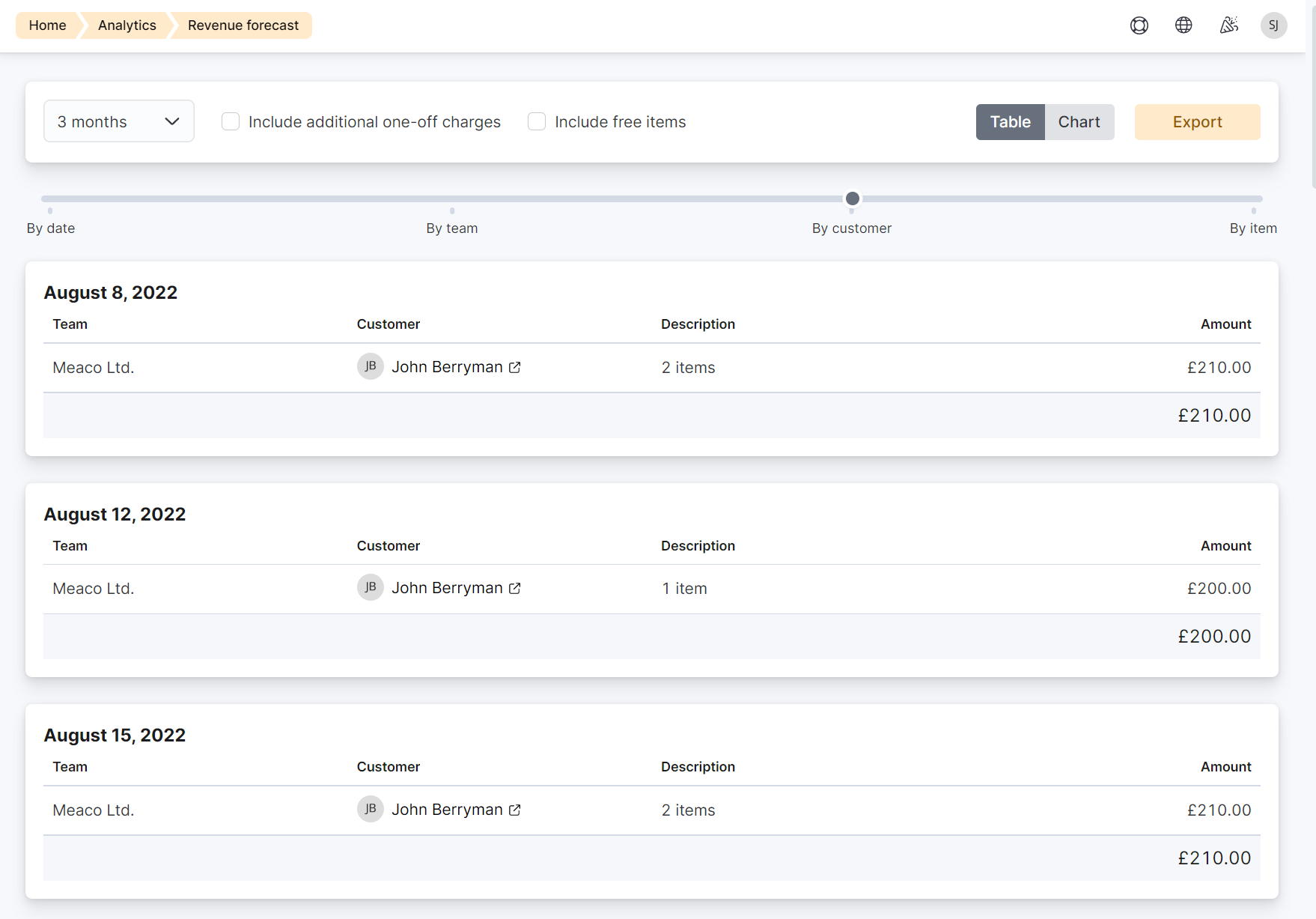
To display information about each listed item, all you need to do is drag the pointer to By item on the timeline.