Zoom for Bookings lets your customers include their own meeting links whenever they book one of your resources. They do so by connecting their Zoom account on the Members Portal.
To let customers use this feature, simply make sure you integrate Zoom
in all the relevant locations.
Once you've integrated Zoom, all your customers need to do to connect their Zoom account is log in to theMembers Portal and click on the Connect my Zoom button on the booking form.
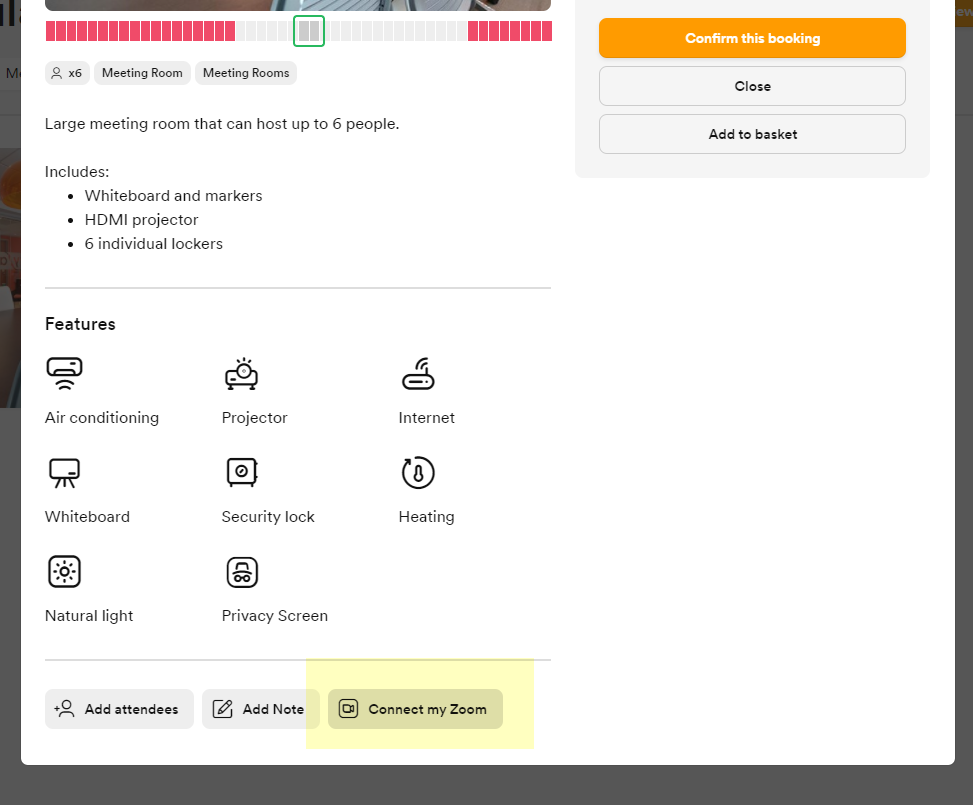
They will be redirected to the Zoom login page where they'll need to log in to their account and allow Nexudus to create meeting links on their behalf.
Once Zoom for Bookings is set up, customers can choose whether or not to include a Zoom meeting link every time they make a new booking by ticking the checkbox on all booking forms.
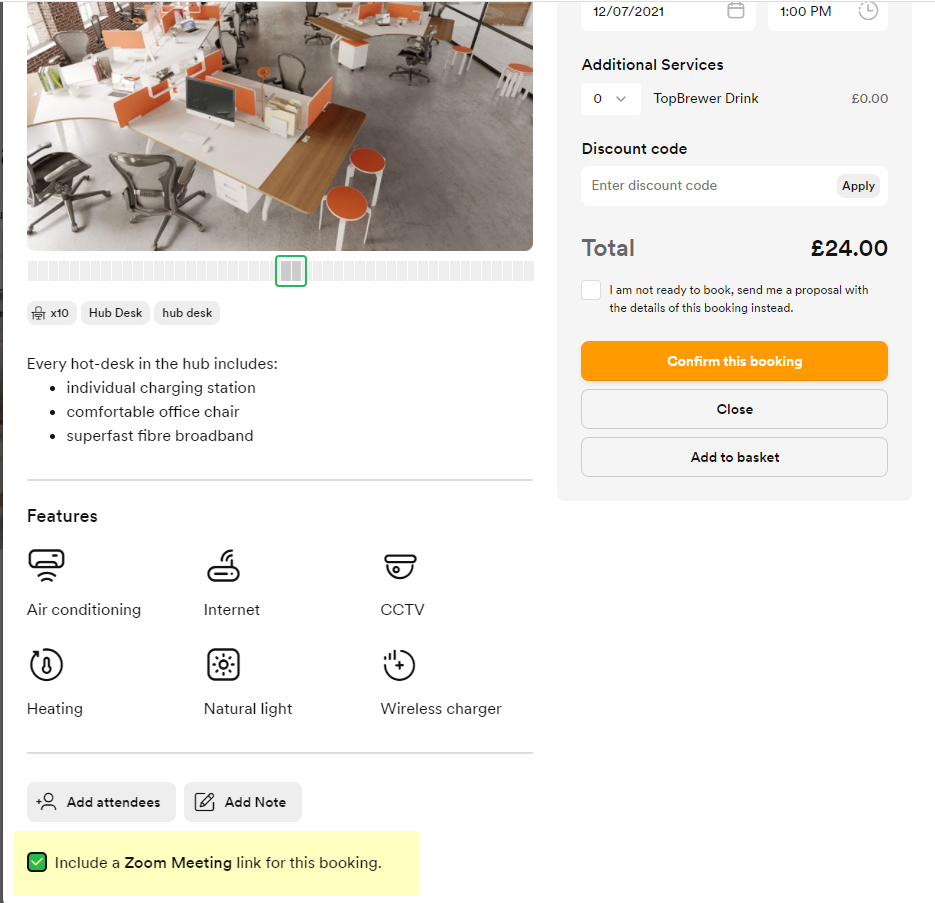
One link from the licensed Zoom user you connected to the resource and a second link from the customer's own Zoom account.