While Nexudus doesn't offer any type of native integration or plug-in for WordPress, several options are available to connect both platforms.
1. Embed Members Portal pages in WordPress
This option lets you embed a Members Portal page directly into an existing page of your WordPress site.
All you need to implement this option is to have your Members Portal and your WordPress site under the same domain.
2. Add a Members Portal link in WordPress with a redirection Plug-in
This option lets you redirect customers to the Members Portal when they click on a button or a specific page of your WordPress site. You need a Business or eCommerce plan in WordPress to implement this option.
3. Connecting WordPress and Nexudus via API
This option lets you connect both platforms via API. It offers the most flexibility, but you need web development experience or hdevelopers to implement this option.
Embedding a Members Portal Page in WordPress
The first option is to embed specific pages of your Members Portal in WordPress using iframes.
For example, if your WordPress is www.yourspace.com, your Members Portal should be under the same domain with a web address such as www.bookings.yourspace.com
For more details on how to use custom domains in Nexudus, check out our article on Using Your Own Domain or Subdomain.
Once you've made sure both your WordPress and your Members Portal are under the same domain, the next step is to copy the URL of the Members Portal page you want to embed in WordPress and add it to an iframe tag.
<iframe src="https://example.com" width="300" height="150">
</iframe>
The URL within brackets in the src attribute must be the full URL of the Members Portal page you want to embed in WordPress.
For example if your Members Portal URL is https://coworking.spaces.com/bookings, your iframe should be:
<iframe src="https://coworking.spaces.com/bookings" width="300" height="150">
</iframe>
Once you have your iframe ready, head over to the WordPress page where you want to embed your Members Portal page.
Insert a Custom HTML block that can be found in the Widgets section of the page builder.
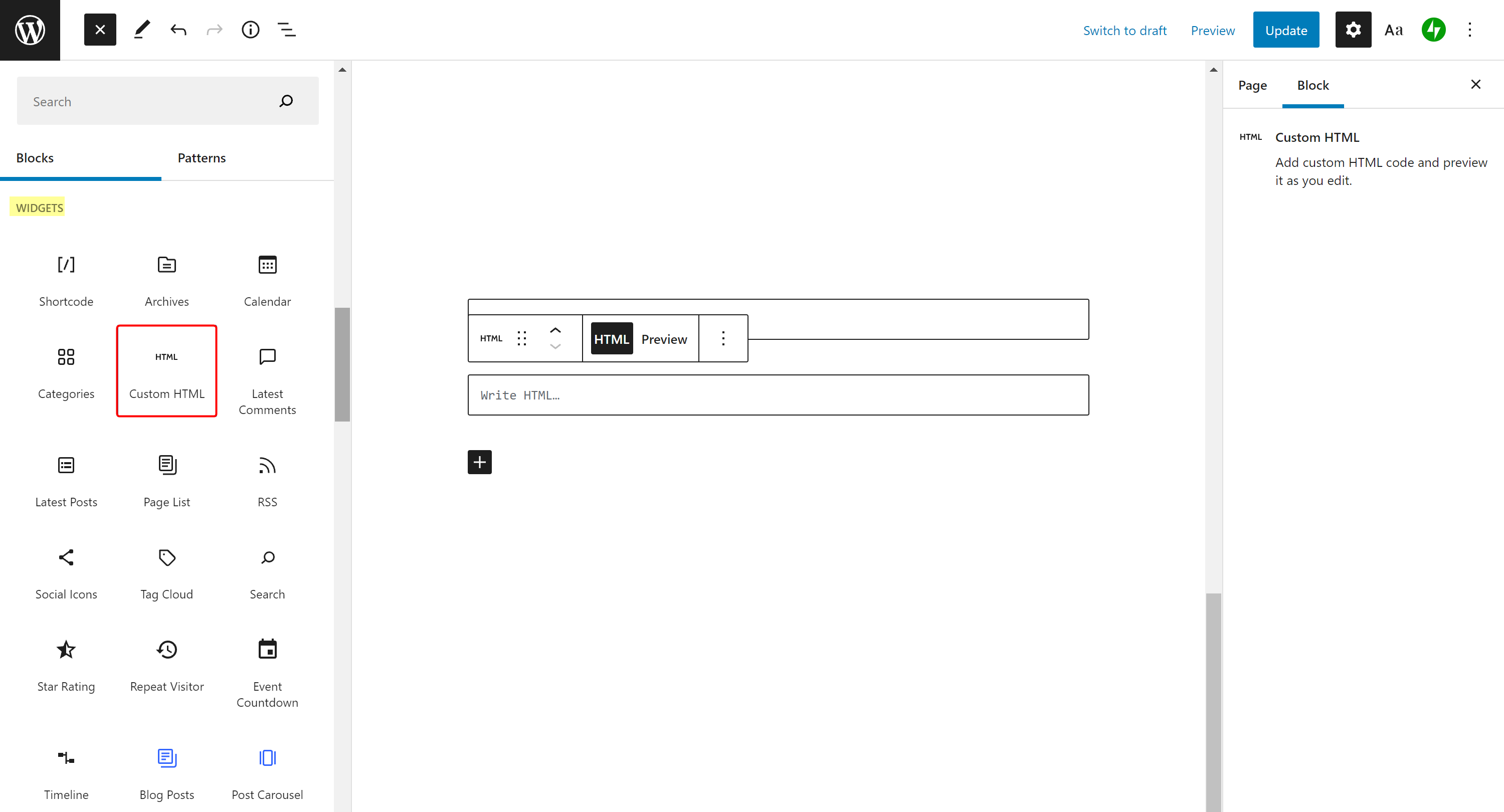
Add your iframe in the HTML field.
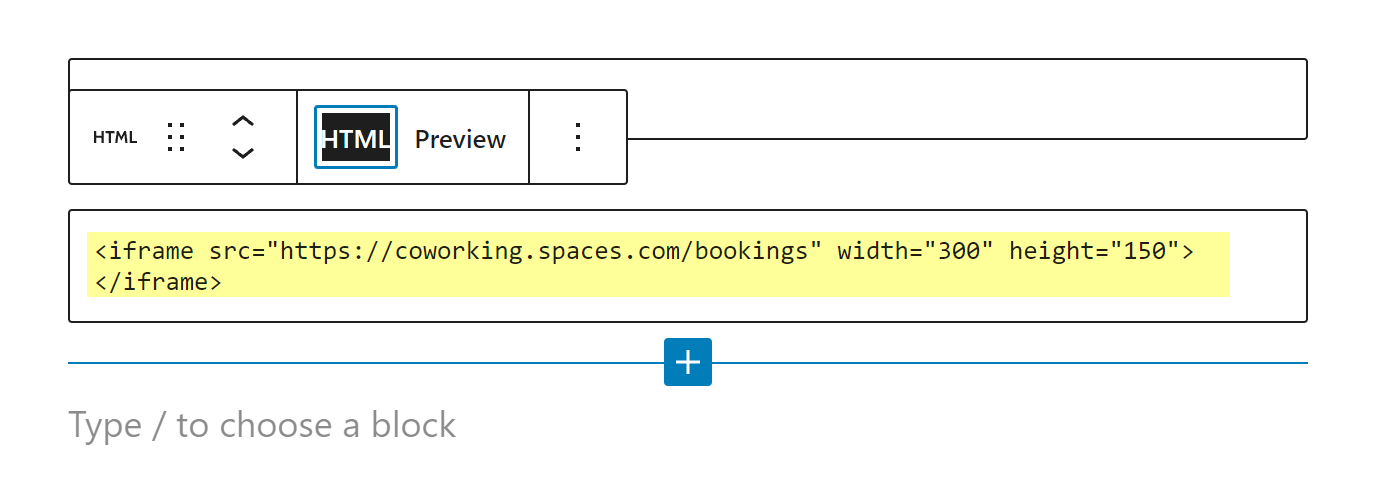
Click Preview to make sure the display is correct and your URL is valid. You can tweak the width and height atrributes to let the Members Portal page take more or less space on your page.
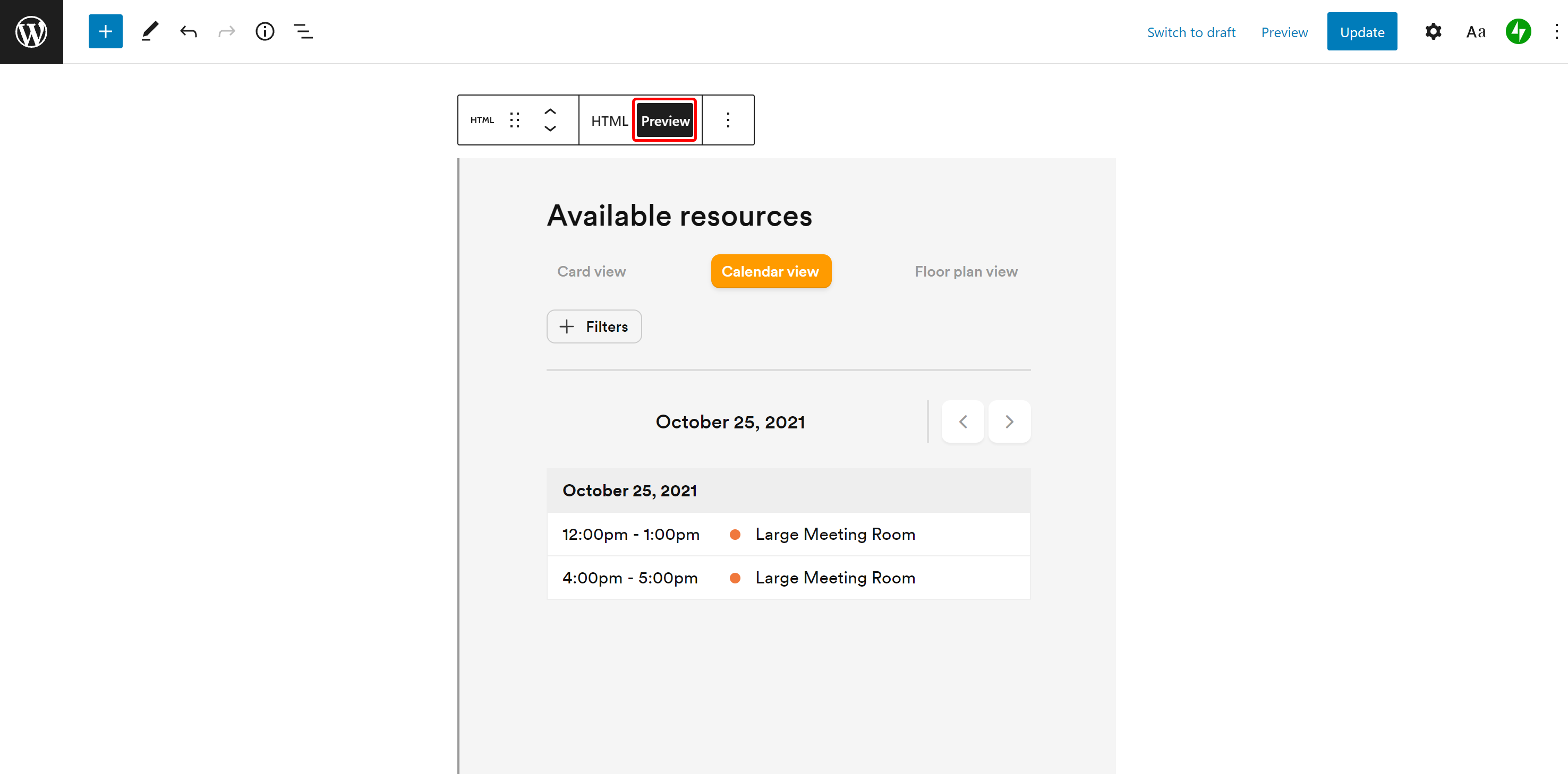
Once you are happy with the display, you can go ahead and publish your page. Your Members Portal is now effectively embedded in your WordPress page and customers will be able to navigate the portal from your site.
Inserting a Members Portal Link in WordPress via a Redirection Plug-in
If you're currently using a Personal or Premium plan, you should upgrade so that you can install plug-ins.
The second option is to have a button on your WordPress home page that redirects users to the Members Portal when they click on it.
WordPress only lets you link to existing pages within your site by default. However, you can install a URL redirection plug-in that allows you to redirect customers who click on a WordPress URL to any other external URL.
Use your discretion to pick the URL redirection plug-in that will work best for your space.
Once you've figured which page or button you want to redirect to the Member Portal, follow the instructions given by the plug-in in WordPress, making sure you:
- Use a 301/permanent redirect
- Add the full URL of the Members Portal page you want to redirect to, such as https://coworking.com/bookings or https://space.coworking.com/directory.
Connecting WordPress and Nexudus via API
This option lets you connect your WordPress site to Nexudus by leveraging both platform's APIs. Using APIs to connect both platforms requires web development experience. Your best bet is hiring developers and share your requirements with them.