You can automatically charge customers a late cancellation fee when they cancel their bookings too close to their start. Your late cancellation fee can be a percentage of the booking's total price or a flat rate.
Check out Add Multiple Late Cancellation Fees instead.
Step 1. Create a late cancellation fee product
You first need a dedicated product for your late cancellation fee. This product is required to let you invoice customers for late cancellations.
-
Log in to dashboard.nexudus.com if you aren't already.
-
Go to Inventory > Products.
-
Click on Add product.
-
Name your product as you want it to show on customer invoices.
-
Add a short Product description.
Click the Save Changes button.
One late cancellation fee product is usually enough. You can reuse the same one for any number of resources since the late cancellation fee amount is defined within each resource.
You can also create one product per resource/customer group if your accouting requires this level of specificity.
Step 2. Add your late cancellation fee to resources
Once you have at least one late cancellation fee product, all you need to do is add that fee to the relevant resources.
-
Log in to dashboard.nexudus.com if you aren't already.
-
Click Inventory > Resources.
-
Click on a resource that needs a late cancellation fee.
-
Click on the Limits tab.
-
Click on the Requests and cancellations section.
-
Select Charge a cancellation fee if bookings are cancelled under Late cancellations.
-
Select the Product you've created for late cancellation fees.
-
Select the Type of fee you want to apply.
Absolute to charge a flat rate for the cancelled bookings.
Percentage to charge a percentage of the cancelled booking's price, excluding any product or extra service. -
Define the cancellation percentage or amount based on the option selected in the previous step.
-
Click the Save Changes button.
Repeat the process for every resource that needs a late cancellation fee.
You're all set! Customers canceling their bookings at the last minute will now see a pop-up that lets them know the amount of the late cancellation fee and prompts them to agree to it or keep their booking.
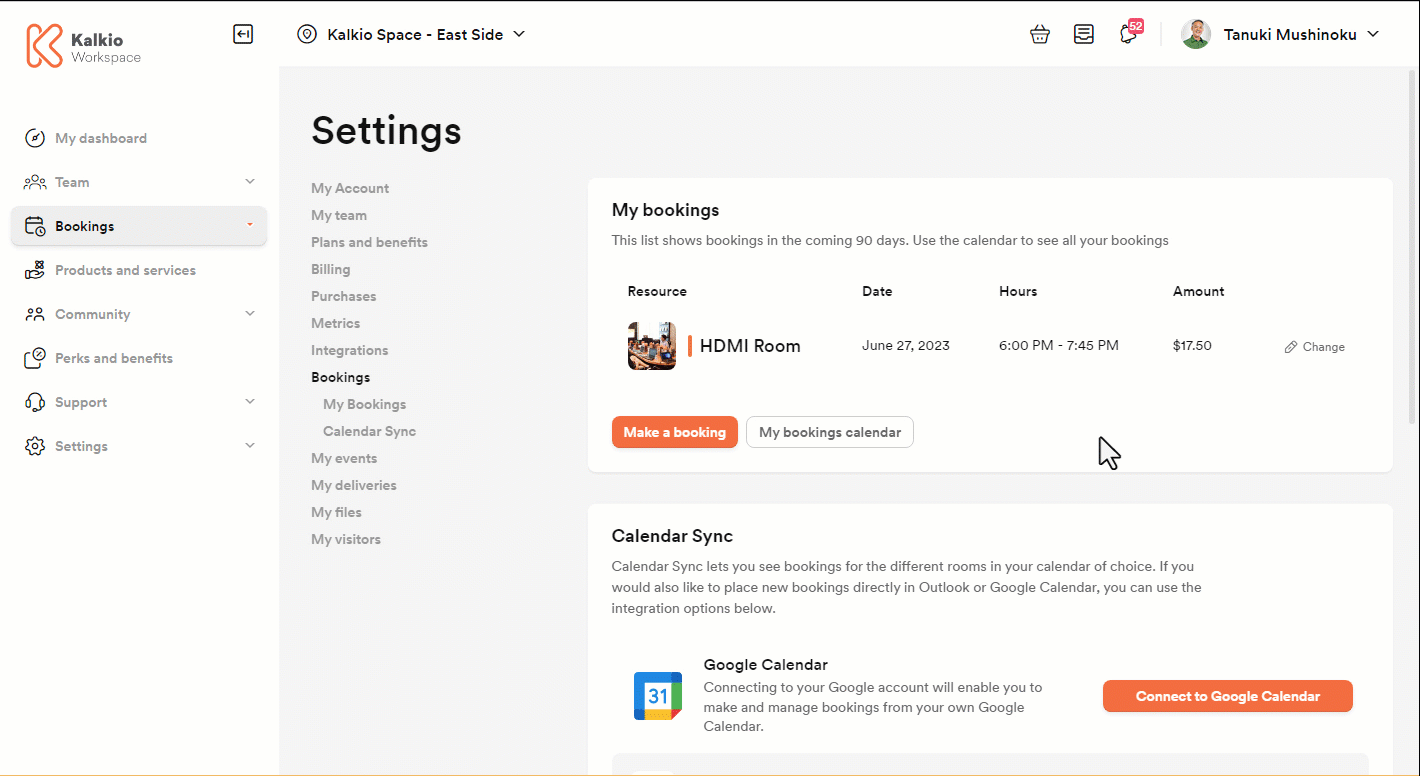
We automatically add that late cancellation fee to the customer's next invoice using the late cancellation fee product you've created and selected.