You can add event attendees on the Admin Panel via any event's Attendees tab. Customers can also purchase tickets for your events on the Members Portal which automatically adds them as event attendees on the Admin Panel.
Adding Customers as Event Attendees
-
Log in to dashboard.nexudus.com if you aren't already.
-
Click Community > Events list.
-
Click on the relevant event.
-
Click the Attendees tab.
-
Click Add attendee.
-
Select a Customer.
-
Select a ticket for the event.
-
Click the Save button.
The customer will receive the ticket via email as soon as they pay the invoice that includes the ticket charges. They will receive the tickets immediately if the event is free. You can also send them their tickets if they lost or haven't received the email confirmation message.
Adding External Event Attendees
You can also add event attendees who aren't currently customers.
-
Log in to dashboard.nexudus.com if you aren't already.
-
Click Community > Events list.
-
Click on the relevant event.
-
Click on the Attendees tab.
-
Click Add attendee.
-
Add the individual attendee's full name and email address.
-
Select a ticket for the event.
-
Click the Save button.
The event attendee is now registered as a contact in Nexudus and will receive their ticket via email as soon as they pay the invoice that includes the ticket charges. You can also send them their tickets if they lost or haven't received the email confirmation message.
Adding Attendees via the Members Portal
Any customer with access to your Members Portal can purchase event tickets via Community > Events. Purchasing tickets on the Members Portal automatically adds them as event attendees on the Admin Panel. When they purchase tickets, they also have the option to add someone else as an event attendee for every ticket purchased.
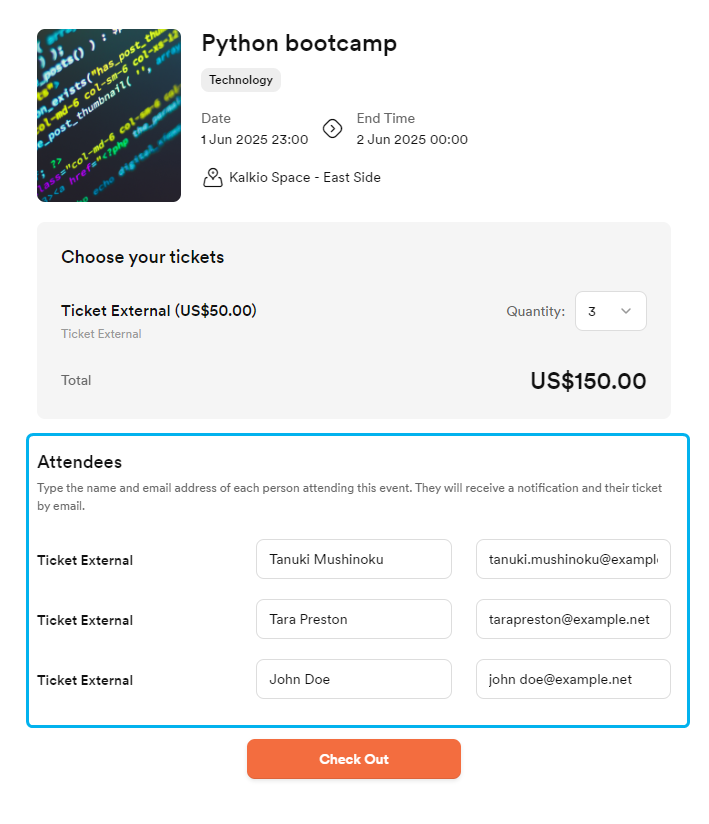
External event attendees are automatically added to the Attendees tab of the event on the Admin Panel, but they aren't registered as contacts, unlike when an admin registers an external attendee.
As soon as the invoice for the event tickets is paid, all the attendees will receive their tickets individually via email.