You can draft proposals to send to new or existing customers.
By default, any plans you've included activate when the customer accepts your proposal. Related contracts are then invoiced on the next billing date.
However, you can stop this process by issuing a paused contract that delays invoicing until you're ready.
For example, if your space needs to check all relevant documents have been signed before charging the customer and issuing the first invoice.
You can do this for every proposal you create individually or for all proposals created via the Proposals tab in Settings > Invoice and tax.
Paused contracts won't issue any invoices until an admin issues the first invoice or sets the next invoice date. This will activate the contract and automatic invoicing will continue from the next billing cycle.
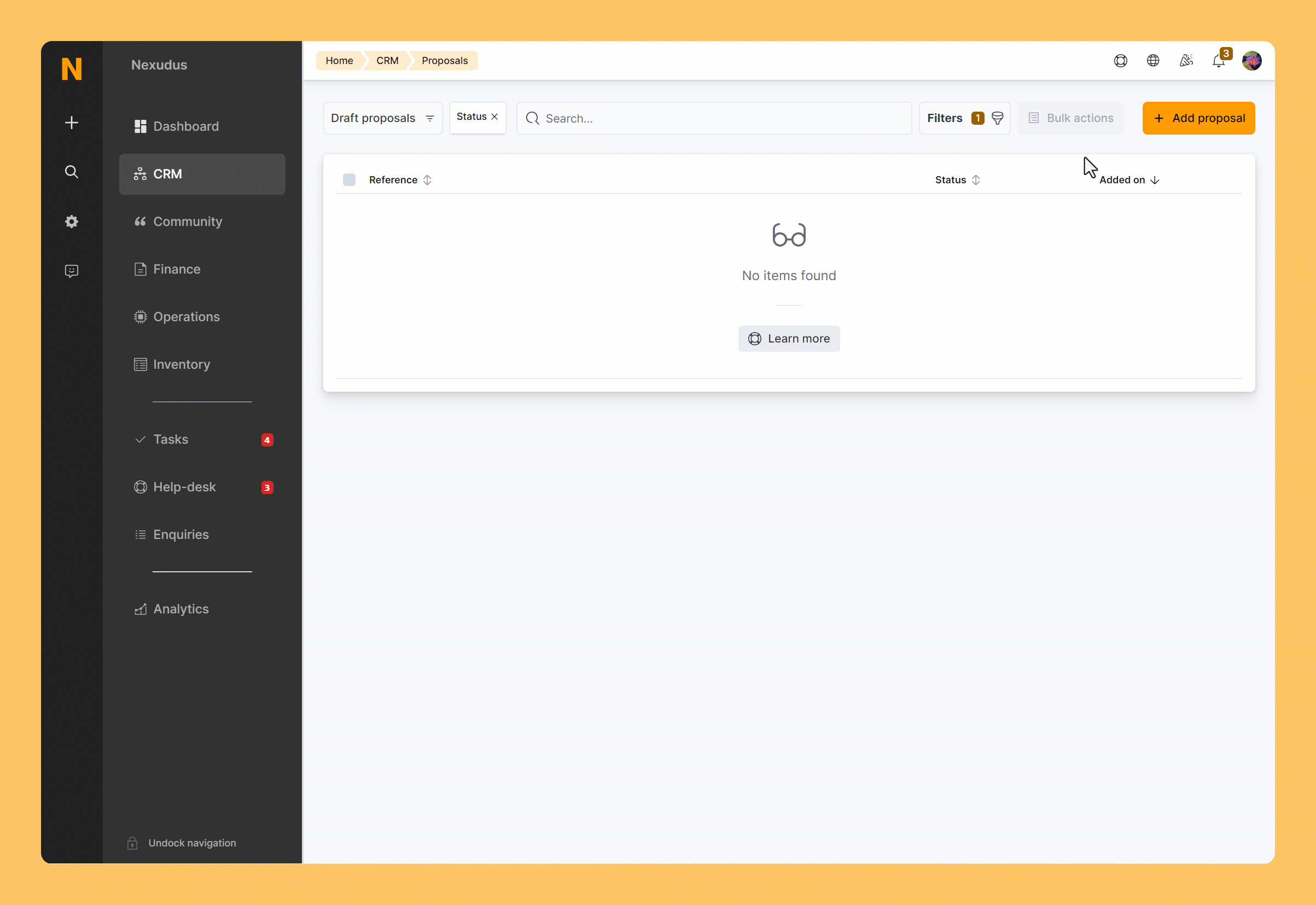
Log in to dashboard.nexudus.com if you aren't already.
- Click CRM > Proposals.
- Click on Add proposal.
- Select the customer who should receive the proposal from the Customer drop-down list.
- Select the Plan you want to add to your proposal.
- Select a Start date for the chosen plan.
- Add any Notes you want to share with the customer.
- Click on the Documents tab and add any document you'd like to share with the customer alongside the proposal.
- Toggle on Leave contracts issued by proposals as paused and do not issue any invoices by default if you want to issue a paused contract.
Activate the same toggle under Proposals tab in Settings > Invoice and tax.
Click the Save Changes button.
Your proposal has been drafted, ready to send to your customer.
You can edit any of the proposal's details while it remains in draft.