You can create reminders from the CRM section on the Admin Panel. Reminders let you automatically send messages or surveys to specific customer groups or admins via email.
For example, automatically remind members that they still have a delivery waiting for them after a week or send a message to all your customers on their birthday.
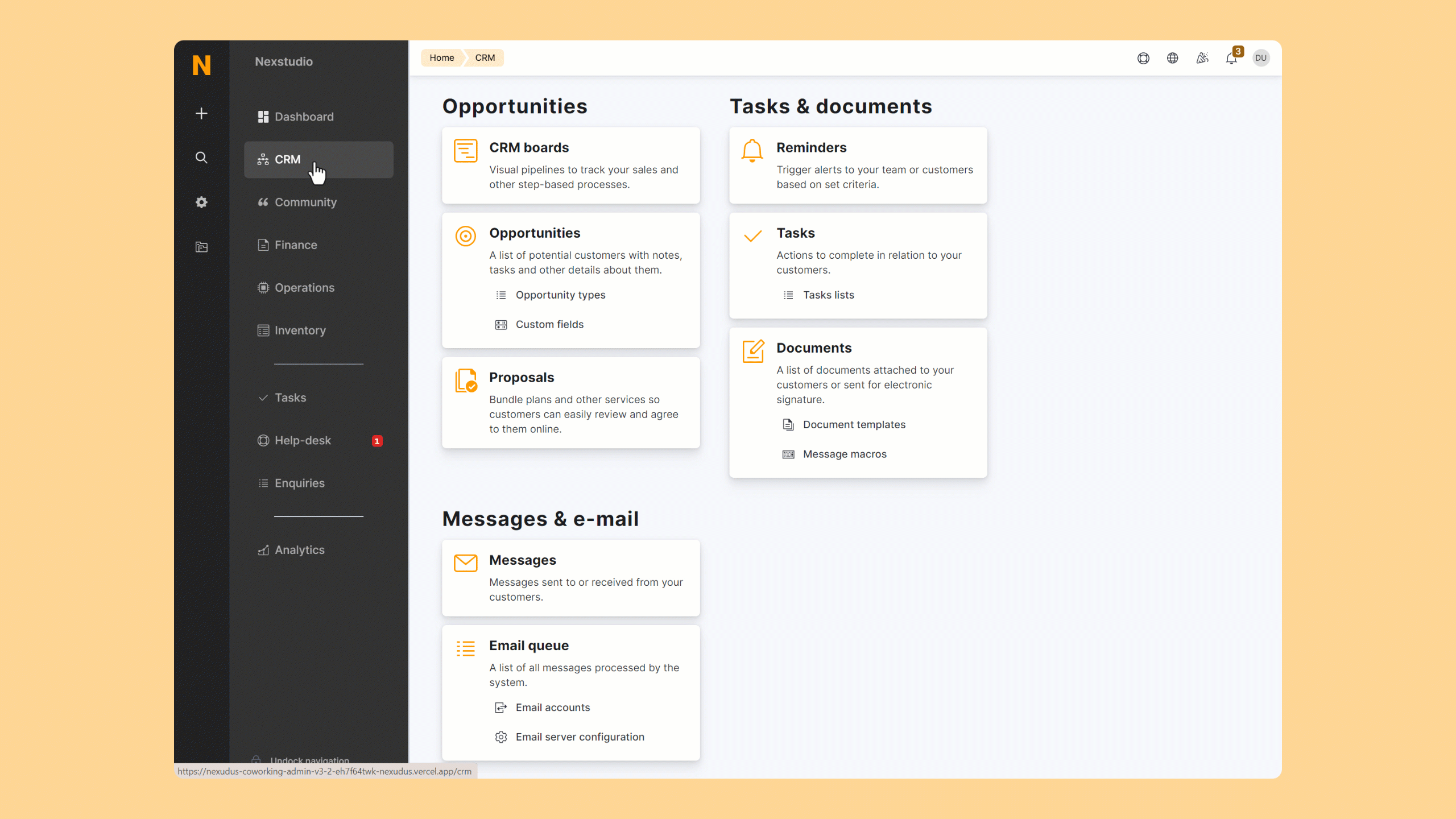
-
Log in to dashboard.nexudus.com if you aren't already.
-
Click CRM > Reminders.
-
Click Add reminders.
-
Select your Location.
-
Enable the Send to all locations within... toggle if you've selected a network location in the previous step and want this reminder to be valid in all other location within this network.
-
Select a reminder trigger from the When to show the reminder dropdown list.
-
Select the type of content you'd like to send under How to deliver this reminder.
-
Click on the Customers tab and select the customer group who should receive the reminder.
-
Enable the Only send to active customers toggle if you'd like to exclude suspended customers from the reminder list.
-
Click the Save Changes button.
You've successfully created a new reminder. Your reminder will automatically be sent to customers or individuals based on the settings you've defined in the reminder.