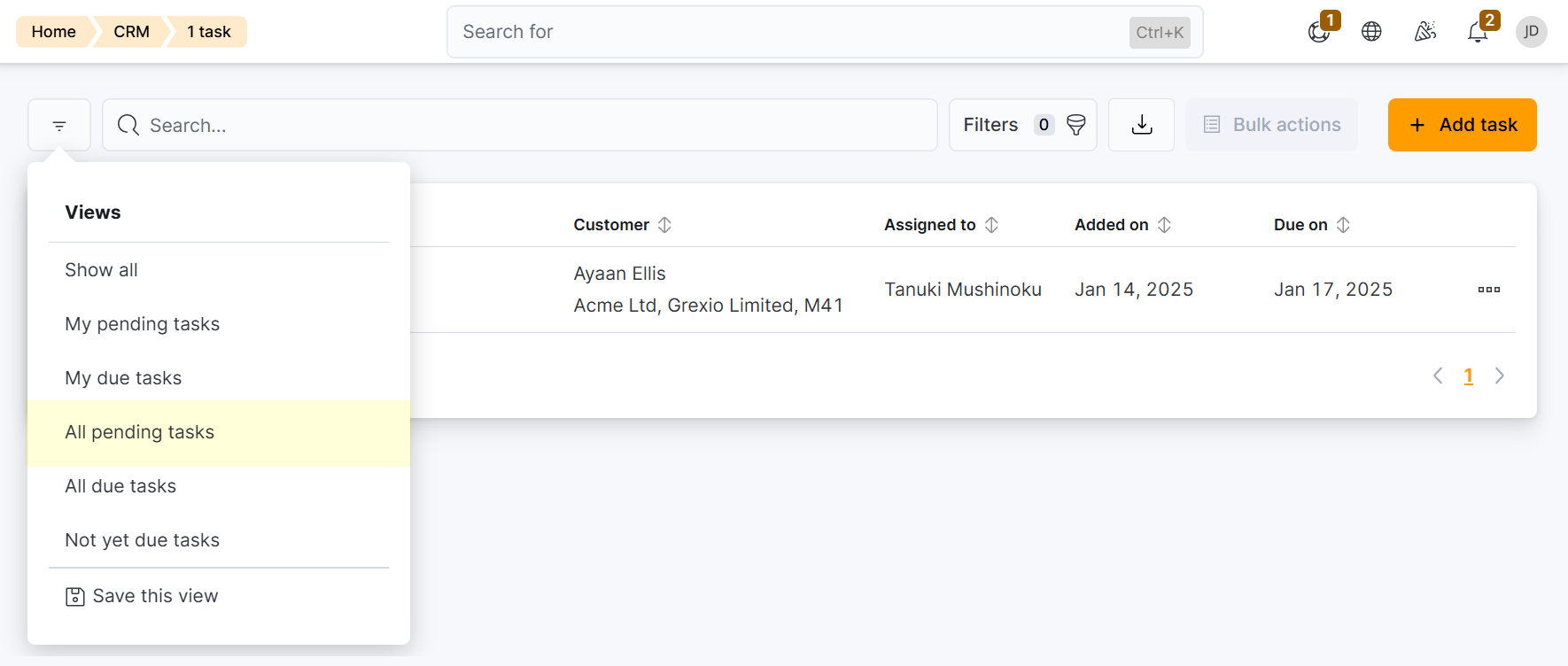You can add tasks from the CRM section of the Admin Panel.
Tasks are only visible in the location where you add them.
Log in to dashboard.nexudus.com if you aren't already.
- Click CRM > Tasks.
- Click on Add task.
- Select your Location.
- Name the Task.
- Select a Customer.
- Add Notes to provide details on the task.
- Select an admin to be Responsible for the task.
- Select a Due on date for the task.
- Toggle on Notify responsible by email to remind the admin responsible when the task is due.
Click the Save Changes button.
All set! Your new task has been created and appears under the All pending tasks view.