Once you've created your teams, you should add the relevant customers as team members.
You can add up to 250 customers per team.
-
Log in to dashboard.nexudus.com if you aren't already.
-
Click Operations > Teams.
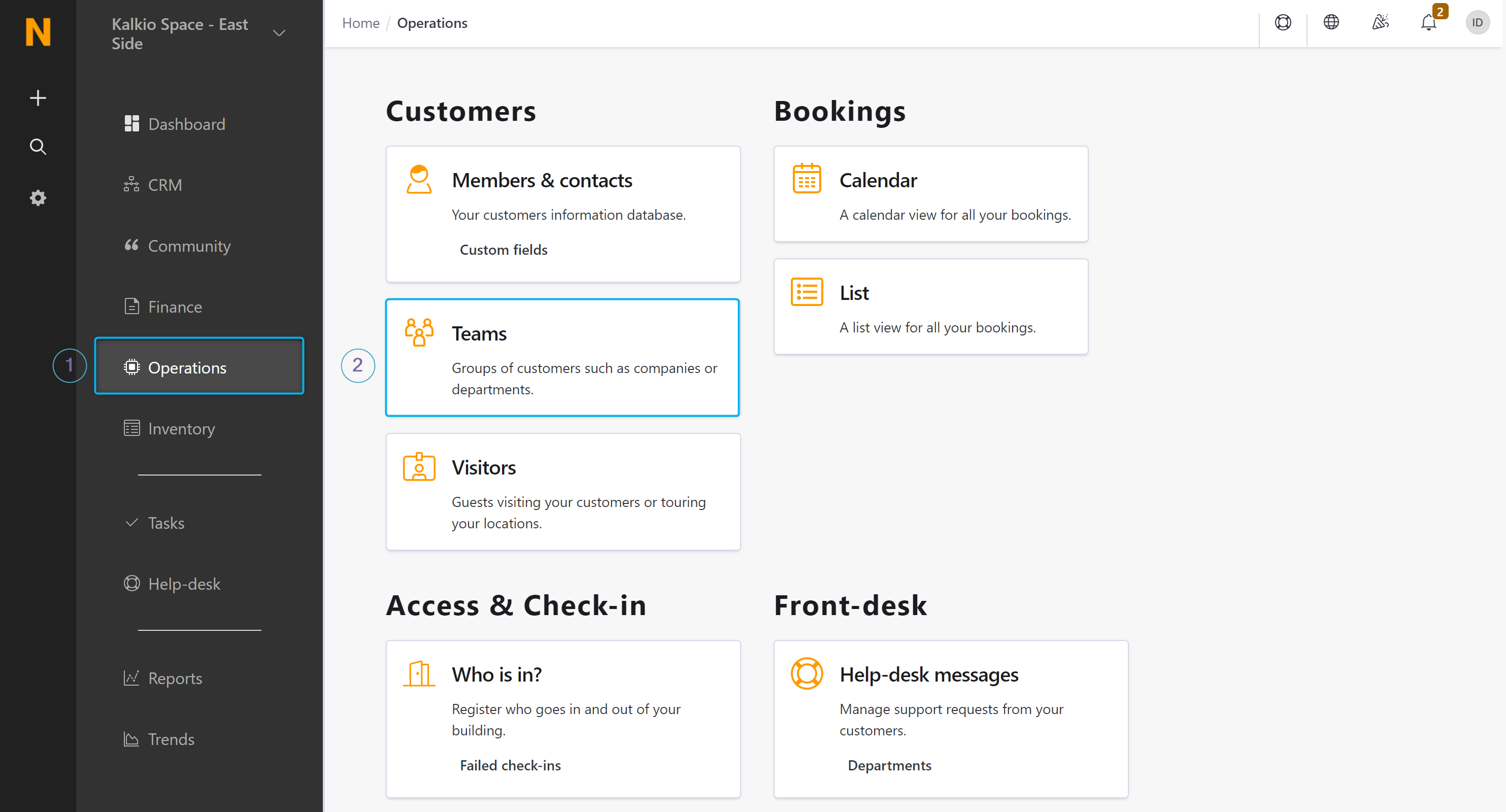
-
Click on the relevant team.
-
Click on the Members tab.
-
Click on the Add customer to this team drop-down list to find a customer within the list or start typing their name in the search bar.
-
Click Yes, do it to confirm.
You've just added a new member to the team. Repeat the process for every other customer that you want to add to the team.