You can add teams in three different ways:
- Manual
Create a team from scratch and define every setting. You'll need to save the team before adding existing or new customers to the team.
- Company structure
Create a team along with an individual and a company customer record that share the same details. The company customer is automatically designated as the team paying customer to facilitate merged billing.
- Multiple customers
Create a team and add any number of new customers as team members in one go. You'll need to save the team before adding existing or new customers to the team.
Manually Adding a Team
This setup lets you control every setting of the team as you create it in Nexudus.
-
Log in to dashboard.nexudus.com if you aren't already.
-
Click Operations > Teams.
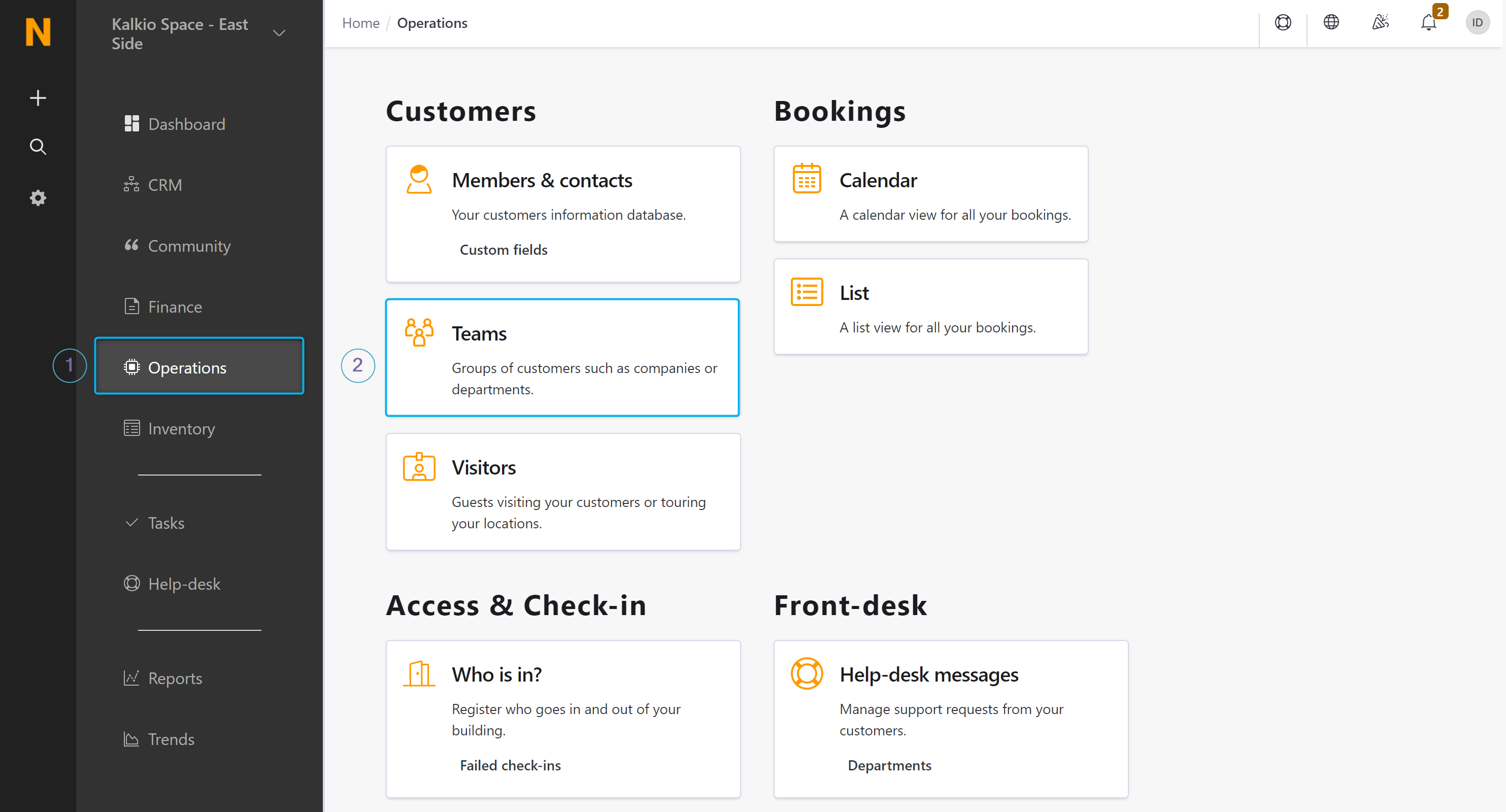
- Click on Add team.
- Click on the Manual entry tile.
- Name your team.
- Select the team's location.
- Add a short description of the team.
- Click on any of the available tabs to define specific team settings.
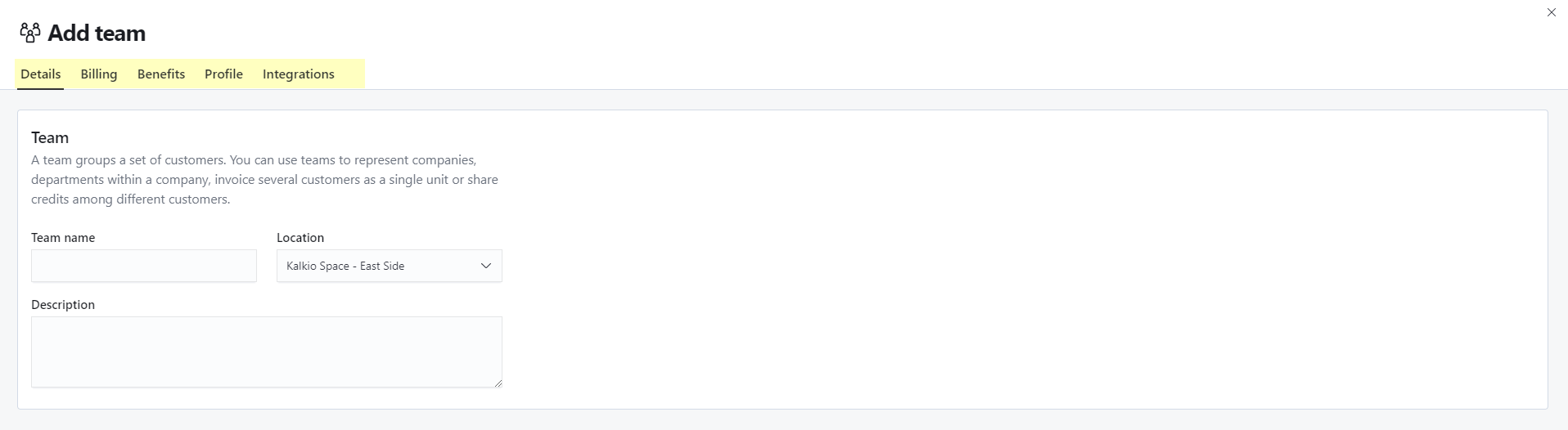
Click the Save Changes button.
You can now see the team in the list. You can edit any of the team's settings and add customers to the team.
Adding a Team as a Company Structure
This setup lets you create a team along with two customer records: one individual and one company customer. Both customers share the same details but the company customer is also automatically designated as the team's paying customer.
-
Log in to dashboard.nexudus.com if you aren't already.
-
Click Operations > Teams.
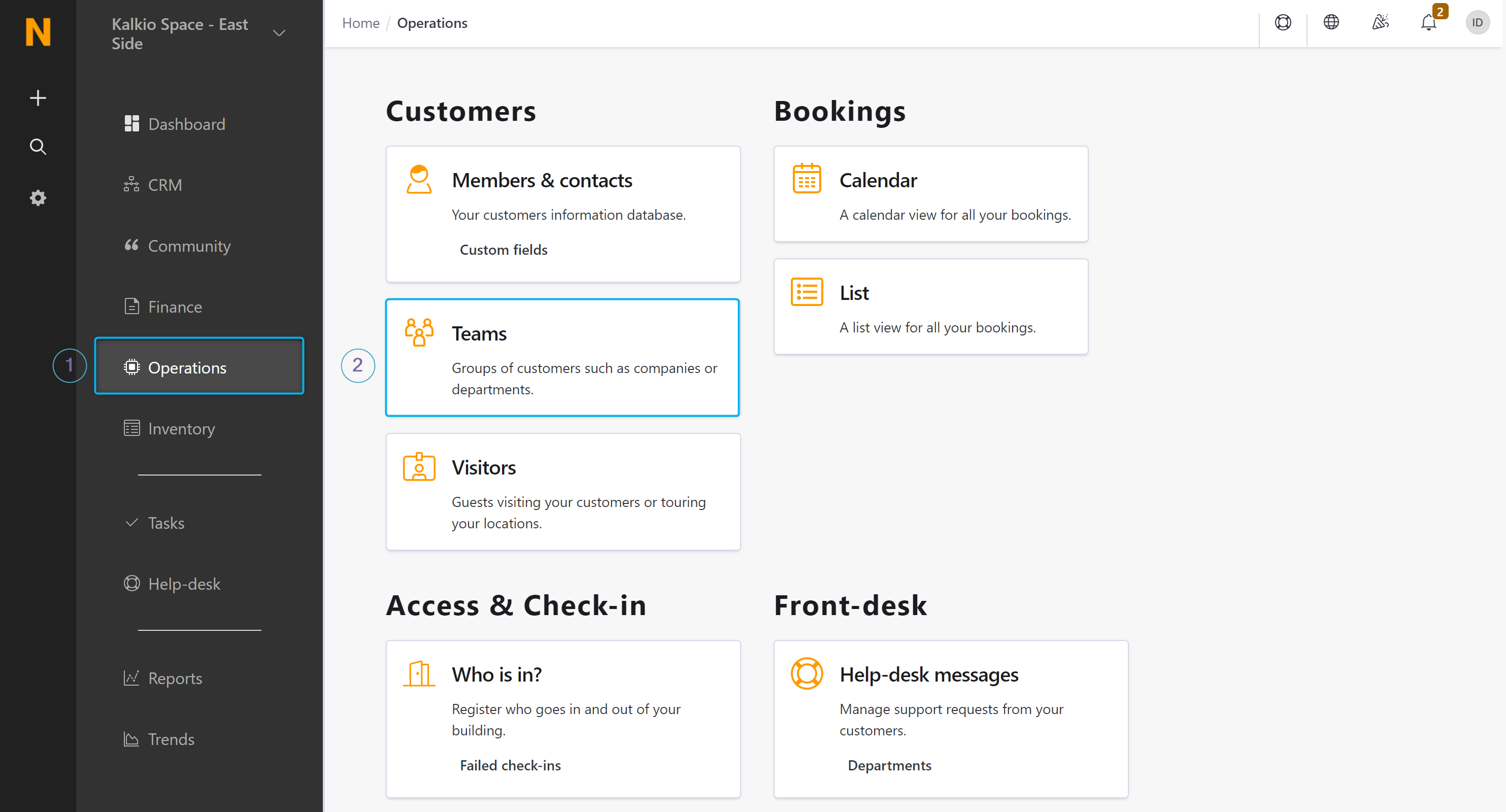
-
Click on Add team.
-
Click on the Company structure tile.
-
Name the team.
-
Add the customer's name and email address.
-
Click Add team.
The team now appears in the list. You can start adding members to the team. The team paying customer is automatically the company record linked to the individual customer account. If you want the team paying customer to also be a team administrator, make sure you define them as team admin via the Profile tab in the team's record.
Adding a Team with Multiple Customers
-
Log in to dashboard.nexudus.com if you aren't already.
-
Click Operations > Teams.
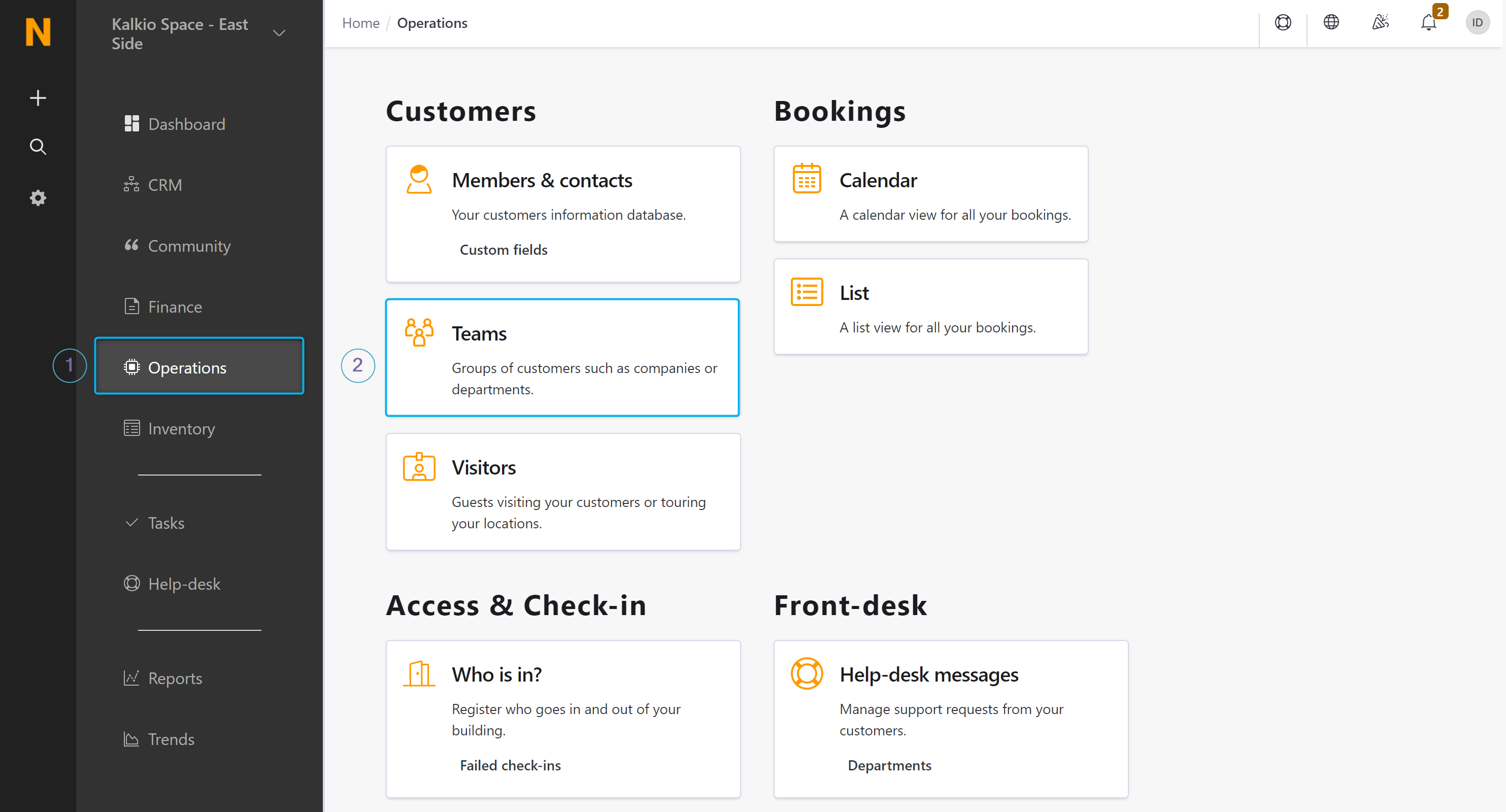
-
Click on Add team.
-
Click on the Multiple Customers tile.
-
Name the team.
-
Select a plan if you want all team members to automatically be signed up to the same plan.
-
Leave the Send welcome message toggle enabled if you want to grant Members Portal access to all the new team members.
-
Add each new team member by typing their full name and their email address, making sure:
- there's a space between the member's name and their email address
- each new member is added as a single line
| Correct | Incorrect |
|---|---|
 |
 |
- Click Add team.
The team now appears in the list. You can edit the team's settings, add new team members or even set up merged billing for the team.