Clicking on the logo at the top of every page of your Members Portal redirects users to the home page by default. You can easily change where users are redirected when they click on the logo using a simple code snippet.
All you need is the URL of the page users should land on when they click on your logo.
For example, your logo can redirect users to your marketing website or a specific page of your Members Portal.
-
Log in to dashboard.nexudus.com if you aren't already.
-
Click on app.js.
-
Add the following code snippet to the file after all the file's comments, highlighted in green.
var componentDidMount = function(componentName) {
var url = 'CLIENT_URL_GOES_HERE';
var anchor = $('a.navbar-brand');
if(anchor.attr('href') != url) {
anchor
.attr('href', url)
.replaceWith(anchor.clone())
}
}
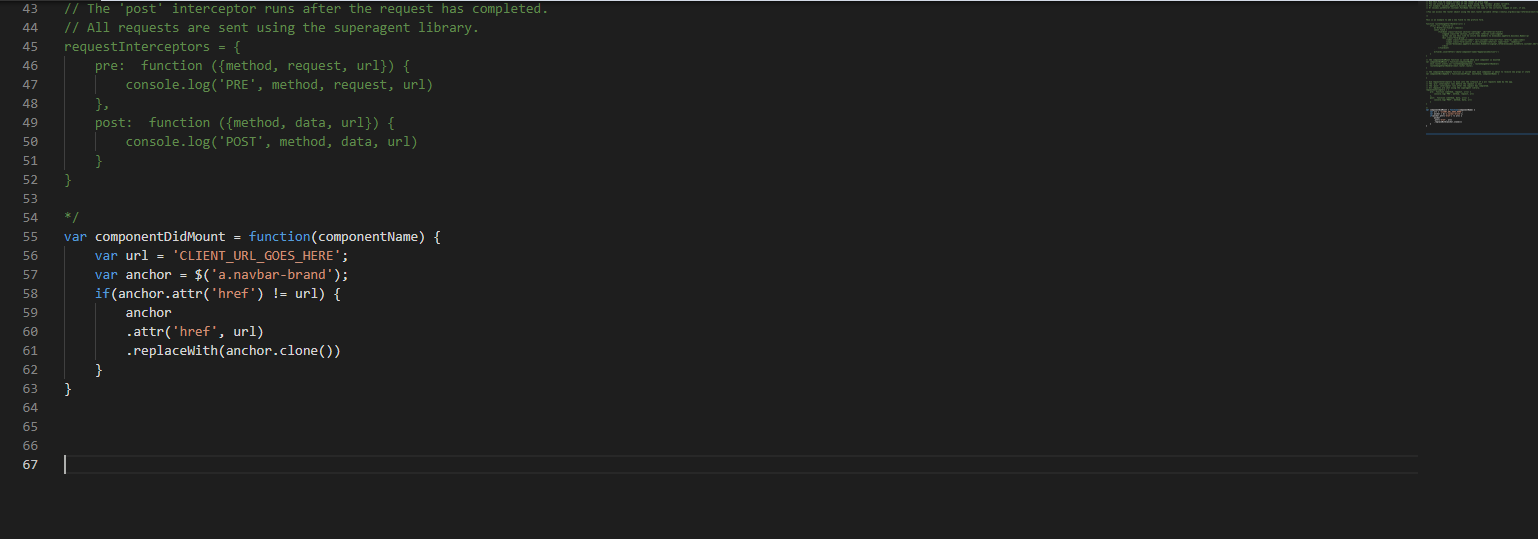
- Remove CLIENT_URL_GOES_HERE from the snippet, making sure you don't remove the single quotation mark on either side.

- Add your website's full URL address between the two single quotation marks.
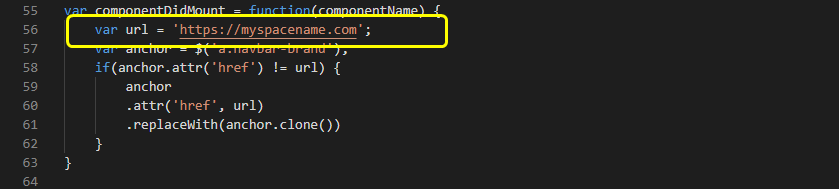
Click the Save button.
All set! Your website's logo should now redirect users to the URL you've added to the code snippet.