Customers with multiple contracts always have a main contract. The main contract is the first contract added to their account by default. You can change any customer's main contract from the Sales tab in their account.
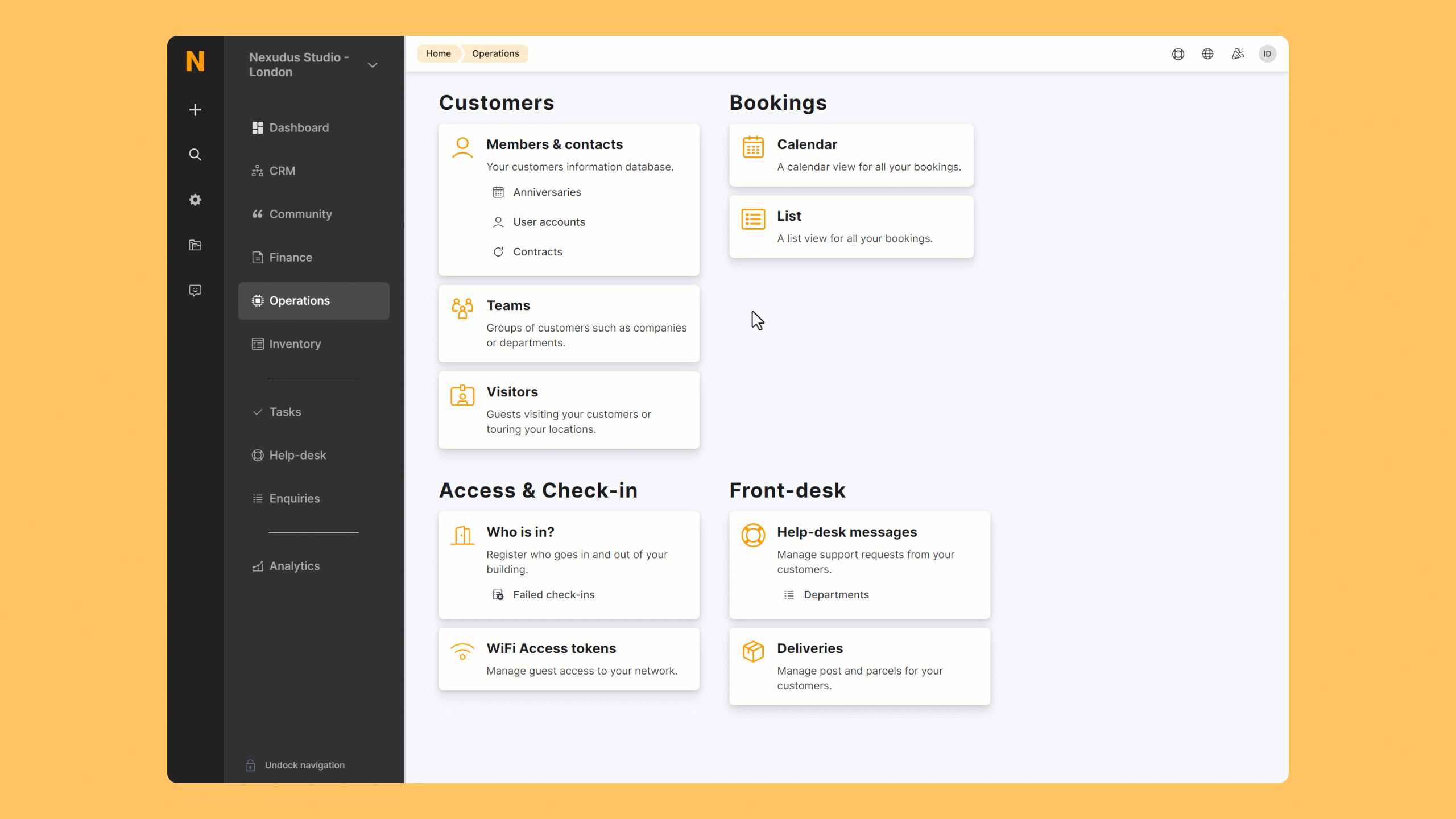
Step-by-step
-
Log in to dashboard.nexudus.com if you aren't already.
-
Click the relevant member.
-
Click Sales > Contracts.
-
Click the three dots icon next to the contract you want to turn into the main contract.
-
Select Set as main contract in the pop-up menu.
-
Click Yes, do it to confirm.
The Primary tag should now appear next to the contract you've just defined as the main one in the Status column.