All deposits you add to contracts or customers rely on deposit products. Deposit products are simply products that are assigned a specific financial account type that allows you to separate them from the rest of your revenue.
Setting up your deposits according to the instructions help you get the most accurate reporting and accounting.
Deposit Products
You can create one or multiple deposit products in Nexudus. The number of deposit products you need depends on how granular you want your reporting and accounting to be.
You can create a single deposit product with a 0 value and then define the value of the deposits as you add them to plans and contracts. This means that all your deposits will be grouped under the same product in your reporting.

You can also choose to create multiple deposit products based on your different plans or customer contracts. This means that your deposits will be sorted by products in your deposits reports.

You can create as many deposit products as needed.
-
Log in to dashboard.nexudus.com if you aren't already.
-
Click Inventory > Products.
-
Click Add product.
-
Name your deposit product.
-
Add a Description for your deposit product.
-
Click the Save Changes button.
Repeat the process if you want to create multiple deposits. Once you have all your deposit products, you need to create one ore more financial account dedicated to deposits.
Financial Accounts for Deposits
All your deposit products should be assigned a deposits financial account. Deposits financial accounts helps Nexudus and accounting platforms separate your deposits sales from your general revenue as they are likely to be partially or fully refunded at a later point in time.
You can create a single deposits financial account or one for each deposit product, depending on how precise you want your reporting and accounting to be.
You can create a single deposits financial account and assign it to all your deposit products. This means that all your deposits will be grouped under the same account in your deposits reports.
You can also choose to create multiple deposits financial accounts products based on each deposit product you have in your inventory. This means that your deposits will be sorted by account in your deposits reports.

You can create as many deposit financial account as needed.
-
Log in to dashboard.nexudus.com if you aren't already.
-
Click Settings > Invoices & tax > Account.
-
Click Add account.
-
Name your deposits account.
-
Define your deposits account Code.
-
Add a short description for your deposits account if needed.
-
Select Deposits as the Account type.
-
Click the Save Changes button.
Repeat the process if you want to create multiple deposits. Once you have all your deposits accounts, you need to assign the accounts to the relevant products in your chart of accounts.
-
Log in to dashboard.nexudus.com if you aren't already.
-
Click Finance > Invoices & tax > Chart.
-
Click on the three dots icon next to one of your deposits product.
-
Select the relevant deposits account.
Repeat the process for every other deposit product you have.
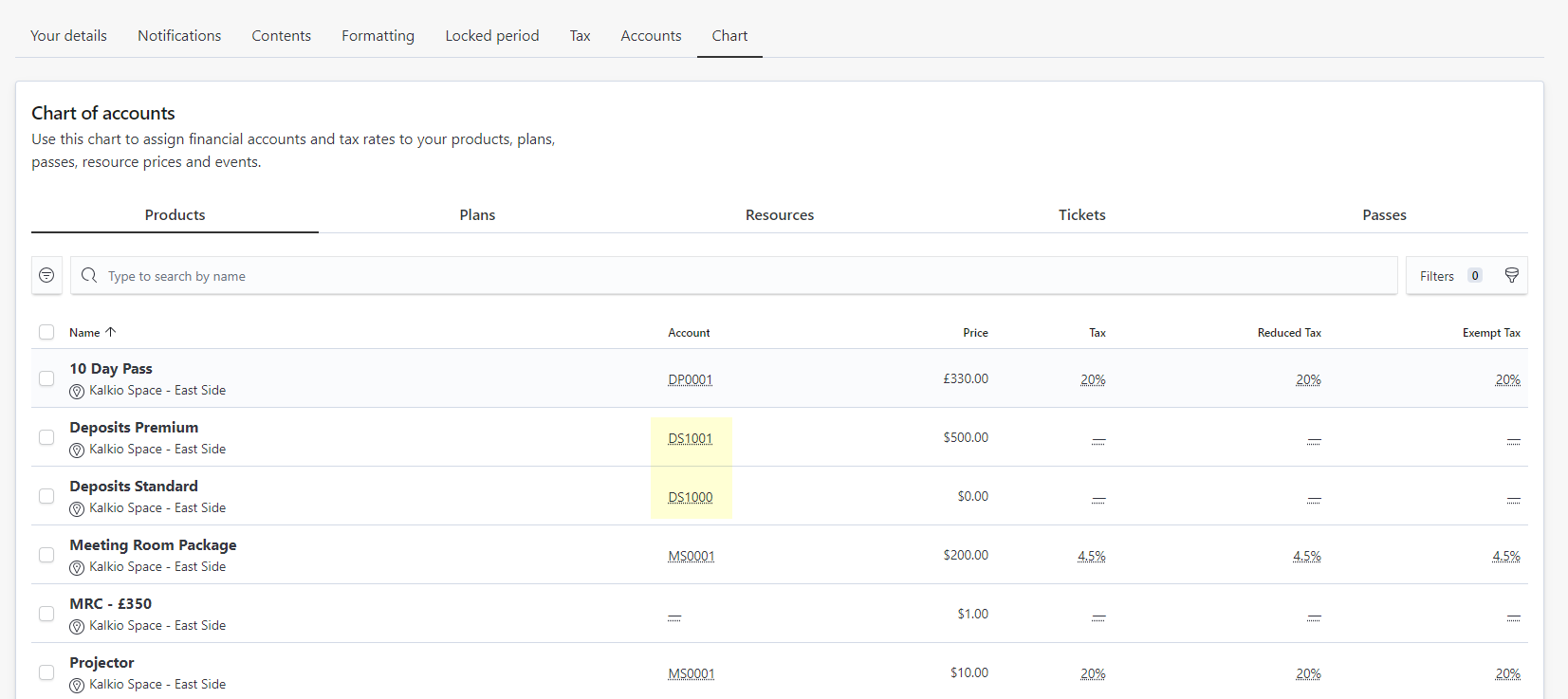
All set! You're now ready to add your deposits to plans, proposals or even customers.