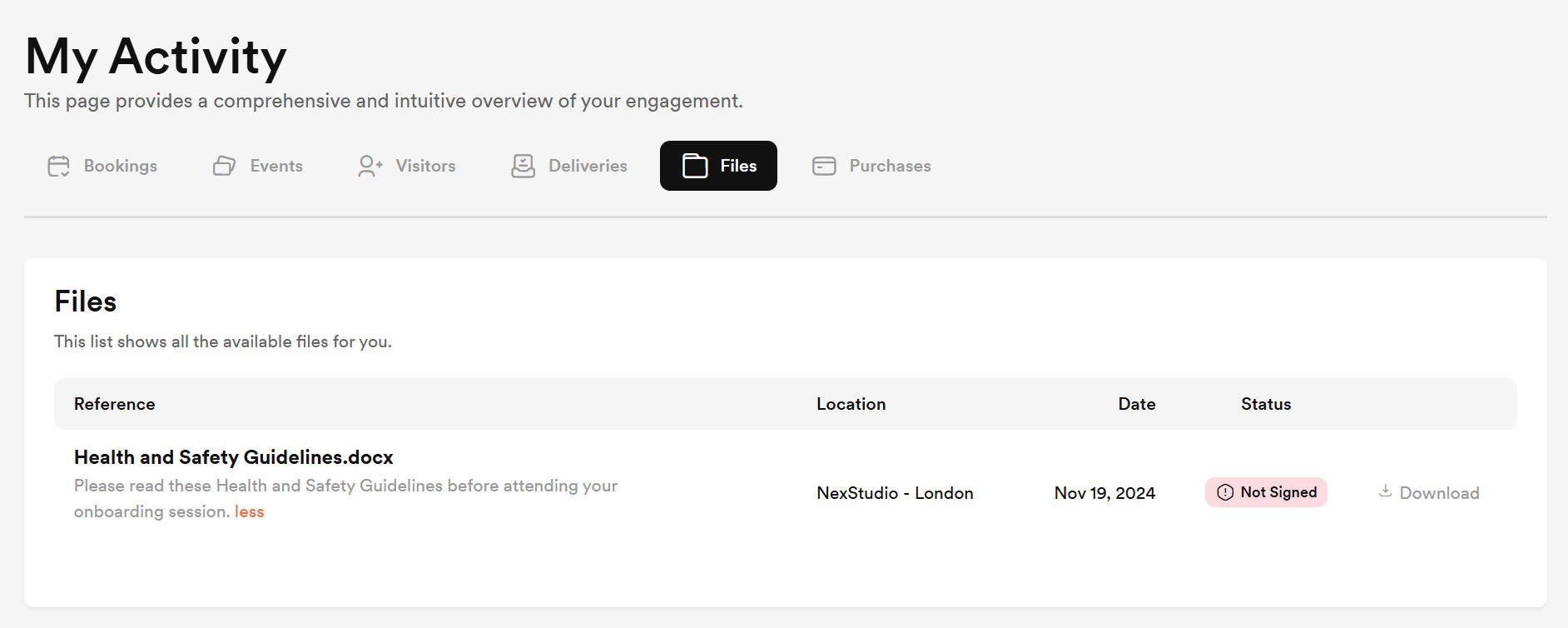You can easily generate documents for members using document templates via the CRM tab in their account.
For example, a member is renewing their plan for another year and needs to sign the new contract.
Check out Generating Document Templates for Contacts instead.
You can choose between sharing the files with the customer or keeping them internal. If you share the document, you can also request a digital signature.
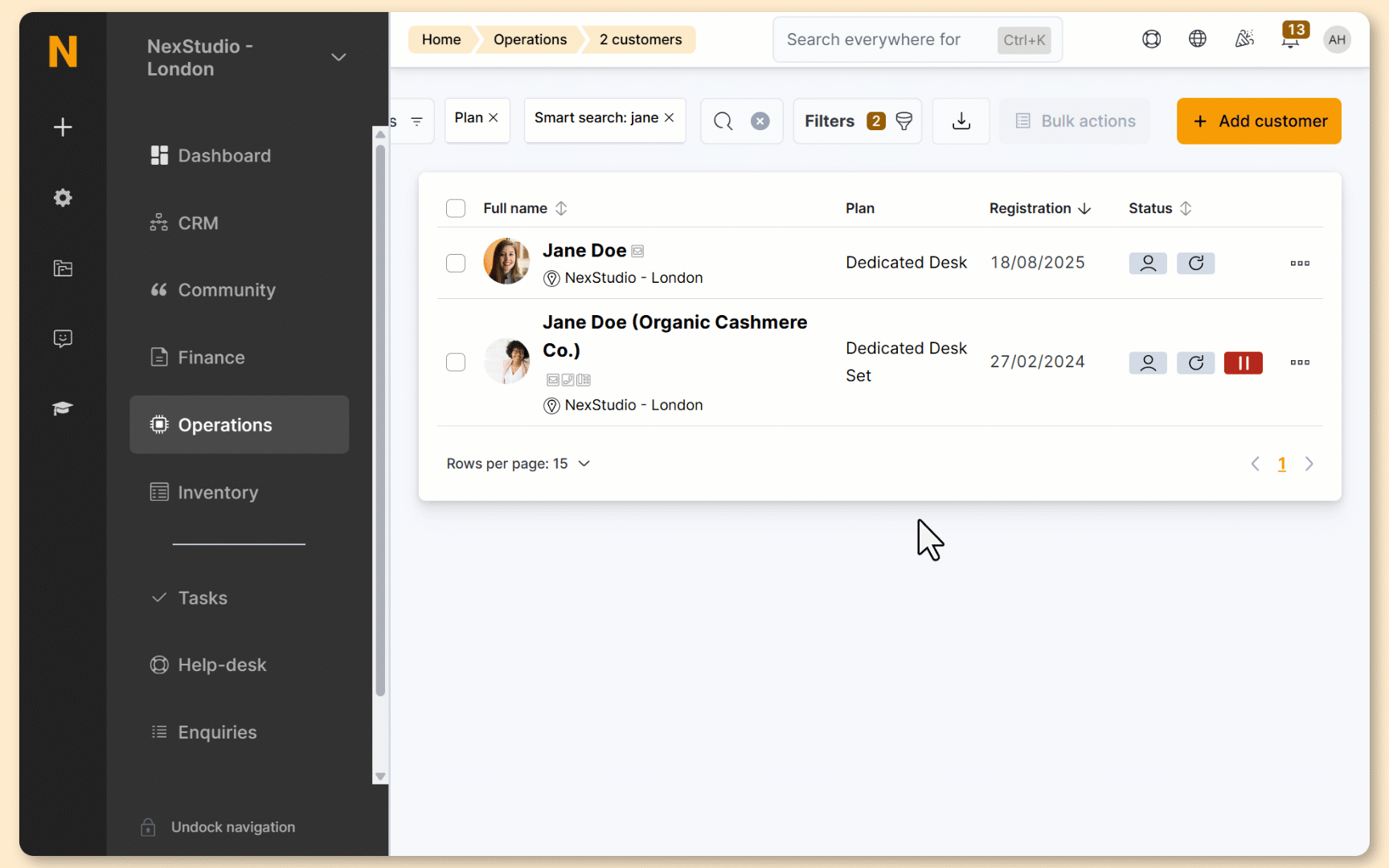
Log in to dashboard.nexudus.com if you aren't already.
- Click Operations > Members and contacts.
- Click CRM > Files.
- Click on Add documents.
- Under Document details, select Create the document by using a Contract Template.
- Under Contract name, select the relevant contract.
- Under Document template to use, select the relevant document template.
- Click on Preview File to open a pop-up screen that lets you check the way the file will be displayed to the customer.
If something doesn't look right, check out Troubleshooting Document Templates.
- Add Notes if needed.
These notes are included in the email notification customers receive if you share the file with them.
- Toggle on Share this document with the customer if you want customers to receive an email notification about the file and be able to access it on the Members Portal.
- Toggle on Request the customer to e-sign this document if you want the customer to sign the document you share with them.
Click the Save Changes button.
The document is now available on the Admin Panel. If you requested a digital signature, we'll create a signed copy of the document as soon as the customer signs it.
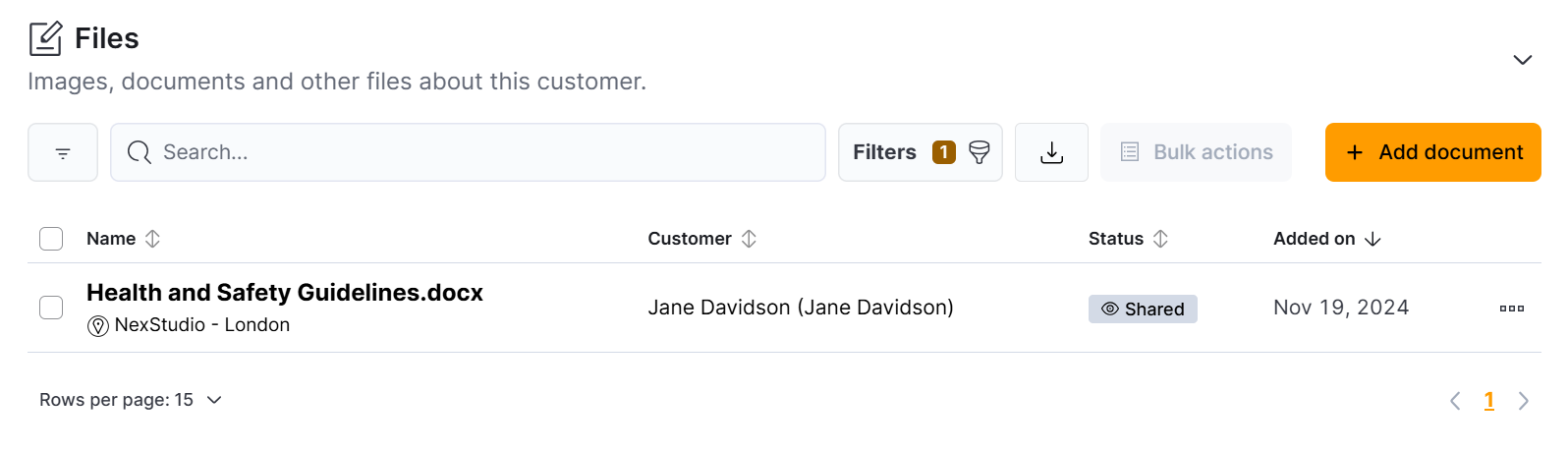
If you toggled on Share this document with the customer, they will also receive an email notification with a link to the file.
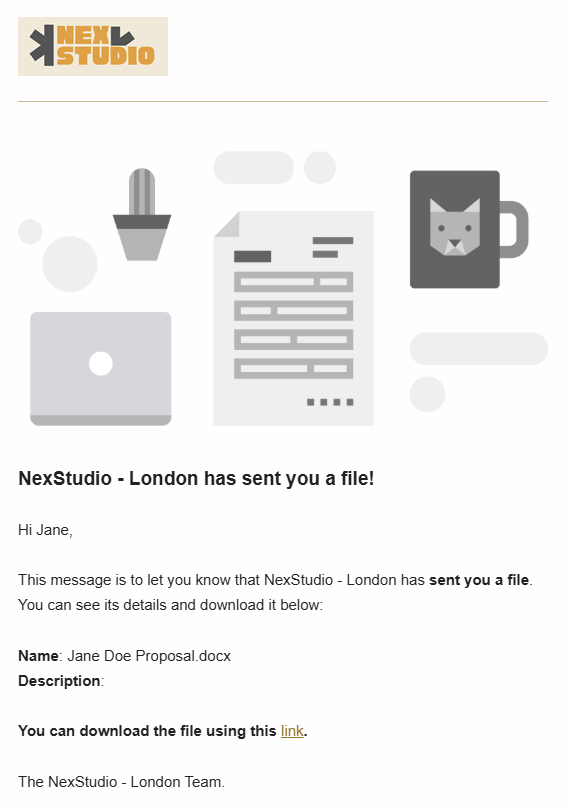
Clicking on the link will redirect them to the Files tab under My Activity on the Members Portal from where they can see all the files you've shared and download them.