Each resource listed on the Members Portal includes a list of icons that let customers know which features are available when they book. This features list is also a filter option on the Members Portal. You can toggle on or off the features displayed for each resource from the Admin Panel.
-
Log in to dashboard.nexudus.com if you aren't already.
-
Click Inventory > Resources.
-
Click on the relevant resource.
-
Click on the Features tab.
-
Toggle on all the relevant features.
-
Click the Save Changes button.
All set! Repeat the process for every other resource in your space.
Resource features list
All the features you can display for a resource are listed below. Any option you toggle on for the resource is automatically displayed on the booking form when a customer tries to book.
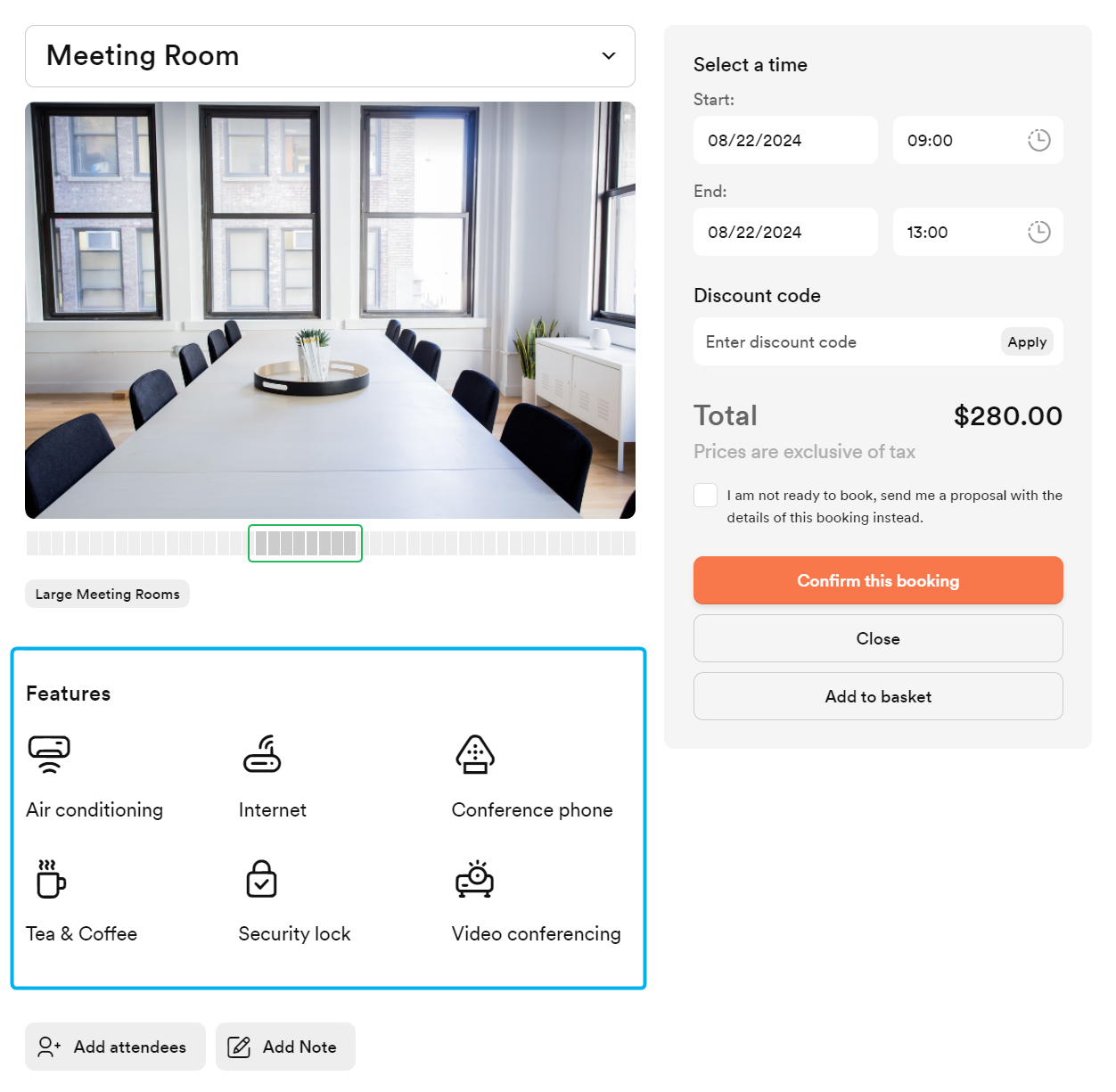
We do recommend you select the key ones to avoid overcrowding your bookings form.
General
This section lets you define the different services and features included when customers book the resource.
- Standing desk
- Quiet zone
- Privacy screen
- Soundproof room
- Catering
- Tea and coffee
- Drinks
Amenities
This section lets you define the different type of equipment available to customers who book the resource.
- Projector
- Internet access
- Wireless charger
- Conference phone
- Regular phone
- Whiteboard
- Flip-chart
- Desktop monitor
- Large display
- Dual displays
- Single display
- Video conferencing
- Wireless presentation
- PA system
- Secure storage
Security
This section lets you dispaly the different type of security systems available to customers who book the resource.
- Can be locked securely
- Has CCTV
- Voice recorder
Environment
This section lets you dispaly details about the resource's environment when customers book.
- Air conditioned
- Heated
- Natural light