The Members directory is a section of the Members Portal that lets your customers browse through the profiles of other customers, other teams (companies), or both.
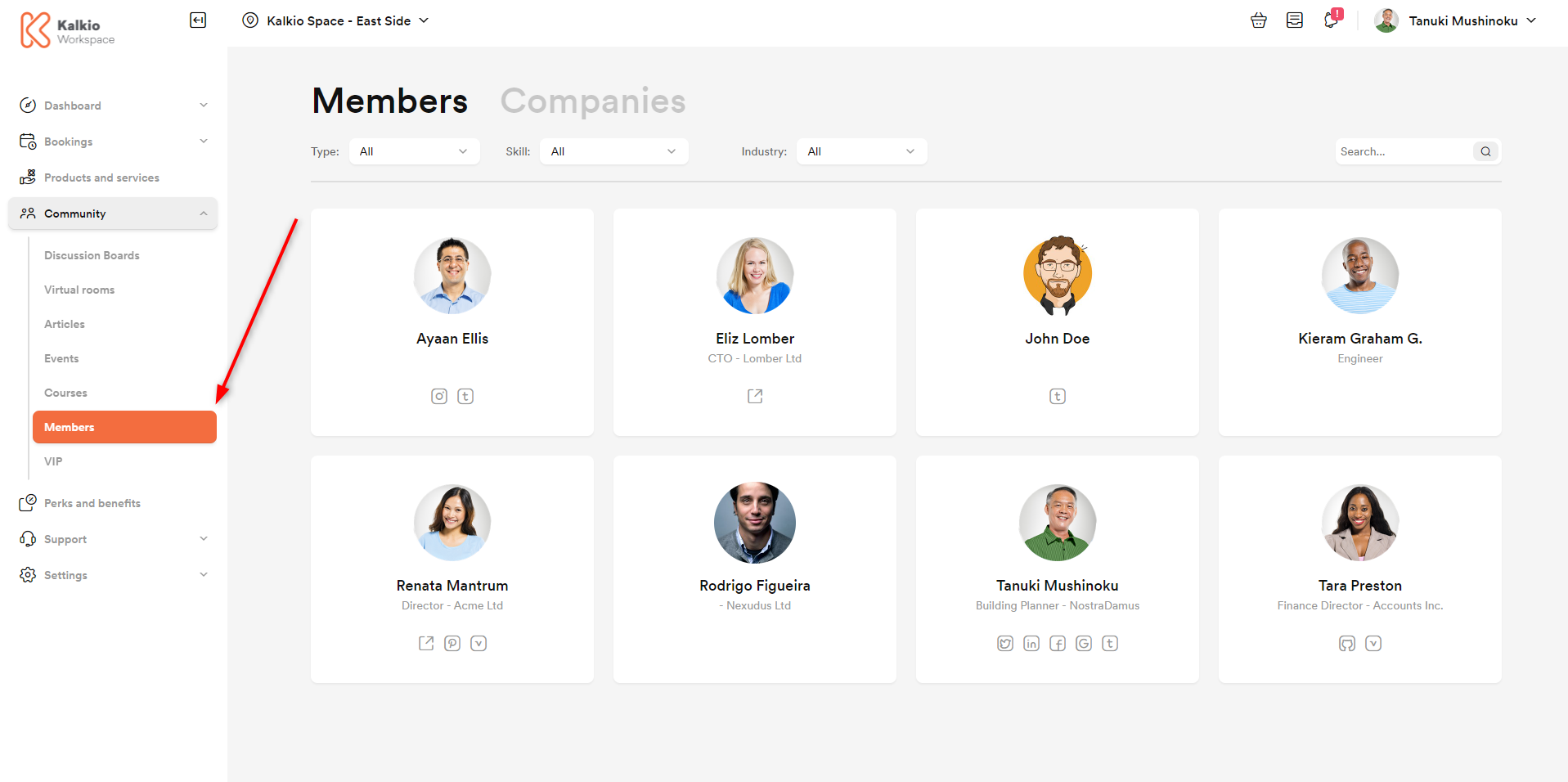
Controlling who appears in your directory
You can control who to include in your directory on the Admin Panel. Your directory page can include customers, other teams (companies), or both.
-
Log in to dashboard.nexudus.com if you aren't already.
-
Enable the List all customers and teams across all locations toggle if you'd like customers and teams be visible on the directory of all locations within your network.
-
Select the directories you want to display on your Members Portal under Enable these directory types.
-
Select who should appear in the directory under Directories should include.
All published profiles (members and contacts) & Published profiles in a plan (members)
All the relevant customers will need to agree to include their profile via My Account > Professional Profile > Profile Privacy on the Members Portal. Customers who don't tick this checkbox won't be listed in the directory.
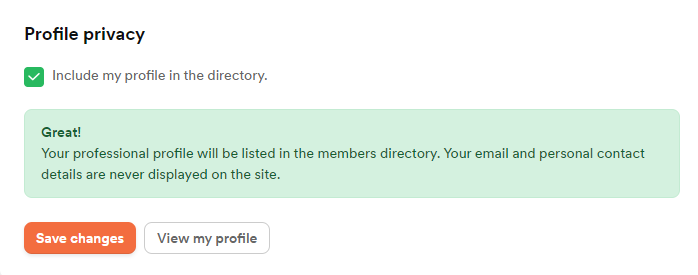
The same will apply to team profiles (provided you enabled the teams directory in the previous step) with team admins that did or didn't agree to include their profile via My Team > Team Details on the Members Portal.
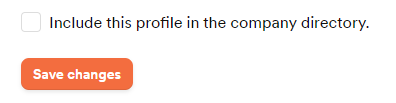
Everyone (members and contacts) even if they have not published their profile & Everyone in a plan (members) even if they have not published their profile.
All the relevant customers and teams will be added to the directories, whether or not they specifically agreed to be included in the directory.
Click Save settings.
All set! Your new settings can take up to 15 minutes to appear on your Members Portal.
Editing your directory tags
Skills tags let directory users find other users with matching or complementary skills. Tags are a great way to build community within your space.
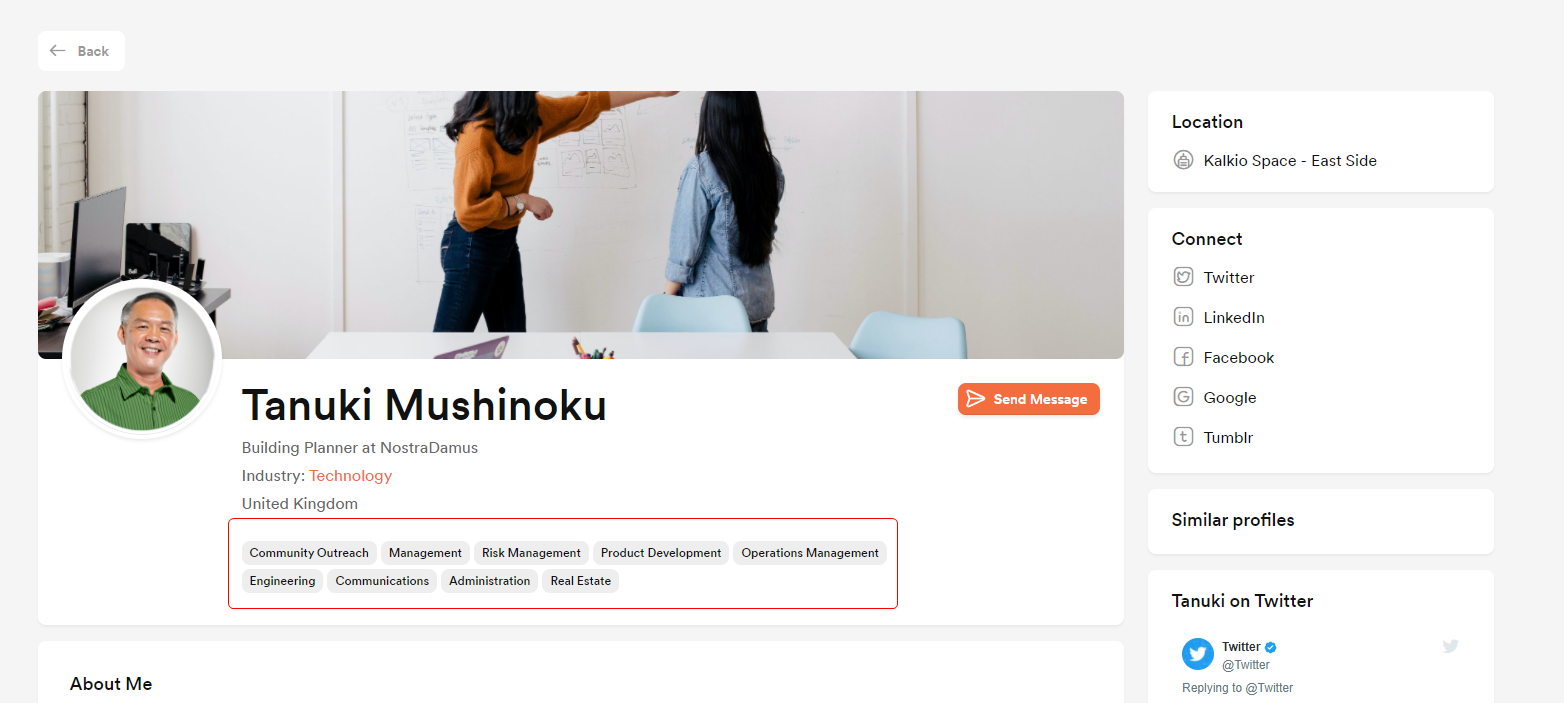
Nexudus provides a range of skill tags by default. You can add, edit and remove tags from the Admin Panel at any point.
-
Log in to dashboard.nexudus.com if you aren't already.
-
Scroll down to the Profile skills and industries section.
You now have two options:
- Let customers add their own skills tags
All you need to do is remove the default tags by clicking on the circled cross icon before clicking Save Changes.

Customers will be able to add tag on their own directly from their Professional Profile on the Members Portal.
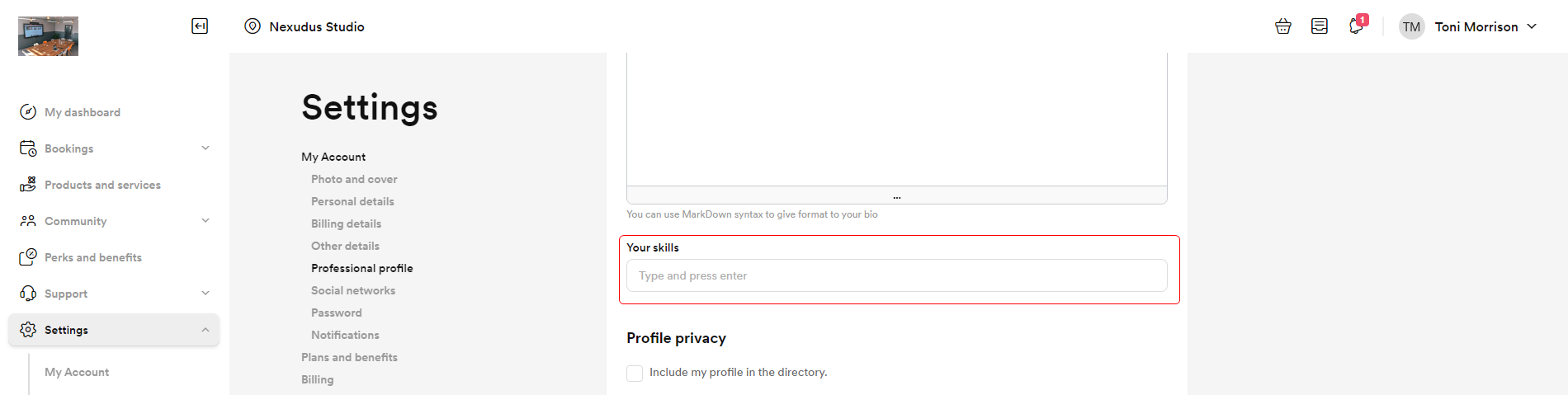
Customers will be able to add any skill tag they want, but they also won't be able to filter members and teams by skills.
- Add a preset number of skills tags
Add your own tags and remove any of the default tags that aren't relevant to your space before clicking Save Changes.
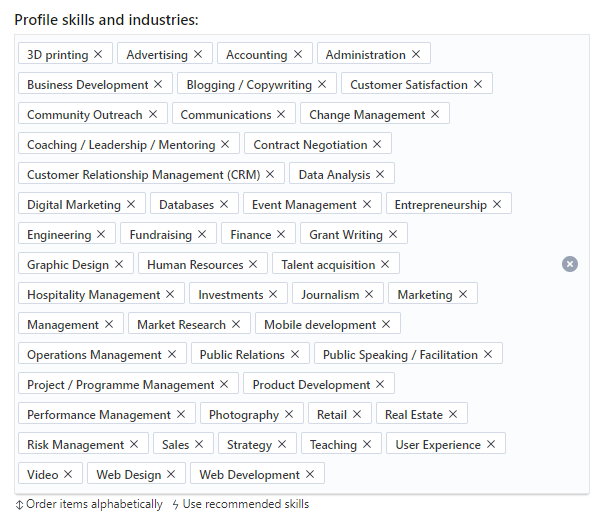
Customers will be able to pick up to 3 skills from a set list via their Professional Profile on the Members Portal.
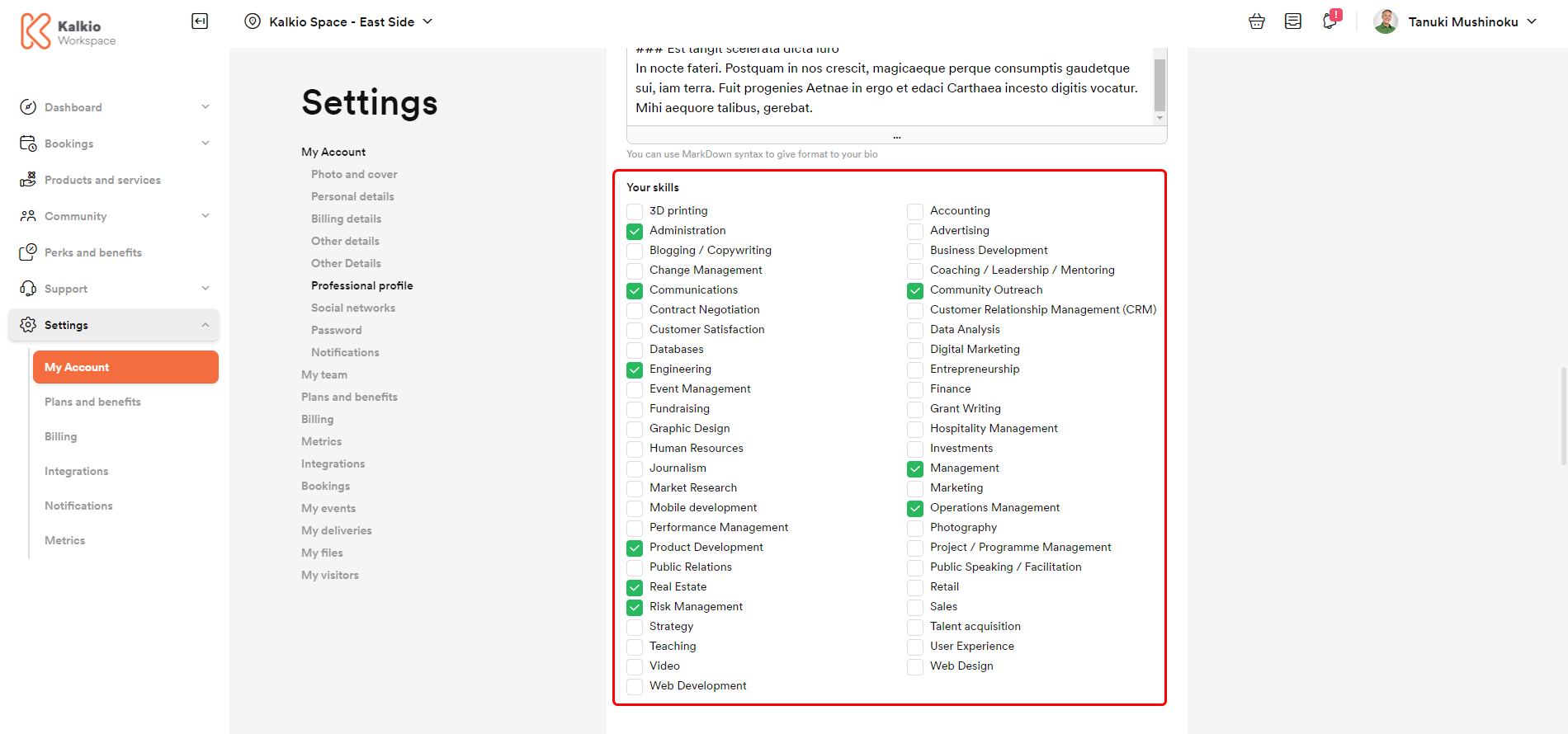
Customers won't be able to add skills that aren't part of the tags listed on the Admin Panel.
Controlling who can access the directory
You can control who can access the directory on your Members Portal to protect your customers and their teams. Access to the directory can be:
- Public
Anyone who can access your Members Portal will also be able to access your directory. - Available to logged in users only
All members and contacts with access to the Members Portal will be able to access the directory. - Available to contacts only
All contacts with access to the Members Portal will also be able to access the directory. Members won't have access to the directory. - Available to members only
Any member with access to the Members Portal will be able to access the directory. Contacts won't have access to the directory.
You can change your directory's visibility at any point and your changes are applied as soon as you save them.
-
Log in to dashboard.nexudus.com if you aren't already.
-
Click Settings > Website.
-
Click on the Access tab.
-
Scroll down the page and select the relevant access level in the Directory pages row.
-
Click the Save Changes button.
The directory is now displayed based on the access level you've defined. The data in customer and team profiles remains available to admins via each customer and team on the Admin Panel. Customers and team admins who don't have access to the directory will still be able to access and edit their own profiles via My Account > Professional Profile or My Account > My Team.
Disabling your directory
The directory is displayed on your Members Portal by default. You can disable it from the Admin Panel at any point if you don't want your customers and teams to network using your directory.
-
Log in to dashboard.nexudus.com if you aren't already.
-
Click Settings > Website.
-
Click on the Features tab.
-
Disable the directory section toggle.
-
Click the Save Changes button.
The directory is immediately removed from your Members Portal. The data in customer and team profiles remain accessible to admins via each customer and team on the Admin Panel. Customers and teams admins are also still able to access and edit their own profiles via My Account > Professional Profile or My Account > My Team on the Members Portal.