You can edit email notification templates if you are a full unrestricted admin or you have a user role that lets you edit email template files.
All the email notification templates are ready to use without additional setup, but you may want to go through them and align their content with your brand tone.
Edit your email notification in the current location and then click Copy to all locations to update the matching templates in all locations within your network.
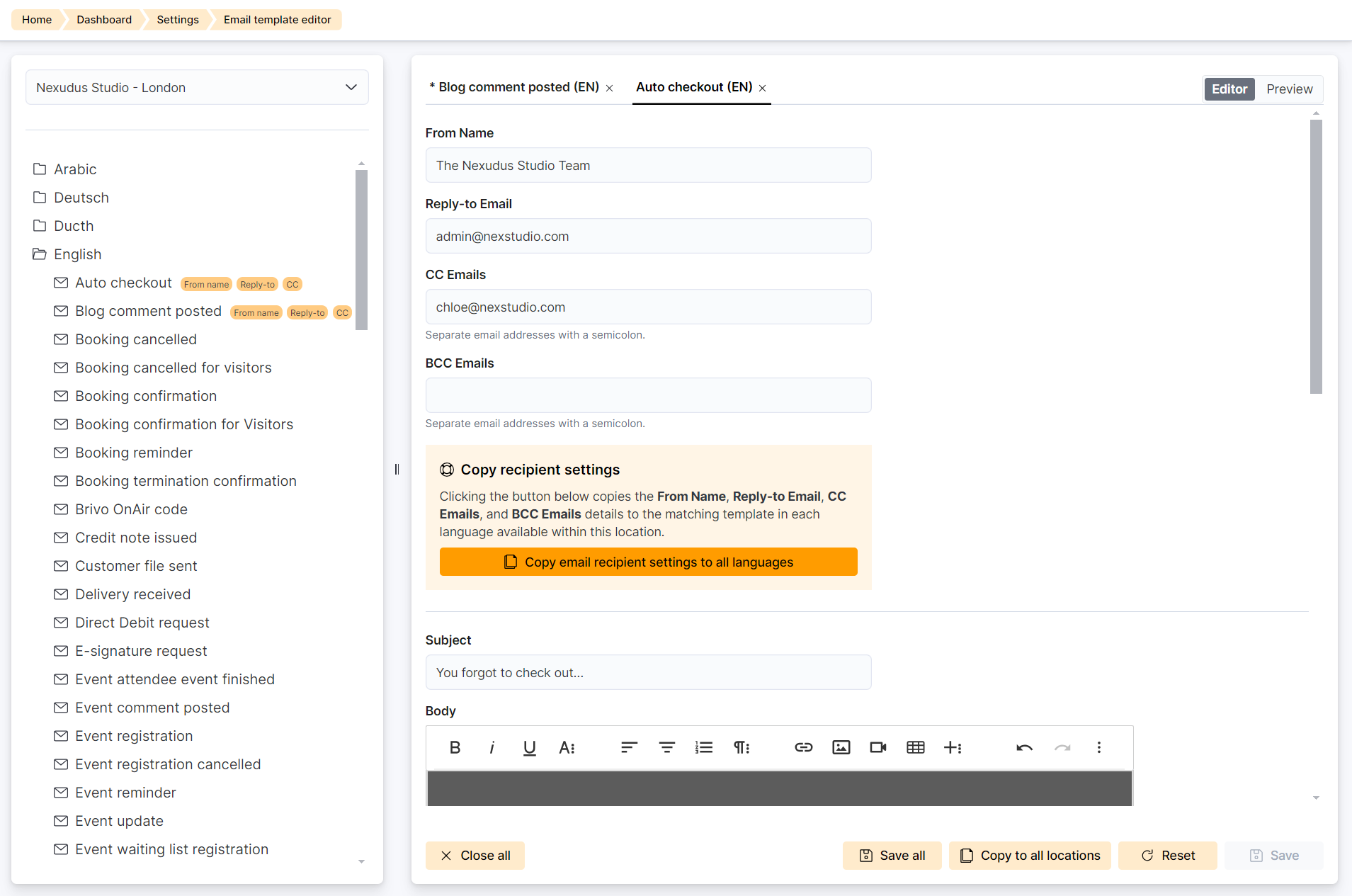
Log in to dashboard.nexudus.com if you aren't already.
- Click Settings > Email template editor.
- Click on the relevant language.
- Click on the template you want to edit.
- Add your email recipient details including:
- From Name - Sender name that customers see when they receive the notification in their inbox.
- Reply-to Email- Email address that receives replies when customers directly respond to the notification.
- CC/BCC emails - Email addresses that receive CC and/or BCC copies of the notification sent to customers using this template.
Click Copy email recipient settings to all languages to use the recipient details of this template in the other languages available within this location.
This option overrides your space's Email Server Settings
- Add a Subject line.
- Edit the notification's content using the built-in editor.
- Click on Preview to review your template.
- Click on Editor if you want to keep editing the template.
Click the Save button.
All set! Repeat the process for every notification template you want to edit.
New notifications sent using this template will include your edits. Notifications that were already sent to customers aren't updated.
You can easily undo your latest changes by clicking on the left arrow of the built-in editor.

You can also click on the Reset button at the bottom of the page to revert back to the default template.