You can edit any of your opportunities directly through the Opportunities section on the Admin Panel.
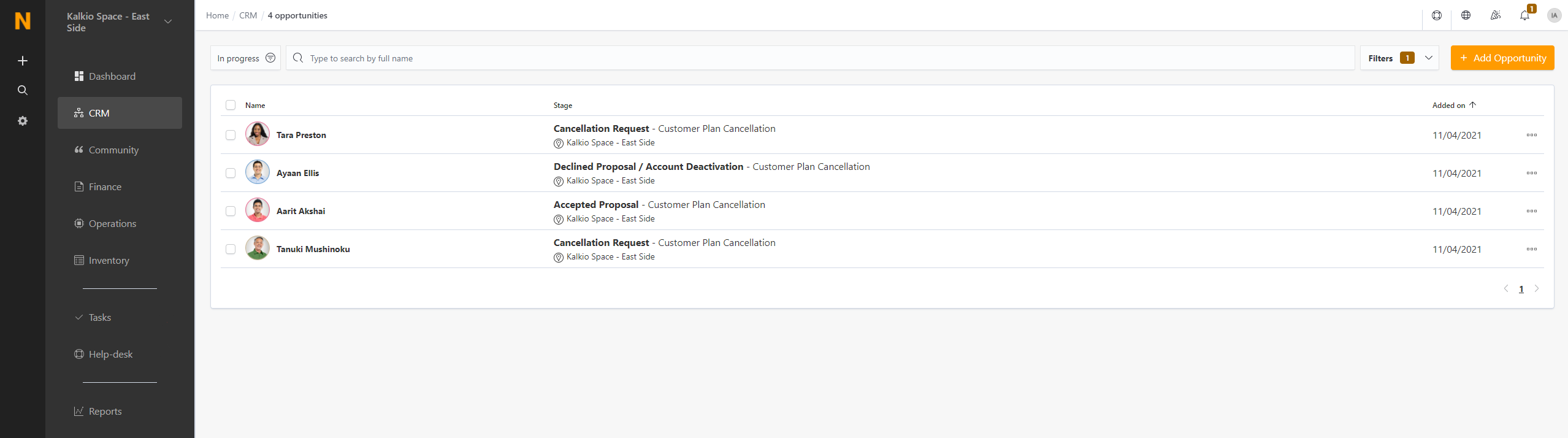
Edit opportunities details
-
Log in to dashboard.nexudus.com if you aren't already.
-
Click CRM > Opportunities.
-
Click on the opportunity you want to edit.
-
Edit the opportunity as needed.
Check out our article on Opportunities Settings.
Click the Save Changes button.
Alternatively, you can edit an opportunity directly from a CRM board by clicking on the board and then clicking on the relevant opportunity.
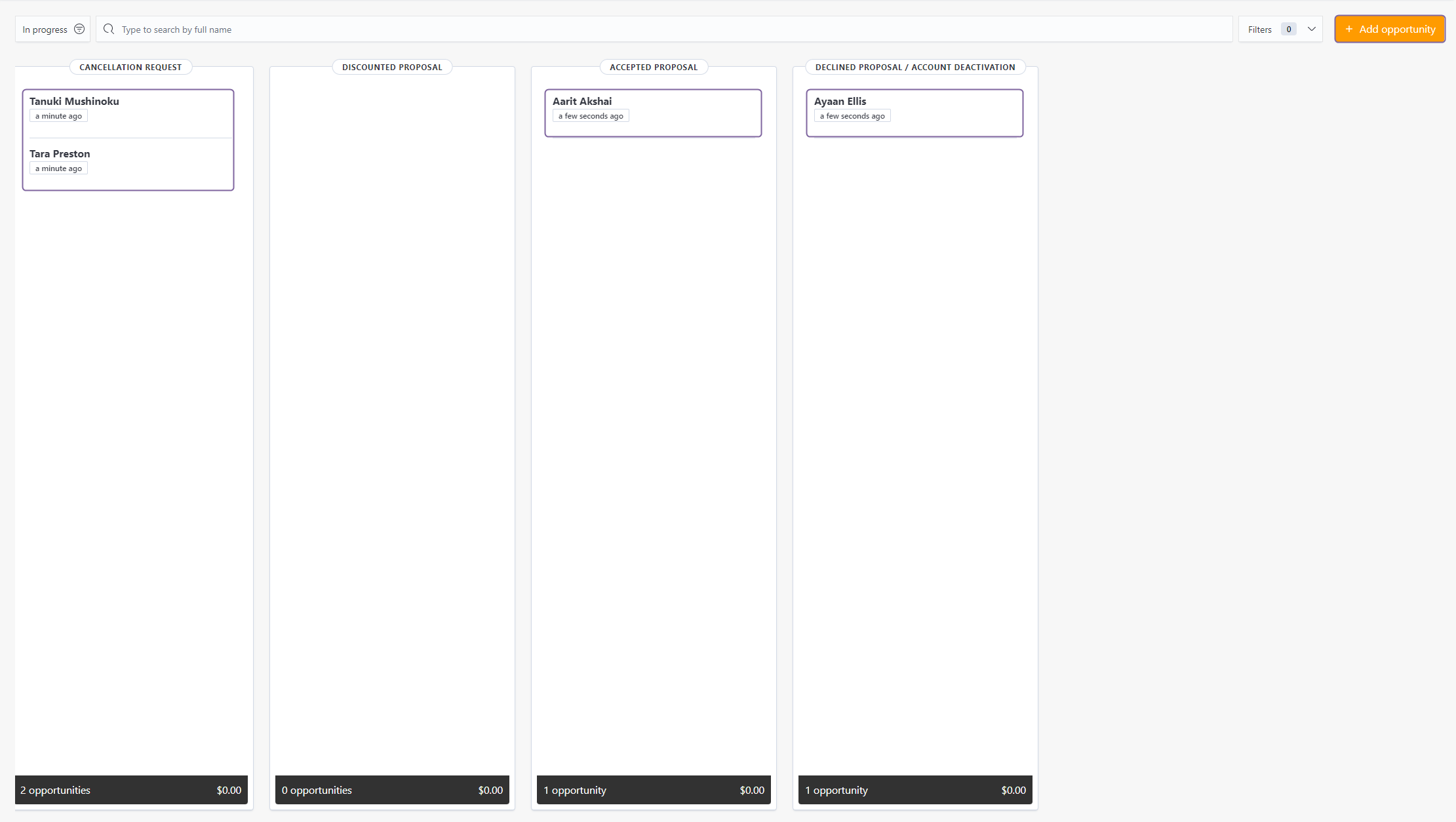
Changing Opportunities' Status
You can manually change the status of any of your opportunities from the Opportunities page on the Admin Panel.
Opportunities can have one of 3 statuses:
- In Progress
The opportunity is still moving through CRM stages.
For example, an opportunity requested a tour and they're visiting tomorrow. They'll move to the next stage as soon as they are checked in for their tour.
- Lost
The opportunity didn't lead to a sale.
For example, an opportunity who booked a tour and never came back or a customer who canceled their current plan and rejected your discounted proposal.
- Won
The opportunity led to a sale.
For example, an opportunity who booked a tour and ended up signing up to a plan or a customer who canceled their current plan but ended up accepting a discounted proposal.
-
Log in to dashboard.nexudus.com if you aren't already.
-
Click CRM > Opportunities.
-
Click on the relevant opportunity.
-
Select Won, Lost or In Progress in the Status drop-down list.
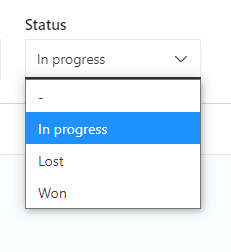
Click the Save Changes button.
If you selected Won or Lost, we automatically remove the opportunity from the relevant CRM board. You can always find these opportunities via CRM > Opportunities.