You can edit subscriber groups in a few clicks on the Admin Panel.
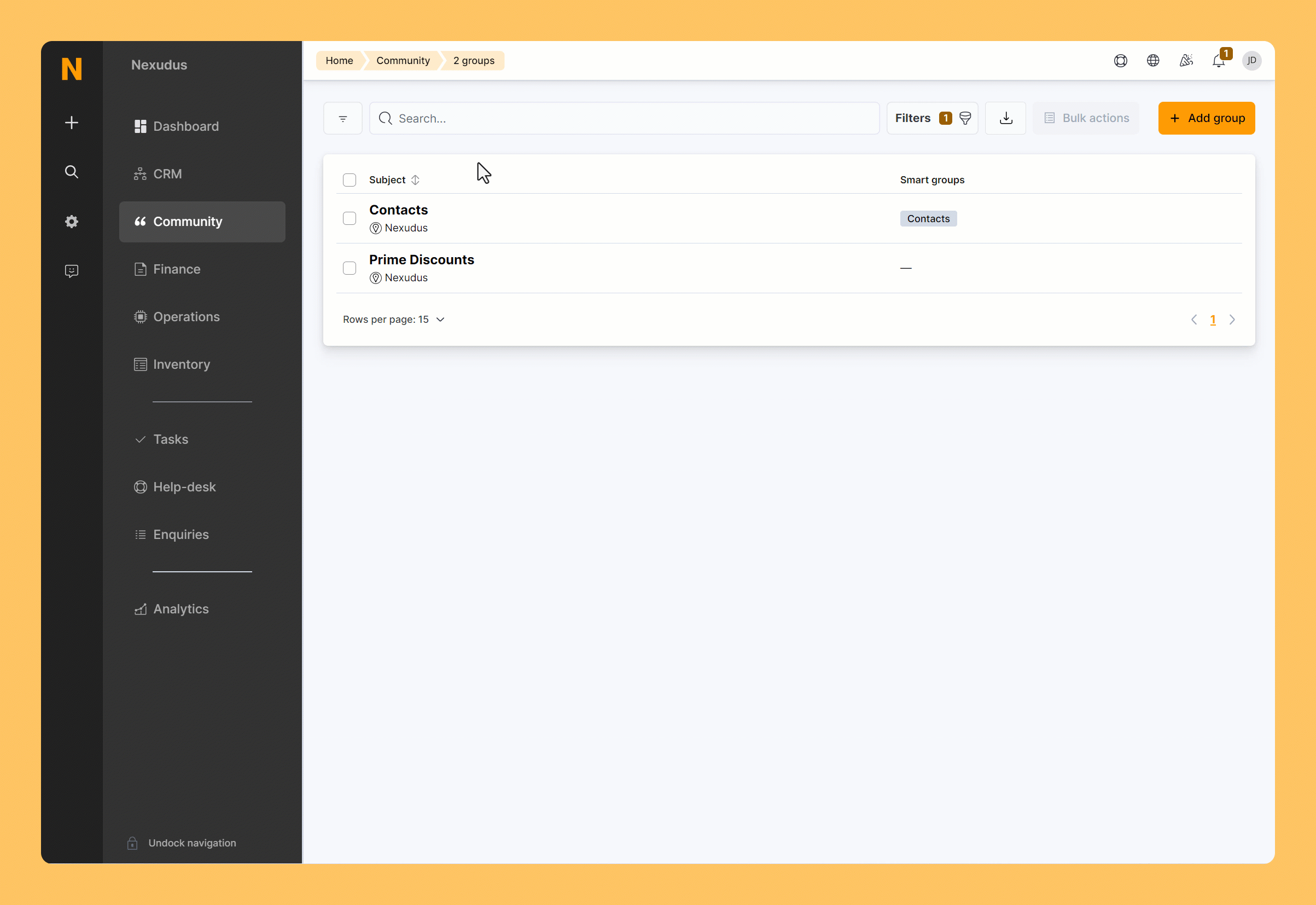
Log in to dashboard.nexudus.com if you aren't already.
- Click Community > Subscriber groups.
- Click on the smart subscriber group you want to edit.
- Edit your group as needed.
Click the Save Changes button.
Your smart subscriber group will be updated within the next 12 hours.
Smart subscriber groups are updated around midnight and noon.
You may need to wait up to 12 hours to see subscribers added or removed after saving your changes.
Editing Manual Subscriber Groups
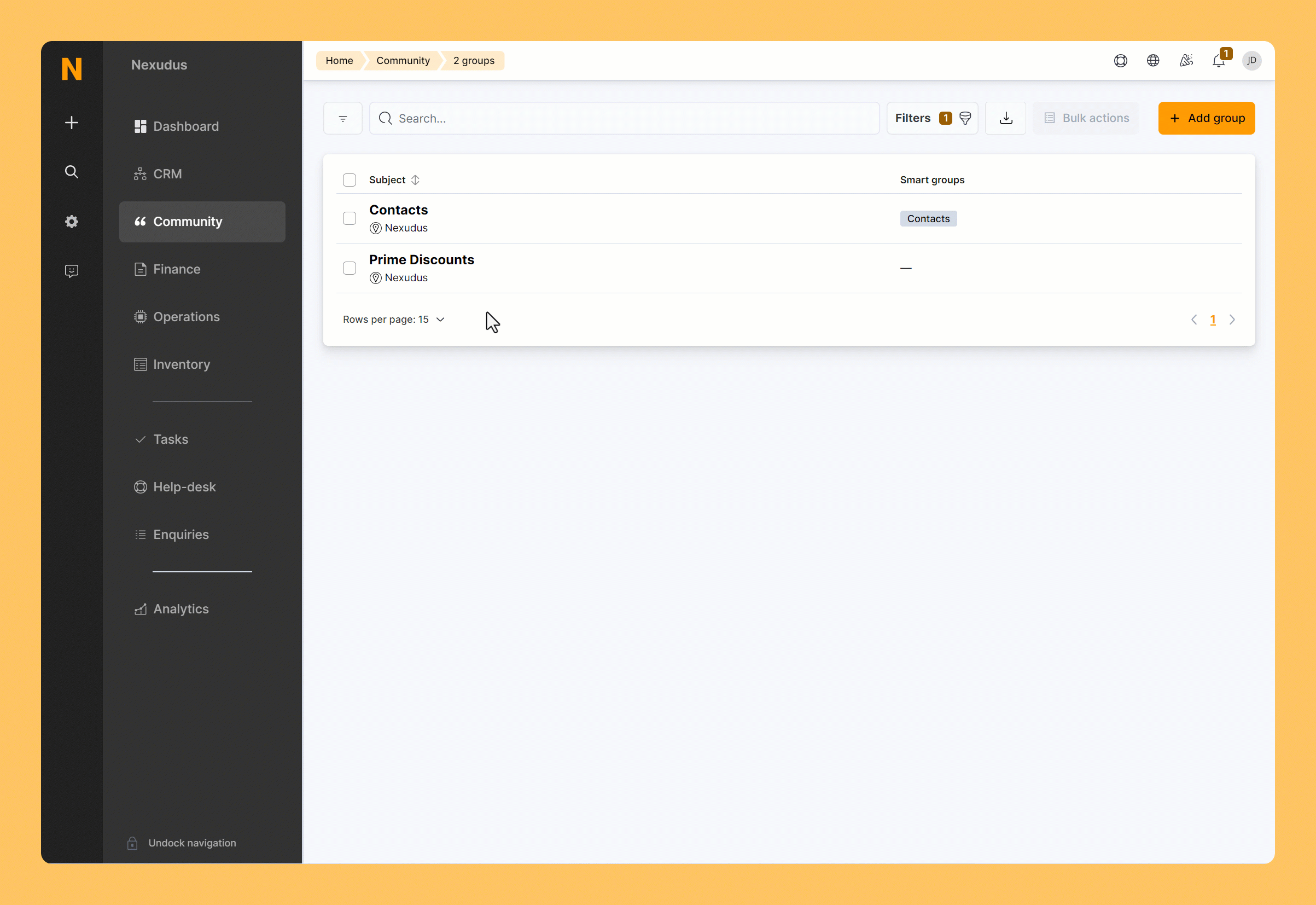
Fields and settings that can't be edited are greyed out.
Log in to dashboard.nexudus.com if you aren't already.
- Click Community > Subscriber groups.
- Click on the subscriber group you want to edit.
- Edit your group as needed.
Click the Save Changes button.
Your subscriber group is now updated and your changes applied instantly.
Editing Smart Subscribers Groups for Plans
You can't directly edit the settings of smart groups for plans. The system relies on these settings to dynamically update the groups.
If you need to edit the name of the group, you must rename the associated plan.