All you need to integrate Gallagher is a Gallagher and a Nexudus account. If you don't have a Gallagher account yet, we recommend you get in touch with them via their contact form. They will help you set up your account and install the system in your space.
What You Need to Integrate Gallagher
A Gallagher Account
If you already have a Nexudus account but no Gallagher account, get in touch with Gallagher to install the system in your space and open your account.
Your Gallagher details
You need to collect the following details from your Gallagher account:
- Gallagher API key
- Gallagher divisions ID
- Gallagher card type you use
- All the Gallagher access event types you want to connect to Nexudus
Inventory Items in Nexudus
Access to your building is managed through three items available in Nexudus: passes, resources, and desks/offices. It is important to have these items set up in your space prior to the integration as they are connection points between Nexudus and your Gallagher access groups.
Access Groups in Gallagher
We recommend one access group per pass, resource, and desk or office in your floor plans.
For example, if your space offers:
- 2 types of passes
- 3 meeting rooms
- 4 private offices
You need 9 access groups in Gallagher.
You don't need to manually create users in Gallagher. Nexudus manages this for you, including assigning them a PIN code or up to four access cards based on the details of each customer.
Nexudus automatically adds your customers as users in Gallagher when they purchase a pass, a contract for a desk or office or make a booking for one of the resources you have connected to an access group.
You must create and edit your access groups in Gallagher as you cannot do this in Nexudus.
Integrating Gallagher
-
Log in to dashboard.nexudus.com if you aren't already.
-
Enable the Gallagher integration toggle.
-
Add your Gallagher API Key.
-
Add your Gallagher Division ID.
-
Add your Gallagher Card type.
- Add all the Gallagher Access event types, separating them using commas.
Click the Save Changes button.
A few new sections should pop up under the integration's settings.
Presence Tracking
This section lets you automatically trigger check-ins/outs when customers unlock specific doors.

If you choose Check in/out for a door, make sure customers have valid passes to access the building. Customers without valid passes will be able still unlock doors, but we'll automatically record them as a failed check-in. You can track all failed check-ins via Operations > Failed check-ins.
Resources
This section lets you connect each resource available in your space to Gallagher access groups. Any customer booking a connected resource will be able to unlock the Gallagher doors included in the selected access group.
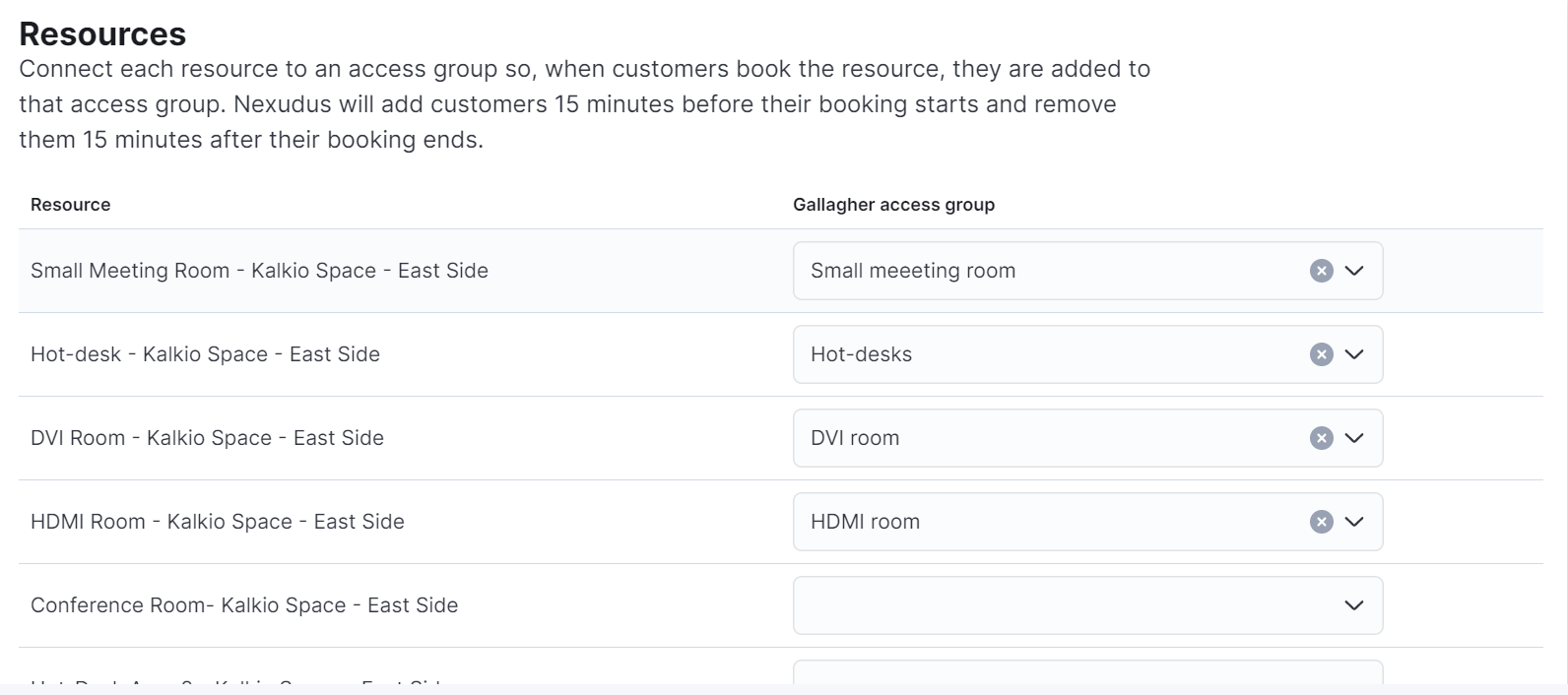
Nexudus adds customers to Gallagher access groups 15 minutes before their booking starts. We also automatically remove them from the access groups 15 minutes after their booking ends.
Passes
This section lets you connect passes available in your space to Gallagher access groups. Any customer with a valid pass connected to Gallagher will be able to unlock the Gallagher doors included in the selected access group.
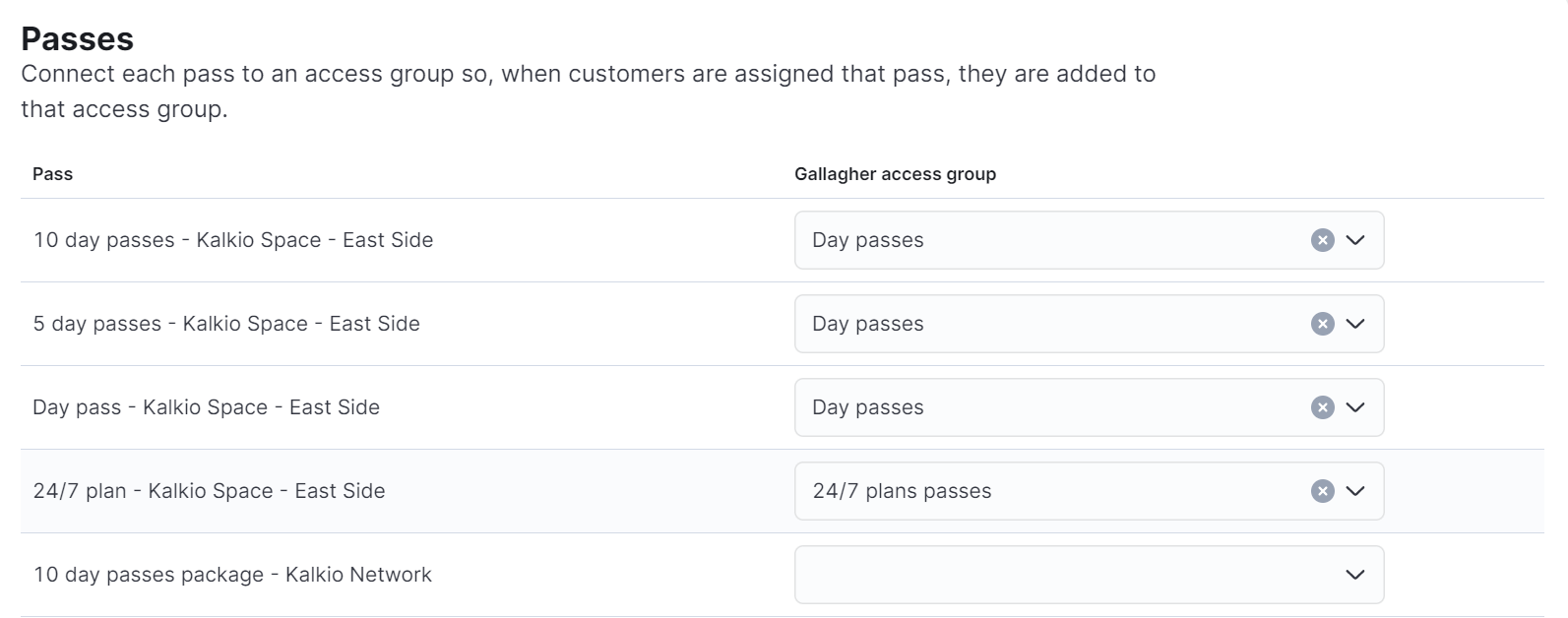
Access times and days you define in Gallagher access groups must match the availability of your passes in Nexudus. Nexudus cannot edit the access times defined in Gallagher access groups. The Gallagher access group availability always overrides any pass availability in Nexudus.
Desks and offices
This section lets you connect desks and offices from your floor plan items to Gallagher access groups. Any customer with an active contract linked to a connected desk or office automatically gets the relevant Gallagher access.
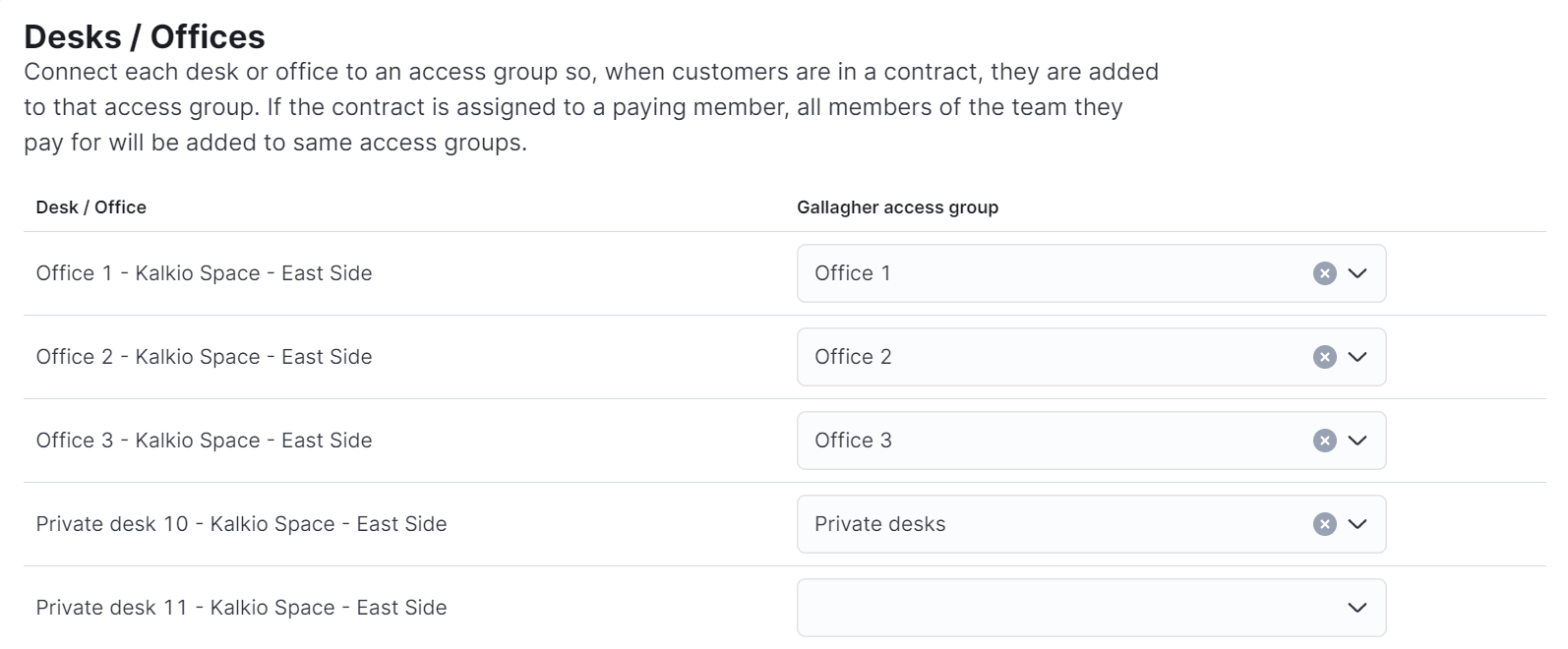
Nexudus adds customers to the relevant Gallagher access groups on their contract's start date. We automatically remove them from the access groups on their contract's cancellation date.
If you want them to keep door access for the day, you can either add a connected pass to their account or move their contract's cancellation to the following day.
For example, if a customer contract ends on July 1st and you want them to access your space on the 1st, you can provide a day pass or move their contract's cancellation date to July 2nd.
Once you've assigned access groups to every relevant item, you can click Save changes to complete the Gallagher integration.