What you need before getting started
FAQ articles
You need a few published FAQ articles on the Admin Panel.
Make sure all the FAQ articles you want OpenAI to use are tagged as Published on the Admin Panel.
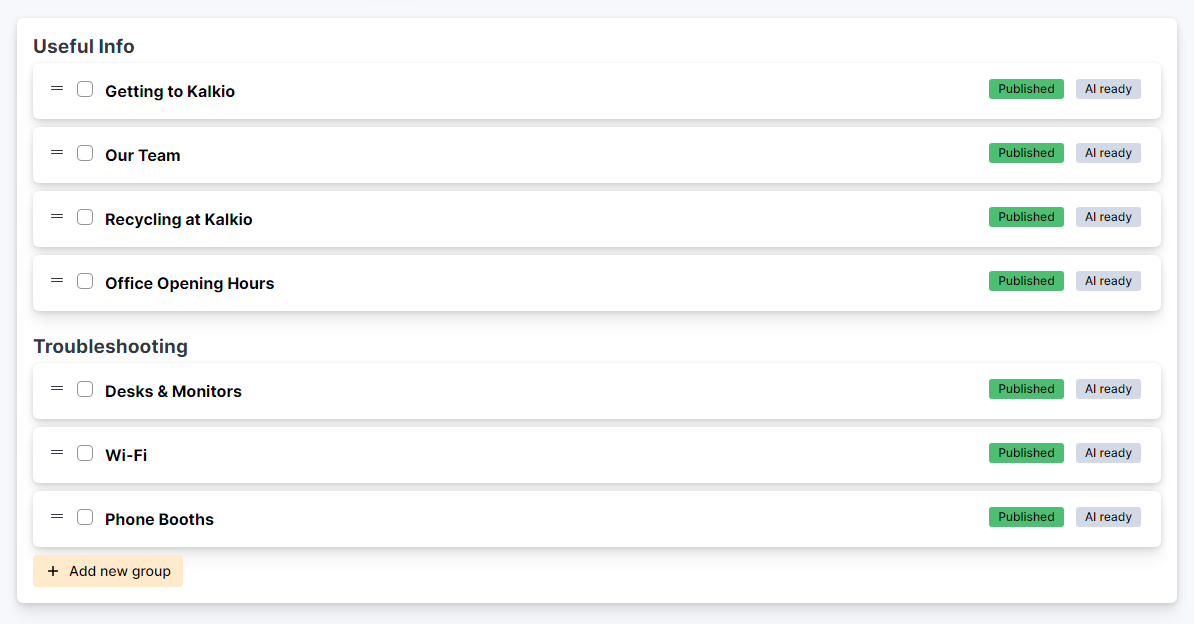
FAQ articles must be published to let OpenAI redirect customers to them for more information.
Keep the following points in mind when drafting and editing your FAQ articles for optimal results:
-
Keep sentences short and simple — the clearer you are, the better the answers will be.
-
Create one FAQ articles per topic you want to cover — to solve common IT issues, split Wi-Fi, printing, and hardware issues into separate FAQ articles.
-
Write using a conversational tone and consistent wording — write your FAQ articles with common customer questions in mind and use the same wording consistently.
A paying OpenAI account
You need a paying OpenAI account. If you don't have an account yet, you can create one at auth0.openai.com/u/signup. Your account must have a payment method enabled to answer customer help-desk requests.
OpenAI
charges you per token. Each message a customer sends through your help-desk uses multiple tokens. The number of tokens used per request varies based on the length of the questions asked.
How much OpenAI charges you varies based on the number of requests your customers send and how long each request is. More information on pricing for Davinci (text-davinci-003) is available at openai.com/pricing.
You can cap the amount OpenAI can charge you every month at platform.openai.com/account/billing/limits. Once your OpenAI account reaches the cap, we'll stop answering help-desk messages automatically to prevent any additional charges.
Intregrating OpenAI
You can integrate OpenAI in three steps:
-
Create an API key in OpenAI
-
Enable OpenAI on the Admin Panel
-
Test OpenAI's answers based on your FAQ articles
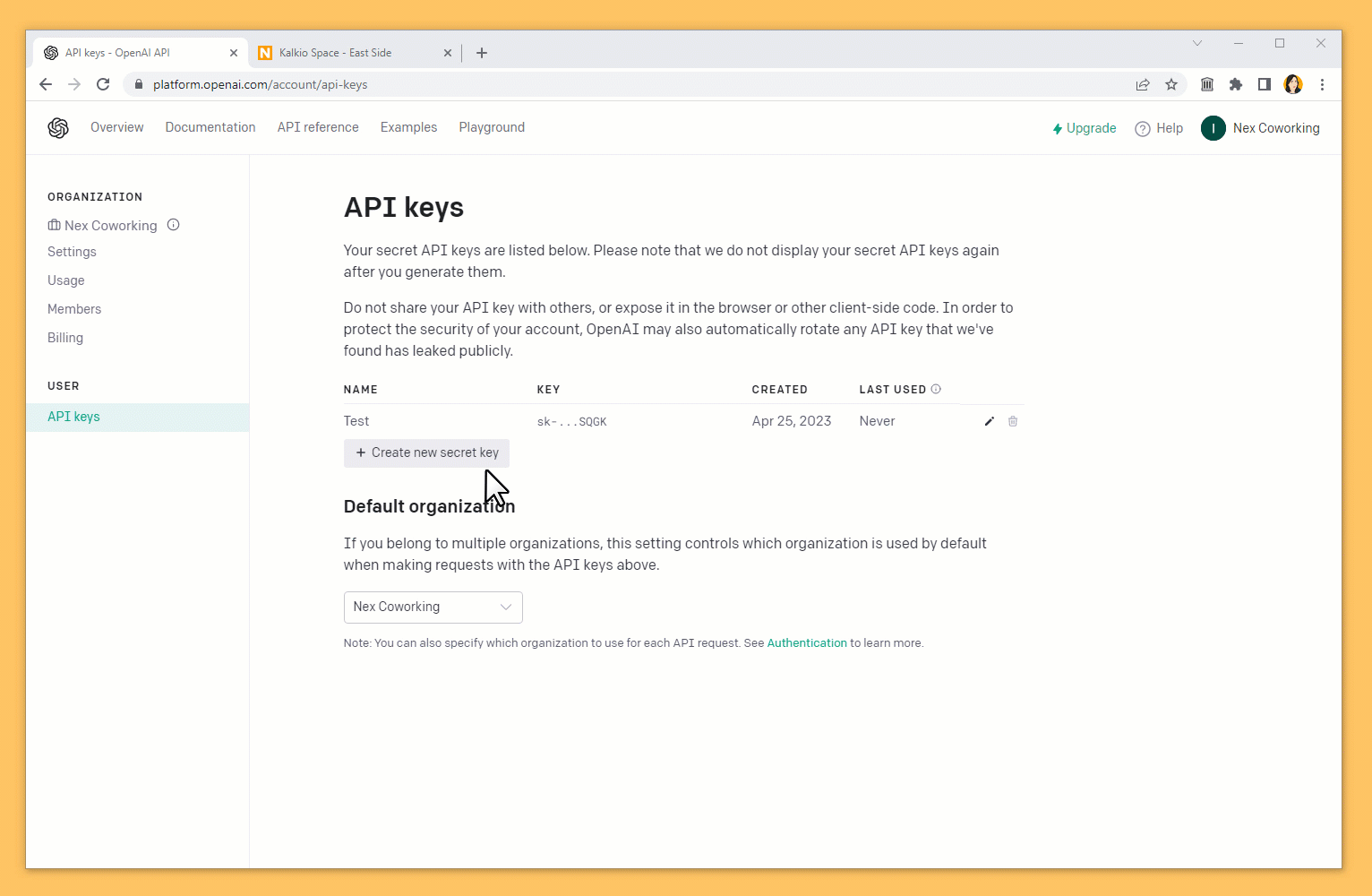
Step 1. Create an API key in OpenAI
The first step is to create an API key dedicated to Nexudus in your OpenAI account.
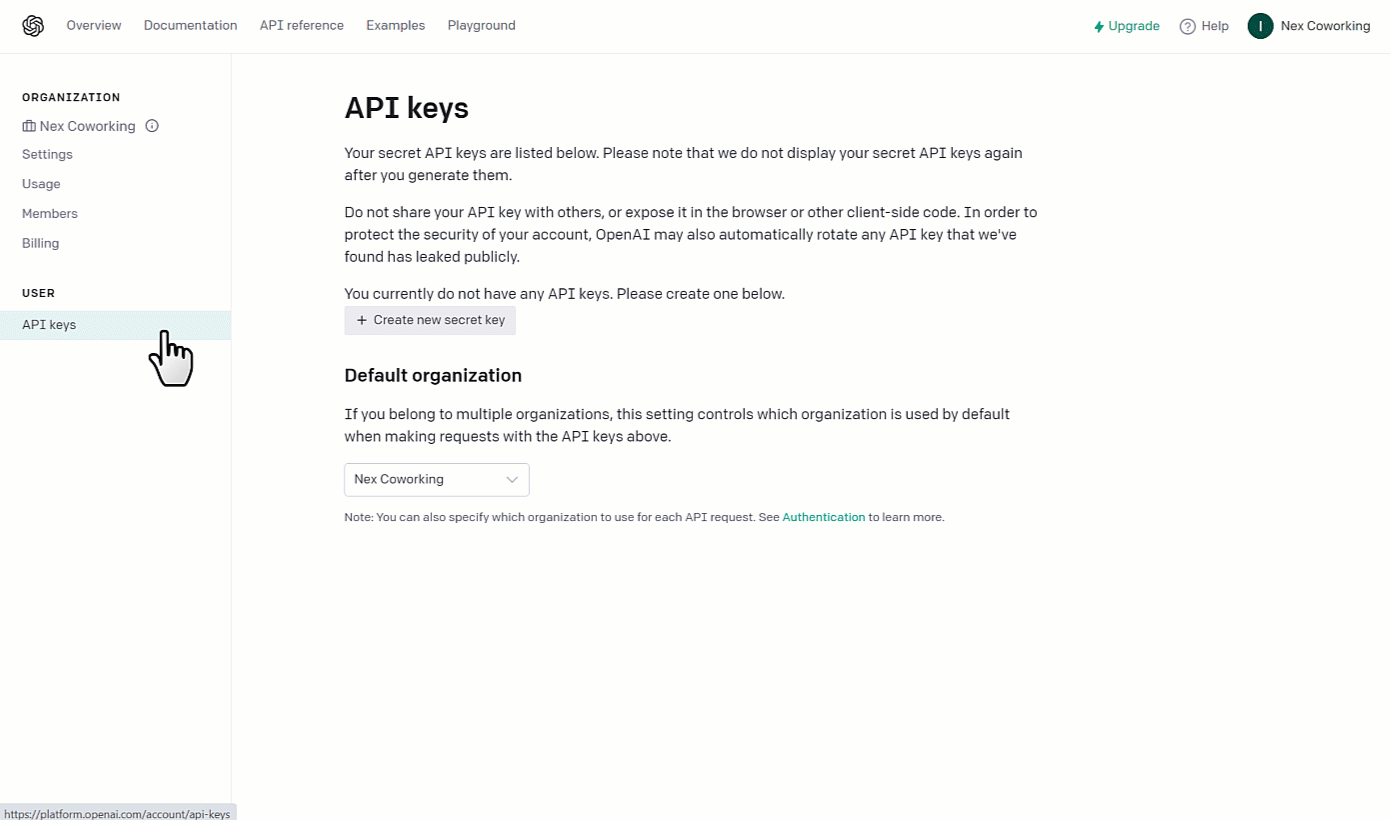
- Go to platform.openai.com/account/api-keys
- Click on Create new secret key.
- Name your new API key and click Create secret key.
- Click on the clipboard icon to copy.
Treat your API key as a password and save it somewhere safe. You'll need it to complete the integration process.
- Click Done.
Once you have your OpenAI API key, you're ready to move to Step 2.
Step 2. Enable OpenAI on the Admin Panel
The second step is to enable the OpenAI integration on the Admin Panel.
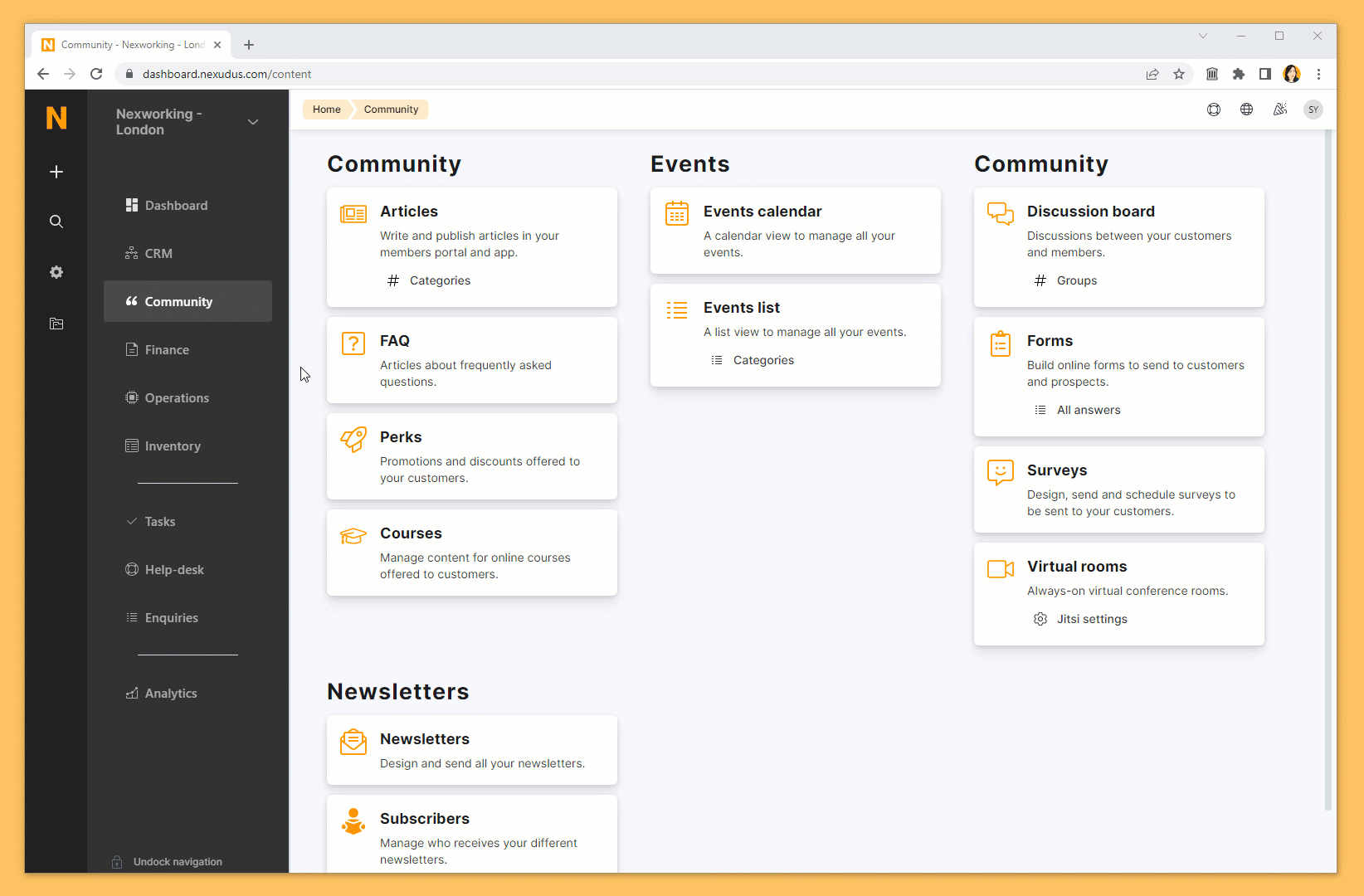
-
Log in to dashboard.nexudus.com if you aren't already.
-
Enable the OpenAI integration toggle.
-
Add your OpenAI API key.
-
Click the Save Changes button.
Once the OpenAI integration is enabled in Nexudus, you're ready to move to Step 3.
Step 3. Test OpenAI's answers based on your FAQ articles
The last step to integrate OpenAI is to test the answers generated based on customer questions and queries, also known as training the OpenAI model. We recommend testing the integration using closed help-desk requests.
For more details, check out Testing OpenAI.