Once you have your Terabee presence tracking sensors set up in your space, you can easily integrate them with Nexudus to automatically keep track user presence in your space.
Step 1. Create records for your sensors in Nexudus
-
Log in to dashboard.nexudus.com if you aren't already.
-
Click Settings > Sensors.
-
Click Add sensor.
-
Name your sensor.
-
Define the sensor's Unit as pax or ppl.
-
Select People counter as your Sensor type.
-
Enable the Active toggle.
-
Enable the Show in the portal or the app... toggle if you'd like this sensor to show on the My Building page of your Members Portal.
-
Select Received at an endpoint under Obtain data using.
-
Add the following snippets to the Value function field, based on the type of Terabee sensor you're using.
For People Occupancy Counting sensors
payload["msg"]["global"]
For People Counter sensors
ToDecimal(payload["count_in"]) - ToDecimal(payload["count_out"])"
Click the Save Changes button.
Now that you've saved your sensor, copy the URL in the Endpoint URL field and save it somewhere. You'll need it in the following step.
Step 2. Connect your Terabee sensors to Nexudus
The second step of the integration process is to connect your sensors to Nexudus using the endpoint URLs you've collected while creating the sensors on the Admin Panel.
- Disconnect your Terabee sensor.
- Reconnect your Terabee sensor.
- Access the sensor's IP address.
- Go to the Push section.
- Add the Endpoint URL you saved in the previous step in the Push to HTTP server field.
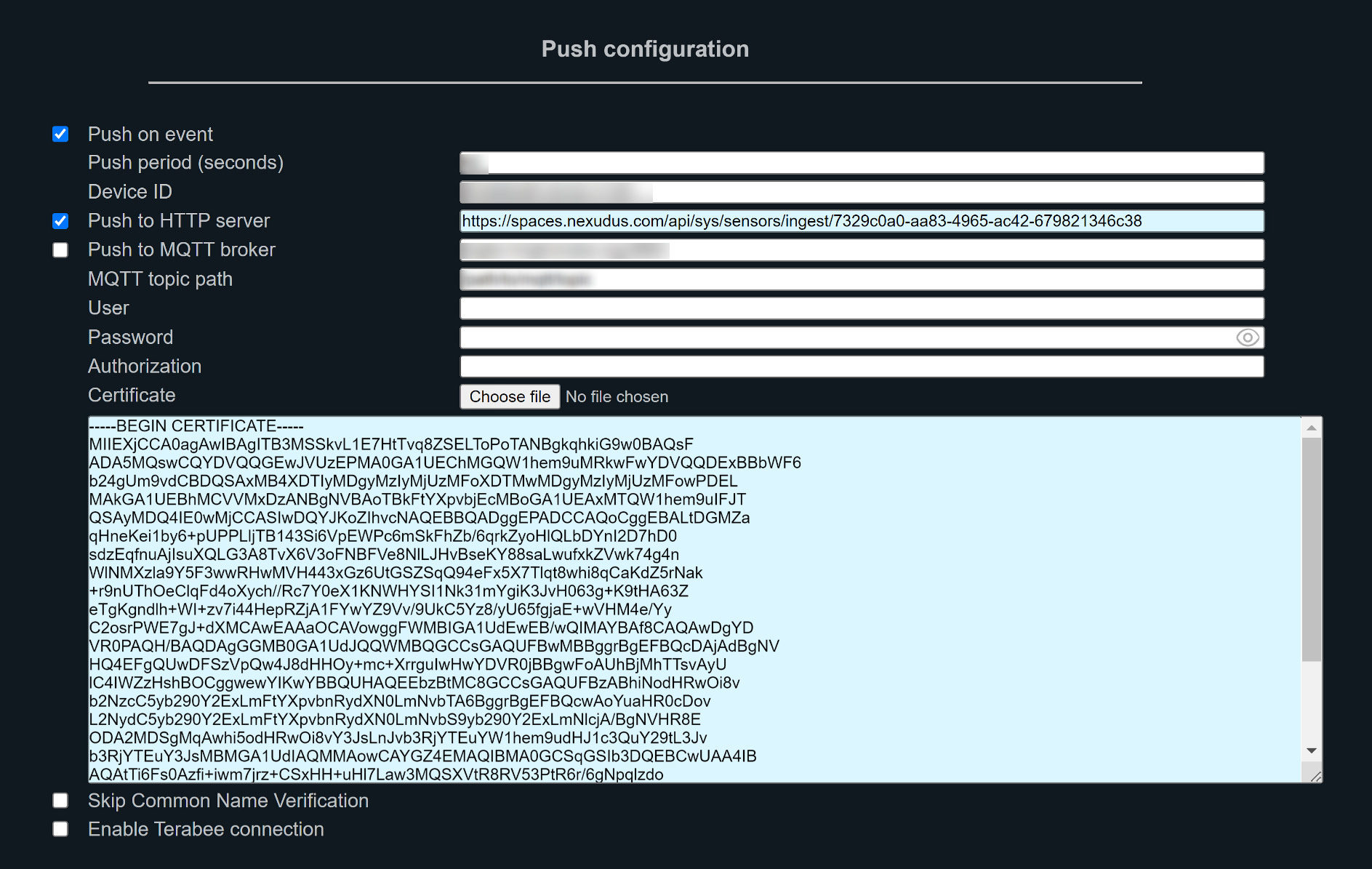
- Add the following certificate in the Certificate field.
-----BEGIN CERTIFICATE-----
MIIEXjCCA0agAwIBAgITB3MSSkvL1E7HtTvq8ZSELToPoTANBgkqhkiG9w0BAQsF
ADA5MQswCQYDVQQGEwJVUzEPMA0GA1UEChMGQW1hem9uMRkwFwYDVQQDExBBbWF6
b24gUm9vdCBDQSAxMB4XDTIyMDgyMzIyMjUzMFoXDTMwMDgyMzIyMjUzMFowPDEL
MAkGA1UEBhMCVVMxDzANBgNVBAoTBkFtYXpvbjEcMBoGA1UEAxMTQW1hem9uIFJT
QSAyMDQ4IE0wMjCCASIwDQYJKoZIhvcNAQEBBQADggEPADCCAQoCggEBALtDGMZa
qHneKei1by6+pUPPLljTB143Si6VpEWPc6mSkFhZb/6qrkZyoHlQLbDYnI2D7hD0
sdzEqfnuAjIsuXQLG3A8TvX6V3oFNBFVe8NlLJHvBseKY88saLwufxkZVwk74g4n
WlNMXzla9Y5F3wwRHwMVH443xGz6UtGSZSqQ94eFx5X7Tlqt8whi8qCaKdZ5rNak
+r9nUThOeClqFd4oXych//Rc7Y0eX1KNWHYSI1Nk31mYgiK3JvH063g+K9tHA63Z
eTgKgndlh+WI+zv7i44HepRZjA1FYwYZ9Vv/9UkC5Yz8/yU65fgjaE+wVHM4e/Yy
C2osrPWE7gJ+dXMCAwEAAaOCAVowggFWMBIGA1UdEwEB/wQIMAYBAf8CAQAwDgYD
VR0PAQH/BAQDAgGGMB0GA1UdJQQWMBQGCCsGAQUFBwMBBggrBgEFBQcDAjAdBgNV
HQ4EFgQUwDFSzVpQw4J8dHHOy+mc+XrrguIwHwYDVR0jBBgwFoAUhBjMhTTsvAyU
lC4IWZzHshBOCggwewYIKwYBBQUHAQEEbzBtMC8GCCsGAQUFBzABhiNodHRwOi8v
b2NzcC5yb290Y2ExLmFtYXpvbnRydXN0LmNvbTA6BggrBgEFBQcwAoYuaHR0cDov
L2NydC5yb290Y2ExLmFtYXpvbnRydXN0LmNvbS9yb290Y2ExLmNlcjA/BgNVHR8E
ODA2MDSgMqAwhi5odHRwOi8vY3JsLnJvb3RjYTEuYW1hem9udHJ1c3QuY29tL3Jv
b3RjYTEuY3JsMBMGA1UdIAQMMAowCAYGZ4EMAQIBMA0GCSqGSIb3DQEBCwUAA4IB
AQAtTi6Fs0Azfi+iwm7jrz+CSxHH+uHl7Law3MQSXVtR8RV53PtR6r/6gNpqlzdo
Zq4FKbADi1v9Bun8RY8D51uedRfjsbeodizeBB8nXmeyD33Ep7VATj4ozcd31YFV
fgRhvTSxNrrTlNpWkUk0m3BMPv8sg381HhA6uEYokE5q9uws/3YkKqRiEz3TsaWm
JqIRZhMbgAfp7O7FUwFIb7UIspogZSKxPIWJpxiPo3TcBambbVtQOcNRWz5qCQdD
slI2yayq0n2TXoHyNCLEH8rpsJRVILFsg0jc7BaFrMnF462+ajSehgj12IidNeRN
4zl+EoNaWdpnWndvSpAEkq2P
-----END CERTIFICATE-----
- Save your changes.
All set! Repeat the process for every other Terabee presence tracking sensor that you want to connect to Nexudus.