You can allow customers to comment on your articles. You also have the option to manually approve every comment before it is posted on your Members Portal.
Allowing Comments
You can allow article comments in two different ways, based on your space's needs. You can choose to enable comments on all articles you publish by default or manually enable this option in each individual article.
Allowing Comments on All Articles
-
Log in to dashboard.nexudus.com if you aren't already.
-
Click Settings > Modules > Articles.
-
Toggle on Let users to post comments in articles.
-
Toggle on Automatically publish comments in articles if you don't want to manually approve every article comment.
-
Click Save settings.
Allowing Comments on Individual Articles
-
Log in to dashboard.nexudus.com if you aren't already.
-
Click Community > Articles.
-
Click on the relevant article.
-
Scroll down to to the Publishing settings.
-
Toggle on the Allow users to comment on this article.
-
Click the Save Changes button.
Approving and Rejecting Comments
If you left the Automatically publish comments in articles toggle off via Settings > Modules > Articles, you'll need to manually approve and reject all comments posted on your articles.
-
Log in to dashboard.nexudus.com if you aren't already.
-
Click Community > Articles.
-
Click on the relevant article.
-
Click on the Comments tab.
-
Tick the checkbox next to every comment you want to approve or reject.
-
Click ✔ to Approve comment or ✖ to Reject comment.
-
Click Yes, do it to confirm.
You've successfully approved or rejected the selected comments. Accepted comments are tagged as Published and visible to members. Rejected comments are tagged as Unpublished and only visible to admins.
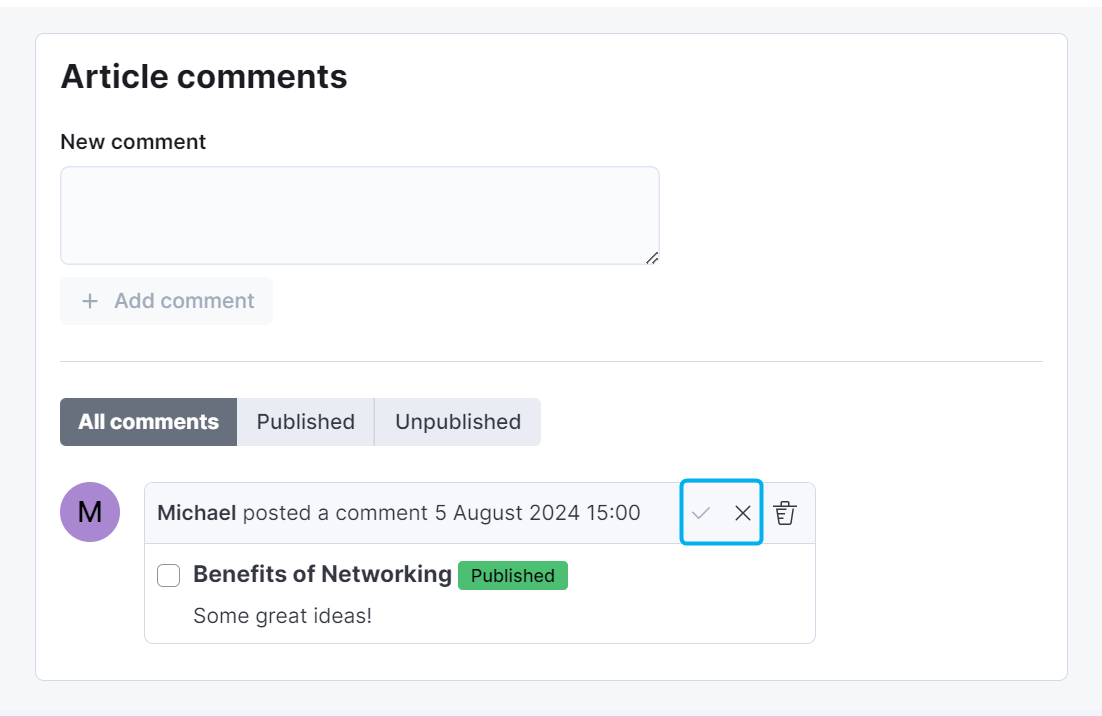
Deleting Comments
You can also delete any comment from any article.
-
Log in to dashboard.nexudus.com if you aren't already.
-
Click Community > Articles.
-
Click on the relevant article.
-
Click on the Comments tab.
-
Tick the checkbox next to every record you want to delete.
-
Click on the Bulk actions button and Delete xx record(s) in the Bulk actions menu.
📢 A new pop-up appears, prompting you to type out DELETE to confirm your action.
Don't forget to use ALL CAPS.The field is case-sensitive and typing it any other way will prevent you from deleting the records.
-
Click Yes, do it to confirm.
You've successfully deleted the selected comments.