You can partially refund any paid invoices by refunding one or more items, also known as invoice lines. It's useful in scenarios where you've misinvoiced specific items.
For example, you invoiced a customer for a booking and accidentally overcharged them on several products, but the rest of their purchases were properly invoiced.
You can refund each invoice line in full or add a specific amount you'd like to refund.
A refund credit note is just a record of the refund transaction designed to balance the customer's ledger. It does not give customers any type of credit that they can use to make purchases after you've refunded them.
If they paid through a payment gateway, refunding them in Nexudus will also automatically trigger the refund via the gateway.
If they paid using any other payment method, such as direct debit, refunding them in Nexudus won't trigger a refund via the payment provider. This means that you'll also need to manually issue the actual refund through your account with that provider.
For example, to fully refund an invoice paid via GoCardless, you'll need to refund the invoice on the Admin Panel and then manually send the refund through your GoCardless account.
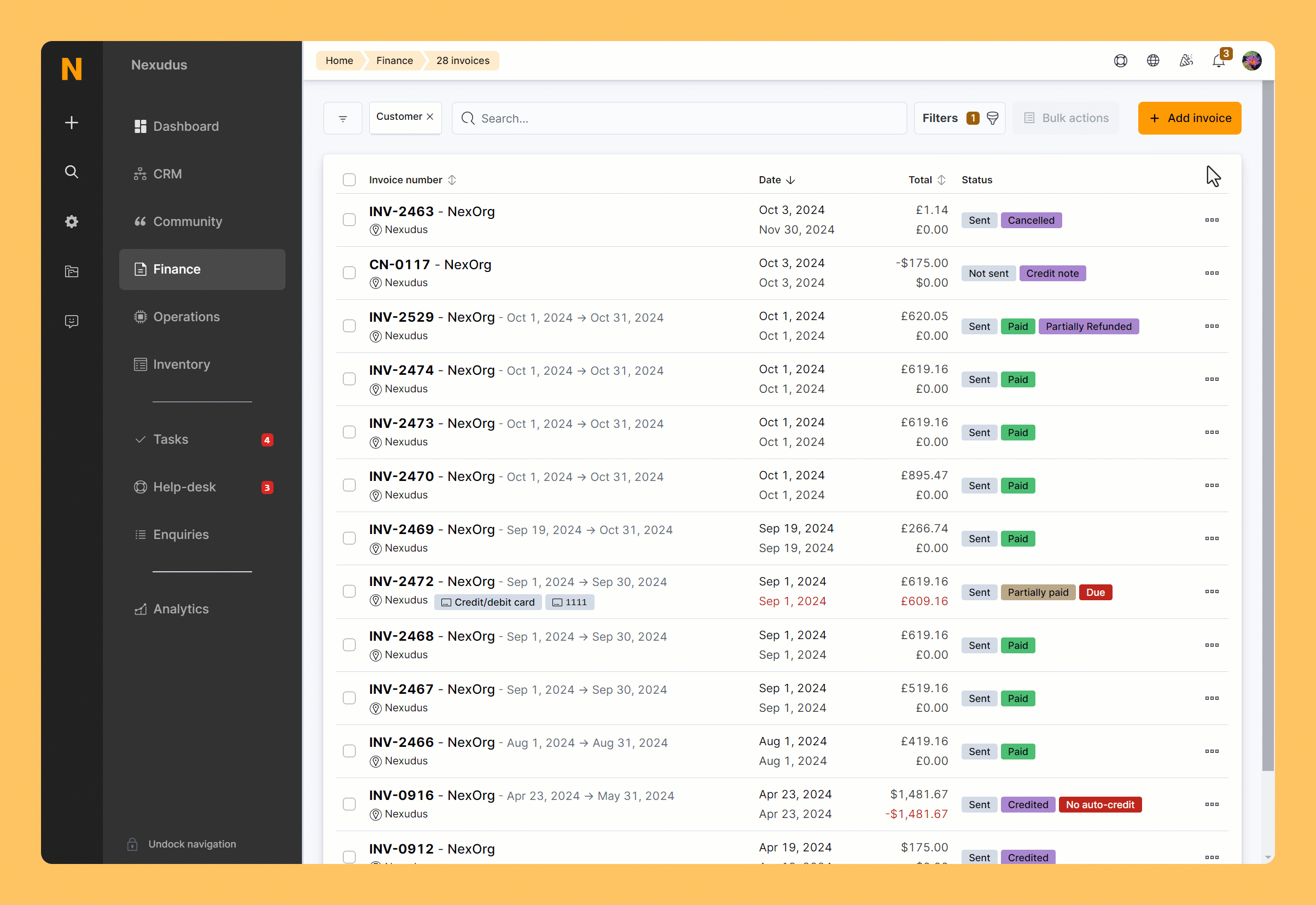
Log in to dashboard.nexudus.com if you aren't already.
- Click Finance > Invoices.
- Click on the invoice you want to partially refund.
- Tick the checkbox next to every invoice line you'd like to refund.
- Add the amount you'd like to refund for each selected line.
- Select the Payment method for the refund.
If you want to issue a refund via a payment gateway, the payment method you pick must match the gateway used to pay for the invoice.
- Check the refund breakdown to make sure you're refunding the intended amount.
- Click on Complete refund and then Refund now.
You've successfully issued a partial refund for the invoice. Repeat the process for other invoices you want to refund. The refund value appears under each refunded item's Sub total.