You can easily remove products you've previously assigned to resources. You can remove them one of two ways, based on what you're trying to achieve:
Removing several products from all resources
This method is ideal if you'd like to remove one or more products from multiple resources. It helps you save time and clicks compared to manually removing products from a specific resource.
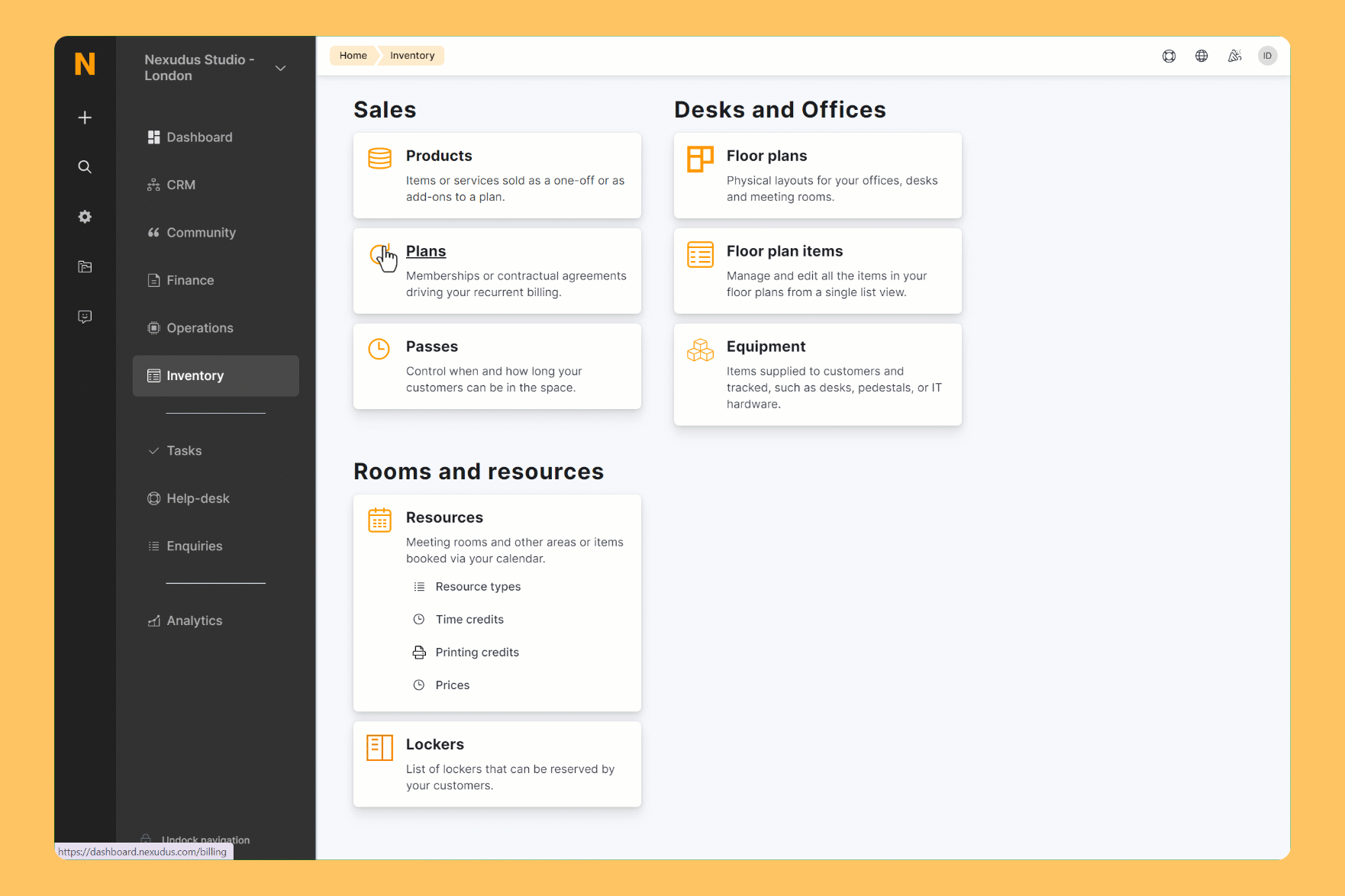
Log in to dashboard.nexudus.com if you aren't already.
- Click Inventory > Products.
- Tick the checkbox next to every product you want to remove from resources.
- Click on Remove from resources in the Bulk actions menu.
- Select the relevant resources or leave the field blank if you want to include all resources.
Click Yes, do it to confirm.
All done! The selected resources no longer include the products you've selected.
Removing products from a specific resource
This method is ideal if you'd like to remove multiple products from a specific resource. You can also remove products from several resources at once to save yourself some time.
Log in to dashboard.nexudus.com if you aren't already.
- Click Inventory > Resources.
- Click on the relevant resource
- Tick the checkbox next to every product you want to remove from the resource.
- Click on Remove from resources in the Bulk actions menu.
Click Yes, do it to confirm.
All done! The selected products are no longer included in the resource you've edited.