The global search makes it easy to find the information you need in a few clicks on the Admin Panel. Simply type a keyword or phrase to get started.
For example, a customer is enquiring about their last invoice, just search their name or email to get to their account in a click.
Full unrestricted admins can see all results by default, while other admins can only see results based on their roles' permissions.
Records you can search
You can search for a large number of records using global search. You'll get results for the following types of records:
- Articles
- Bookings
- Customers
- Customer notes
- Deliveries
- Discussion boards
- Discussion board messages
- Enquiries
- Events
- FAQ articles
- Files
- Help-desk comments
- Help-desk messages
- Invoices
- Messages
- Opportunities
- Passes
- Perks
- Plans
- Products
- Proposals
- Tasks
- Teams
- Visitors
- Dashboard sections
Searching records
Log in to dashboard.nexudus.com if you aren't already.
- Click on the search bar at the top of the screen.
- Add your keyword or phrase.
- Edit filters to futher refine results if needed.
- Click on the relevant result to view the full record.
All set! You've found the information you need.
Filtering search results
You can also easily filter your results to refine your search. Filters help narrow down the search using the following criteria:
- Location
Filter by location if your space has multiple in a network. - Item type
Filter based on the type of record you're looking for. - Creation time
Filter based on when the record was created.
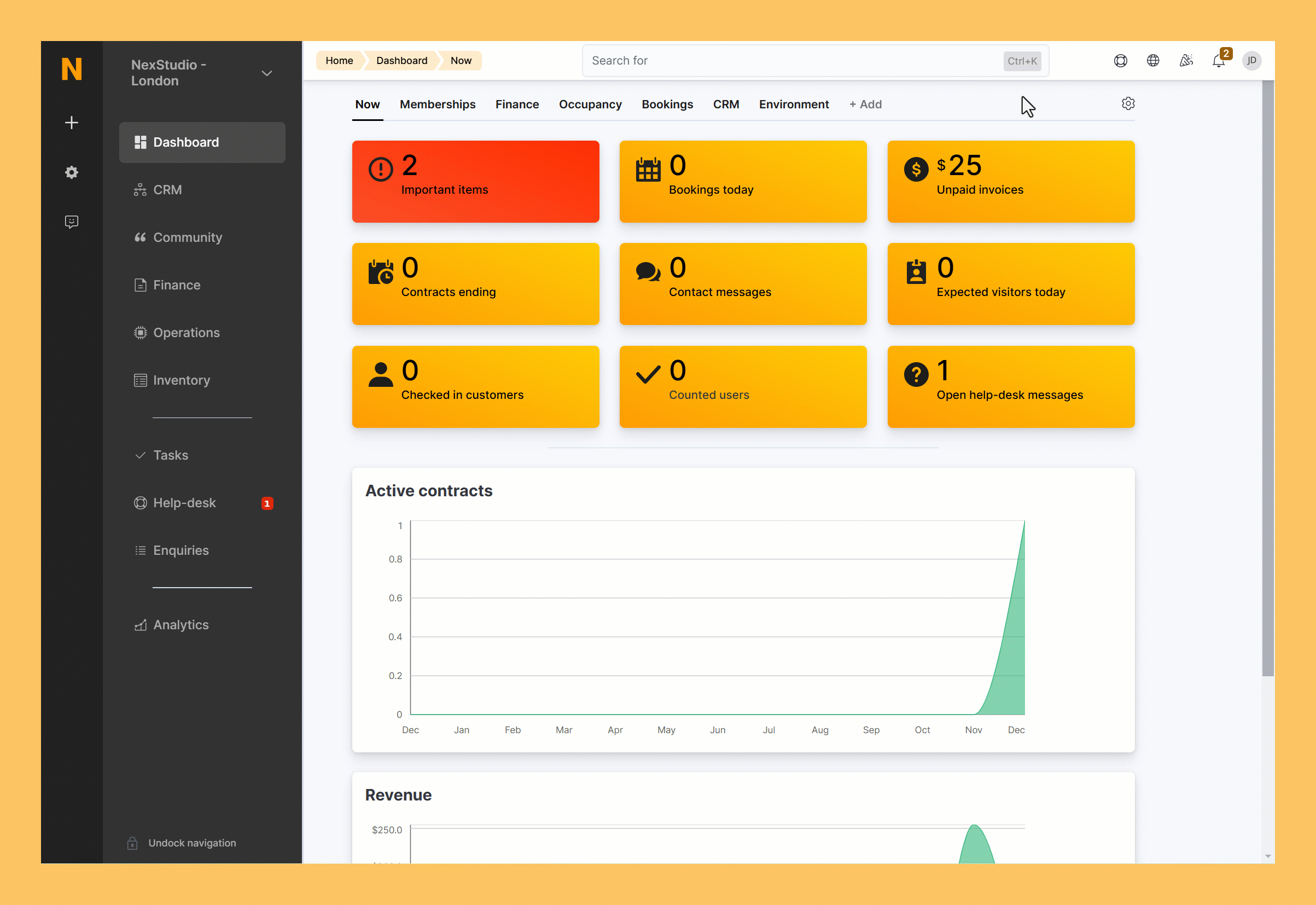
Once you've applied the filters, your results are displayed in tabs for easy navigation. The first tab displays all your results, while the next three organize the results into categories for easier browsing.
FAQ
Why am I getting no results?
Your keyword is likely too short, mispelled, or there's no record that matches your search. Check your spelling or try alternative keywords.
How many search results can I get?
Your searches can return up to 100 results at a time. Just remember that your role determines which records you can see.
Can I search for documents sent to customers?
Yes, you can search for any documents or files added to a customer's account by name.