Once your newsletter is tested, you can send it to your subscribers in a few clicks on the Admin Panel. You can send it to any of your subscriber groups.
You cannot cancel or recall newsletters once you've sent them.
We always recommend testing your newsletters before sending them to your subscribers.
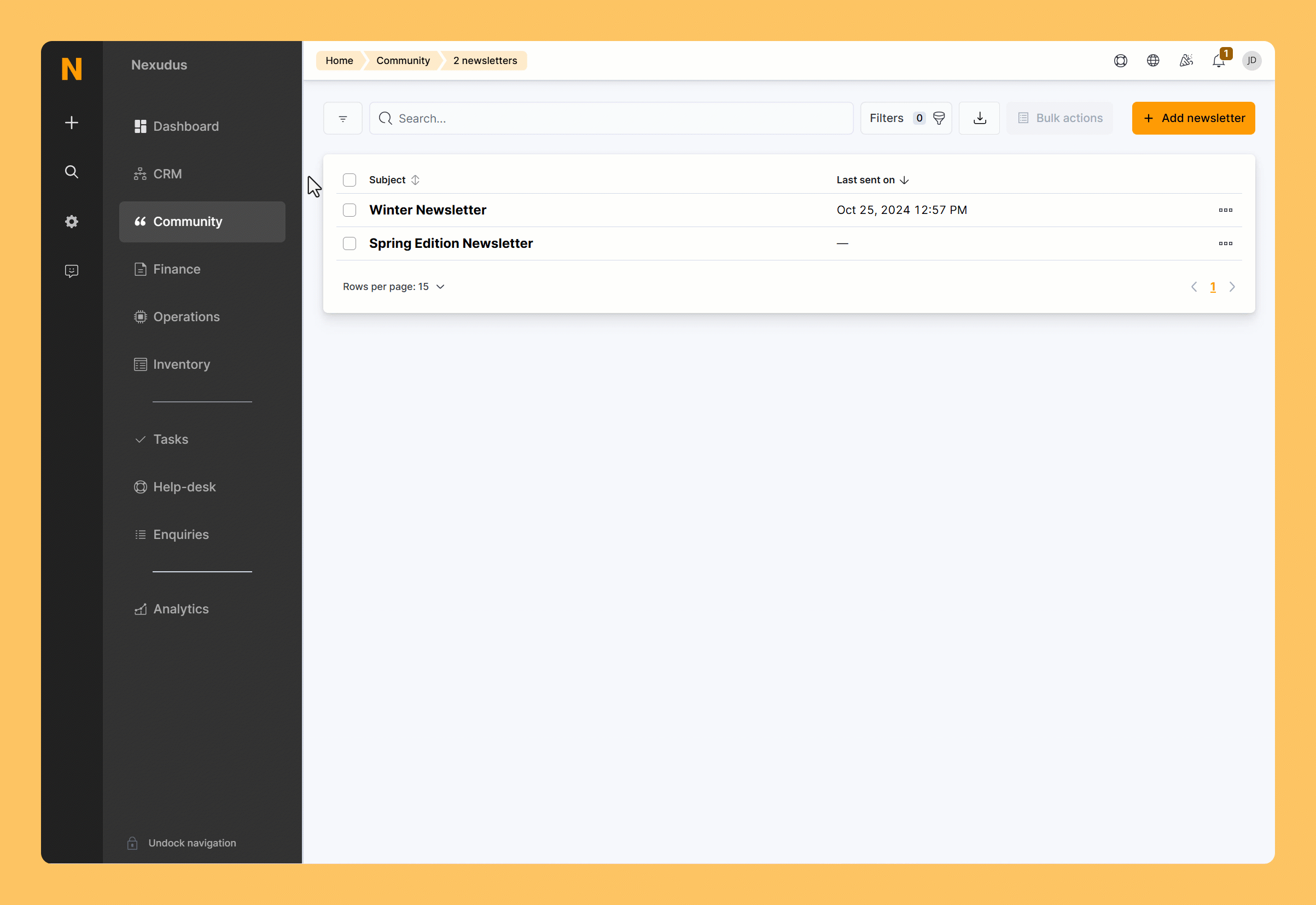
Log in to dashboard.nexudus.com if you aren't already.
- Click Community > Newsletters.
- Tick the checkbox next to the newsletter that you want to send.
- Click on Send newsletter in the Bulk actions menu.
- Select the subscriber group to receive the newsletter from the drop-down list.
Click Yes, do it to confirm.
Subscribers should receive the newsletter within a few minutes. It can take longer if you have a large subscriber group or are sending multiple newsletters within a short period of time.