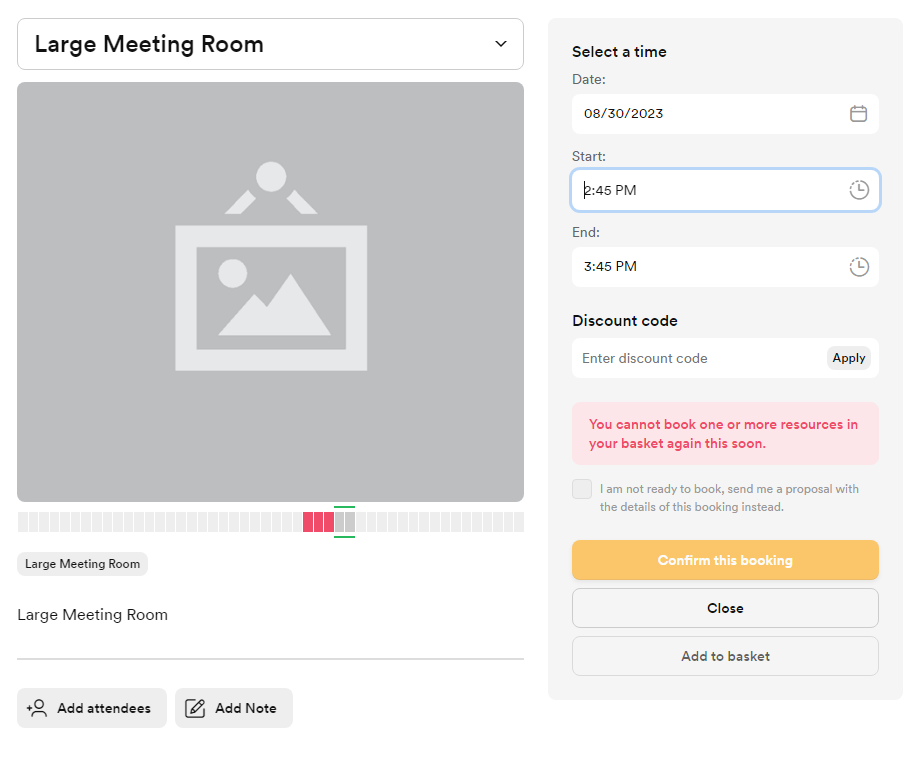You can make sure there's a gap between two bookings for the same resources using the No-return policies section under each resource's Limits tab.
No-return policies are a great way to let your staff check that all the equipment works as expected before another customer uses the resource or give your cleaning crew time to refresh the room before another customer uses it.
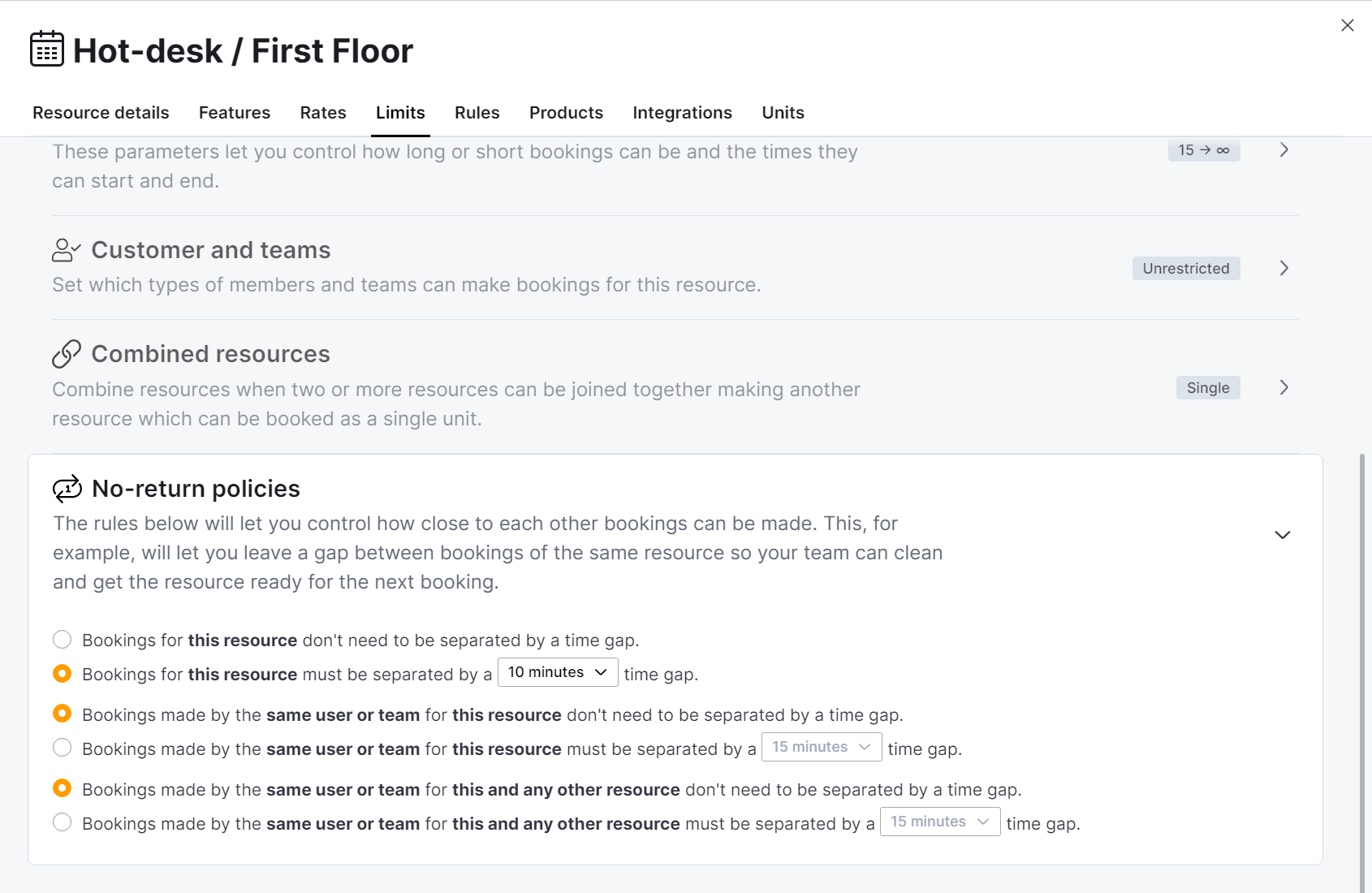
You can apply different no-return policies when bookings are made by the same customer when they're made by different customers.
For example, you can set up a 10-minute gap if a customer books the same meeting room twice in a row and a 60-minute gap if two separate customers book that meeting room back-to-back to give your staff time to reset the room.
Log in to dashboard.nexudus.com if you aren't already.
Click Inventory > Resources.
- Click on the resource that needs a no-return policy.
- Click on the Limits tab.
- Click on the No-return policies section.
- Select Bookings for this resource must be separated by a xx minutes time gap.
- Select the time gap that must separate bookings made for that resource.
This limit appllies to all customers by default. - If you'd like to have a different time gaps when the booking is made by the same customer or team, select a different time gap under Bookings made by the same user or team for this resource must be separated by a xx minutes time gap.
Click the Save Changes button.
All set! Repeat the process for every other resource that needs a no-return policy. The no-return policies are displayed on the Bookings calendar as stripped buffers before and after every relevant booking.
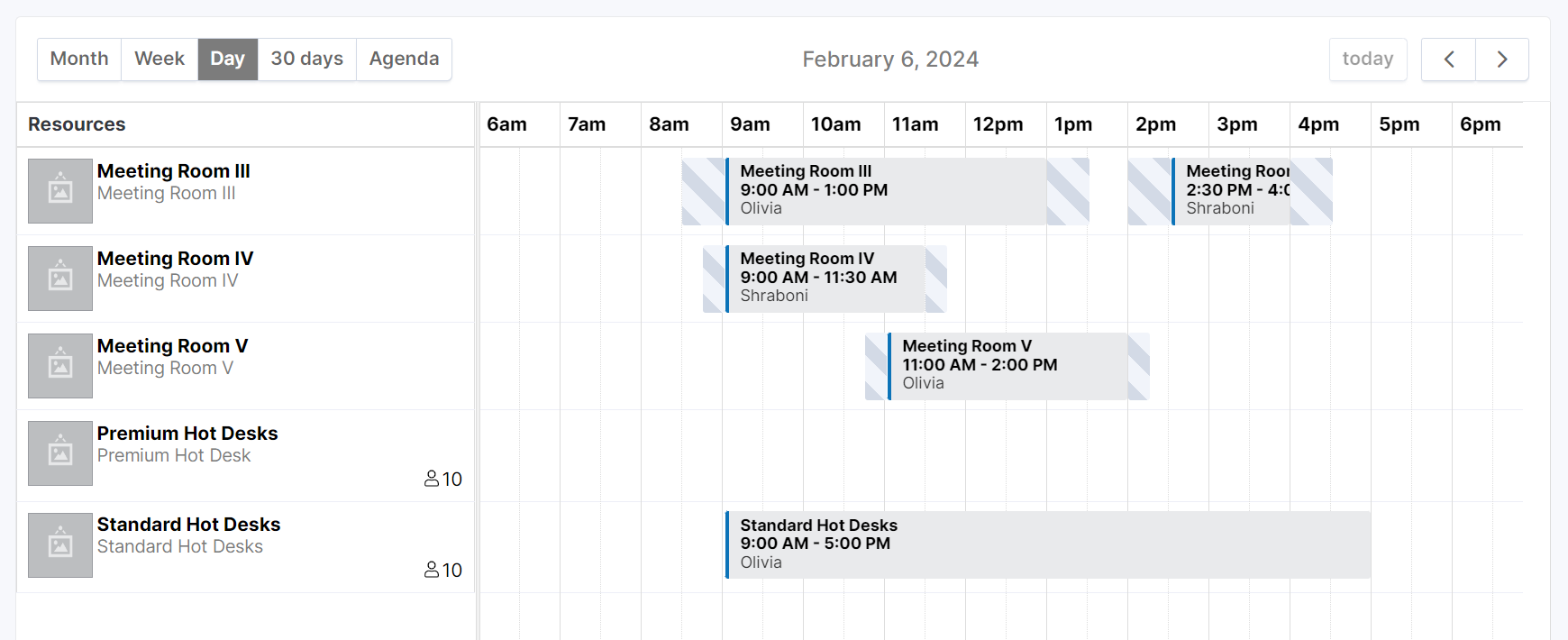
Customers who try to book the same resource too close to their or someone else's booking receive a message as they try to book.