Once you've integrated all your Humly room displays, your customers can start using the room displays straight away.
They can use the displays to know whether or not resources are currently available as well as book resources in Nexudus directly from the Humly display.
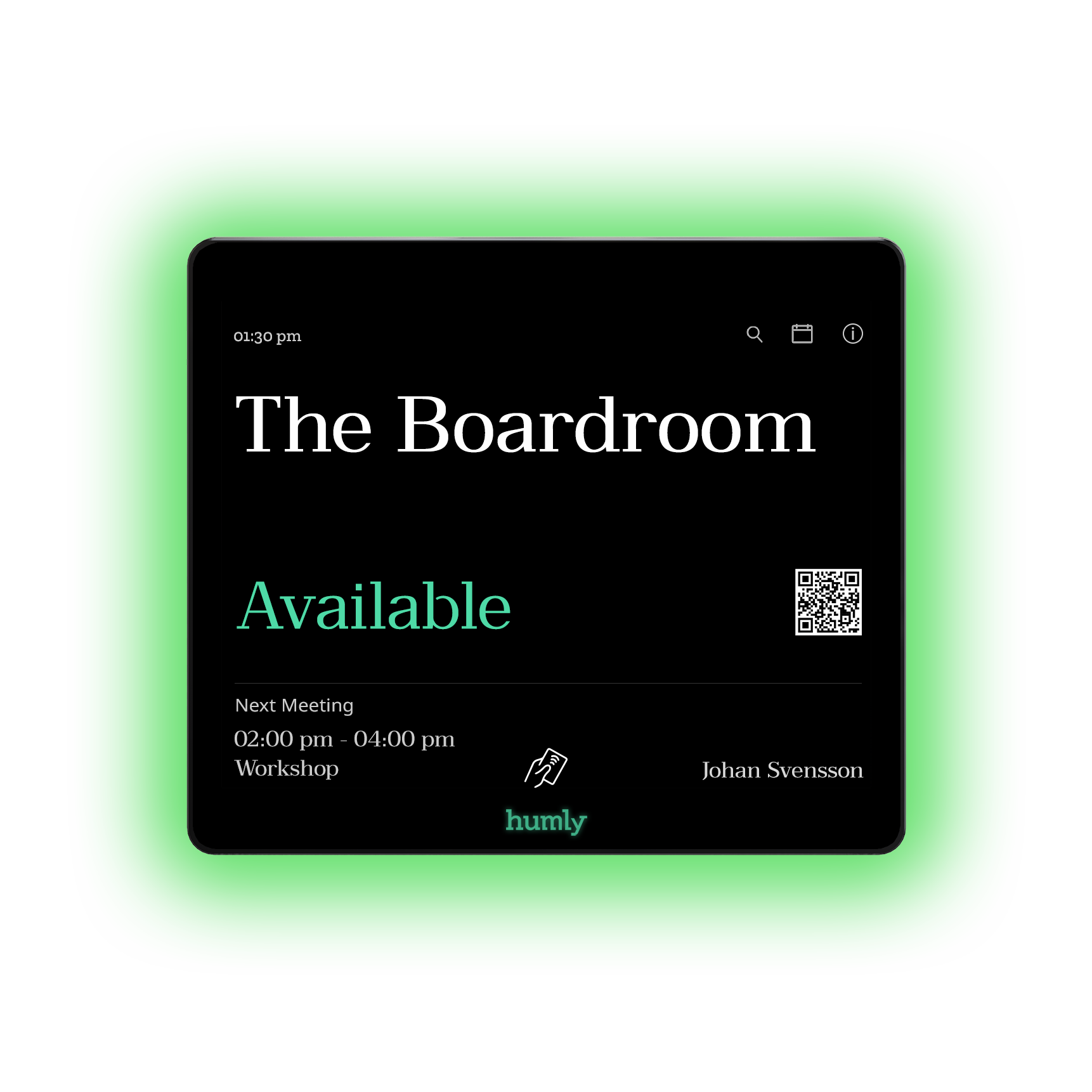
You customers can place and start bookings one of two ways:
- Holding their phone close to the Humly display
- Scanning the Humly display's QR code
If your customers have the Passport app or its white-label equivalent on their phone, the process is even more seamless.
The Passport app opens automatically when they hold their phone near the display or scan the QR code. They can then confirm and start their booking through Passport.
The Humly display is automatically updated to show the next scheduled booking and will change color to show the room as unavailable if the booking that they placed starts immediately.