You access your survey answers from the Reports section of the Admin Panel.
Accessing Survey Answers
-
Log in to dashboard.nexudus.com if you aren't already.
-
Click Analytics > Reports > Surveys.
-
Click Results or Results Summary.
Each survey has its own page in the reports. The Results report breaks down answers by customer while the Results Summary breaks down the total number of answers per question.
Downloading Survey Answers
You can download survey answers in PDF or XLS format.
- Click the download icon in the top right corner of the report.

-
Select where you want to save the report on your device.
-
Click Save.
XLS
To download your report as a spreadsheet, simply click Export to Excel in the bottom left corner of the report.
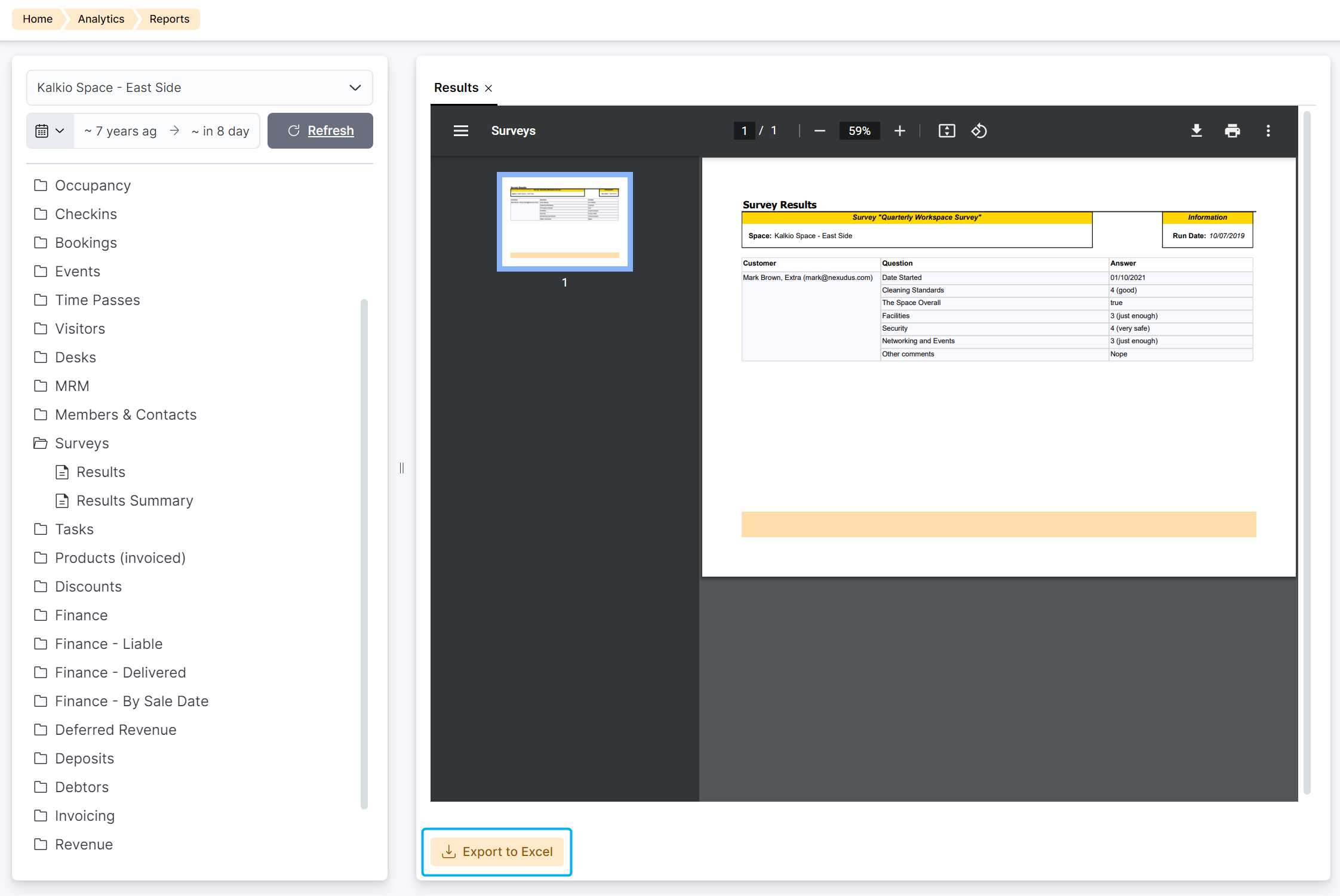
Your download only takes a few seconds and you can find the file in the Downloads folder of your device.