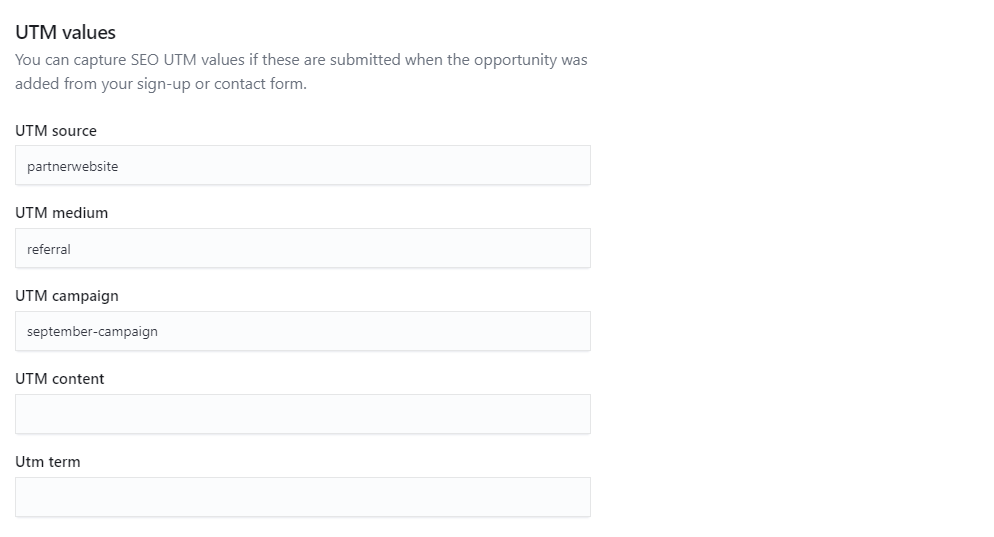UTM (Urchin Traffic Monitor) codes are simple code snippets that you add at the end of any URL to track the performance of your marketing campaigns and know where new opportunities came from.
For example, if you want to track where new opportunities requesting tours come from, including what type of promotional content brought them to your Members Portal.
To do so, you would add one or multiple UTM codes at the end of your Members Portal tour form URL and then insert this address in content such as newsletters, blog posts, or social media announcements.
When an opportunity clicks on one of the links containing the UTM codes, they will be redirected to the tour form and the parameters of the UTM code will automatically populate the opportunity's record in Nexudus.
You can also add UTM codes to any type of Nexudus content that allows links such as newsletters, blog posts, or even discussion boards.
UTM Codes Structure
UTM codes contain 2 elements: a UTM parameter and a tracking variable.
The UTM parameter defines what you're tracking through the code. The tracking variable is the value you want to assign to the parameter.
You can choose from 5 default codes:
- utm_source
Tracks the source of the opportunity.
For example, utm_source=facebook or utm_source=mailchimp.
- utm_medium
Tracks what type of source generated the opportunity.
For example, utm_medium=email or utm_medium=referral.
- utm_campaign
Tracks which promotional campaign generated the opportunity.
For example, utm_campaign=spring-promo or utm_campaign=relaunch.
- utm_content
Tracks the exact location of the link that generated the opportunity. This is useful if you use the same link several times in the same piece of promotional content.
For example, utm_content=HeaderNewsletter and utm_content=InlineNewsletter.
- utm_term
Tracks the keywords that generated the opportunity. This is mainly used for paid search ads.
For example, utm_term=tour+provider or utm_term=tour+company.
Adding UTM Codes to your URLs
All you need to do is add a question mark ? at the end of the URL you want to track and then add your UTM codes with a & symbol between each code to separate them.
Example
You are planning a promotional campaign for the month of September. You have a CRM board that starts with opportunities who booked a tour of your space via the tour request form on your Members Portal. You plan on inserting a link to your tour form in a Facebook post, your monthly newsletter, and a local partner's blog post. UTM codes can help you track which one of the three pieces of promotional content brought each new opportunity in Nexudus.
In this case you should add the following UTM codes at the end of each link you plan on using:
Facebook post link
https://example.com/tour/?utm_source=facebook&utm_medium=social&utm_campaign=september-campaign
From there, every time a user books a tour via this link, their opportunity record in Nexudus will include the following data under the Referrers tab:
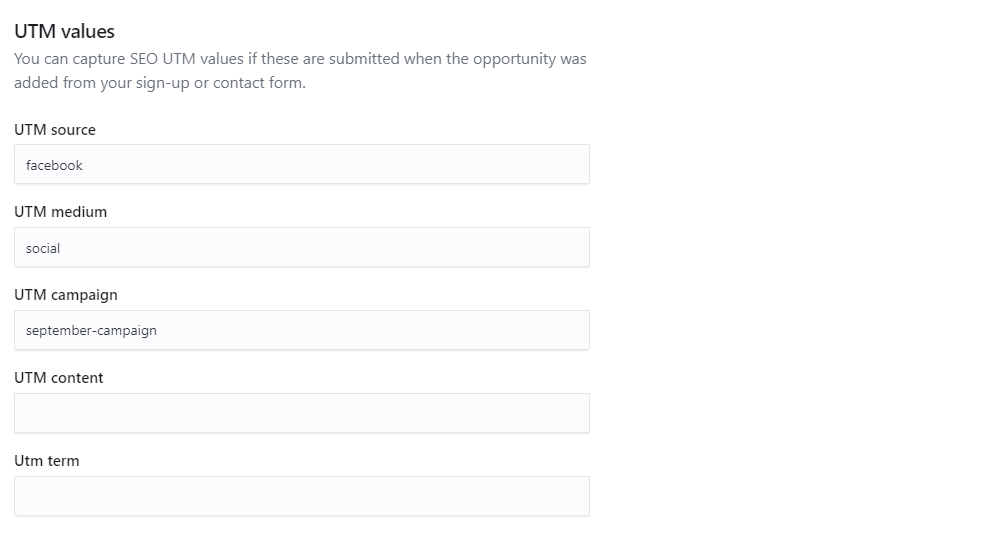
Monthly newsletter link
https://example.com/tour/?utm_source=nexudus-newsletter&utm_medium=email&utm_campaign=september-campaign
From there, every time a user books a tour via this link, their opportunity record in Nexudus will include the following data under the Referrers tab:
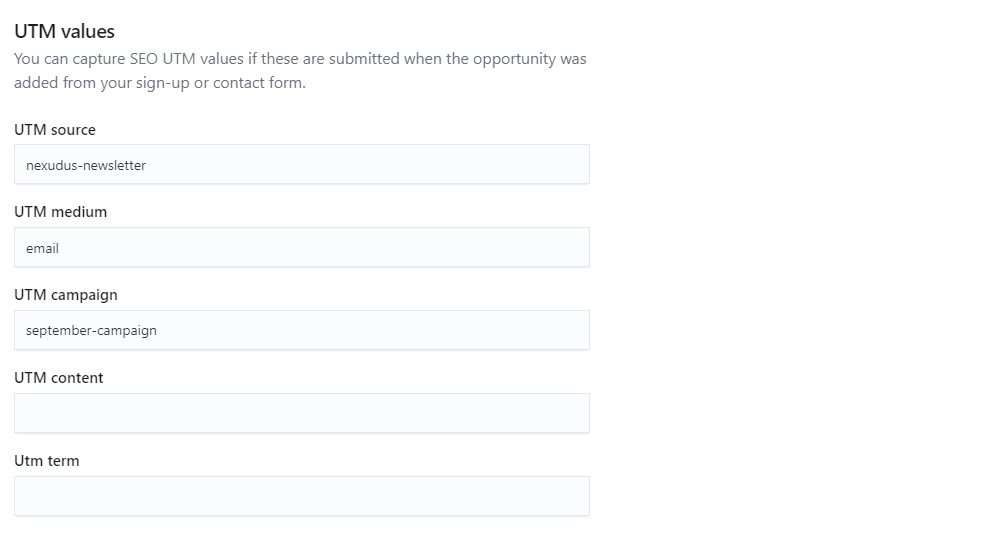
Partner link
https://example.com/tour/?utm_source=partnerwebsite&utm_medium=referral&utm_campaign=september-campaign
From there, every time a user books a tour via one of this link, their opportunity record in Nexudus will include the following data under the Referrers tab: