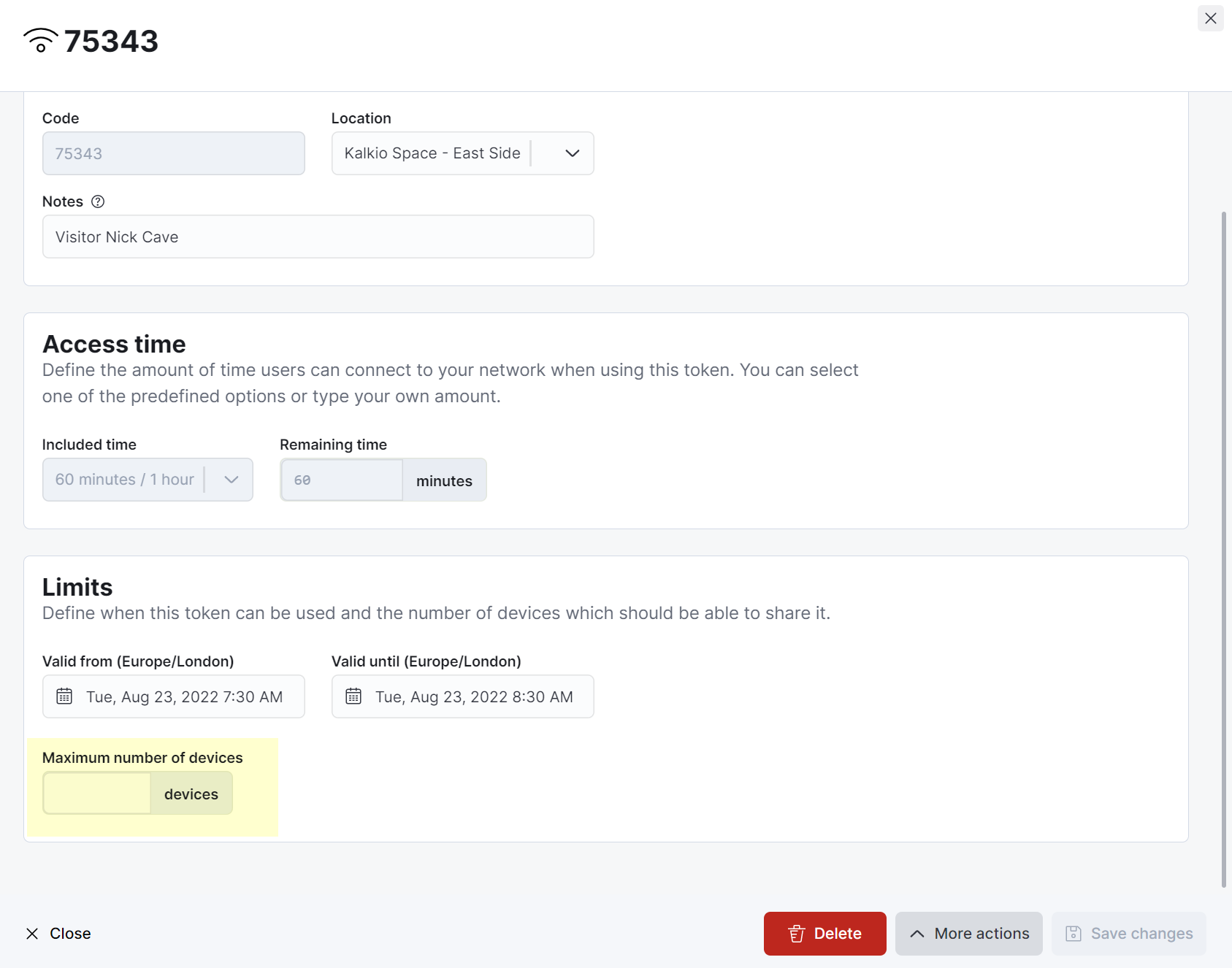What are visitor access tokens?
Visitor access tokens are 5 digit codes that let registered visitors use your Wi-Fi for the duration of their visit. All visitors receive an email notification shortly after being registered. This notification includes a code that they can use to check themselves in via NexIO and connect to your Wi-Fi using their email and code.
How visitor access tokens work
You enable the Generate an access token for every pre-registered visitor toggle via Settings > Check-in settings > Network check-in on the Admin Panel. You then define how long visitors can use your Wi-Fi and save your changes.
Once you've enabled this setting, any new visitor registered by admins or customers will be able to connect to your Wi-Fi using their email and the PIN code included in their registration email notification.
The easiest way to give them network access by registering them a second time and then deleting their original registration. They'll receive a new registration email with a WiFi code that is valid to use your Wi-Fi.
Visitor access tokens validity
All visitor access tokens are valid for the default duration of the access token, starting from the moment they check in for the first time.
For example, if you let visitors use your Wi-Fi for up to 2 hours and a visitor arrives at 1 PM, they'll be able to use your WiFi access token between 1 PM and 3 PM by default.
For example, if a visitor is an hour early, they'll be able to connect to your WiFi using their token for the entire duration of their visit. Similarly, if they arrive 30 minutes late and connect to your wifi they'll effectively lose 30 minutes of WiFi access.
FAQ
Can I extend the access time included in a visitor access token?
You cannot change the number of minutes included in a visitor's access token. The duration is always based on the Default duration for visitor access tokens you've defined under Settings > Check-in settings and the Network check-in tab.
Can I limit the number of devices visitors can connect?
You can easily define the default maximum number of devices visitors can connect via Settings > Check-in settings and the Network check-in tab under Maximum number of devices per visitor.
You can also manually edit each visitor's maximum number of devices by going to Operations > Wi-fi access tokens and then editing the relevant visitor's access token details.