You can access NexKiosk settings via Settings > Companion app > NexKIOSK on the Admin Panel.
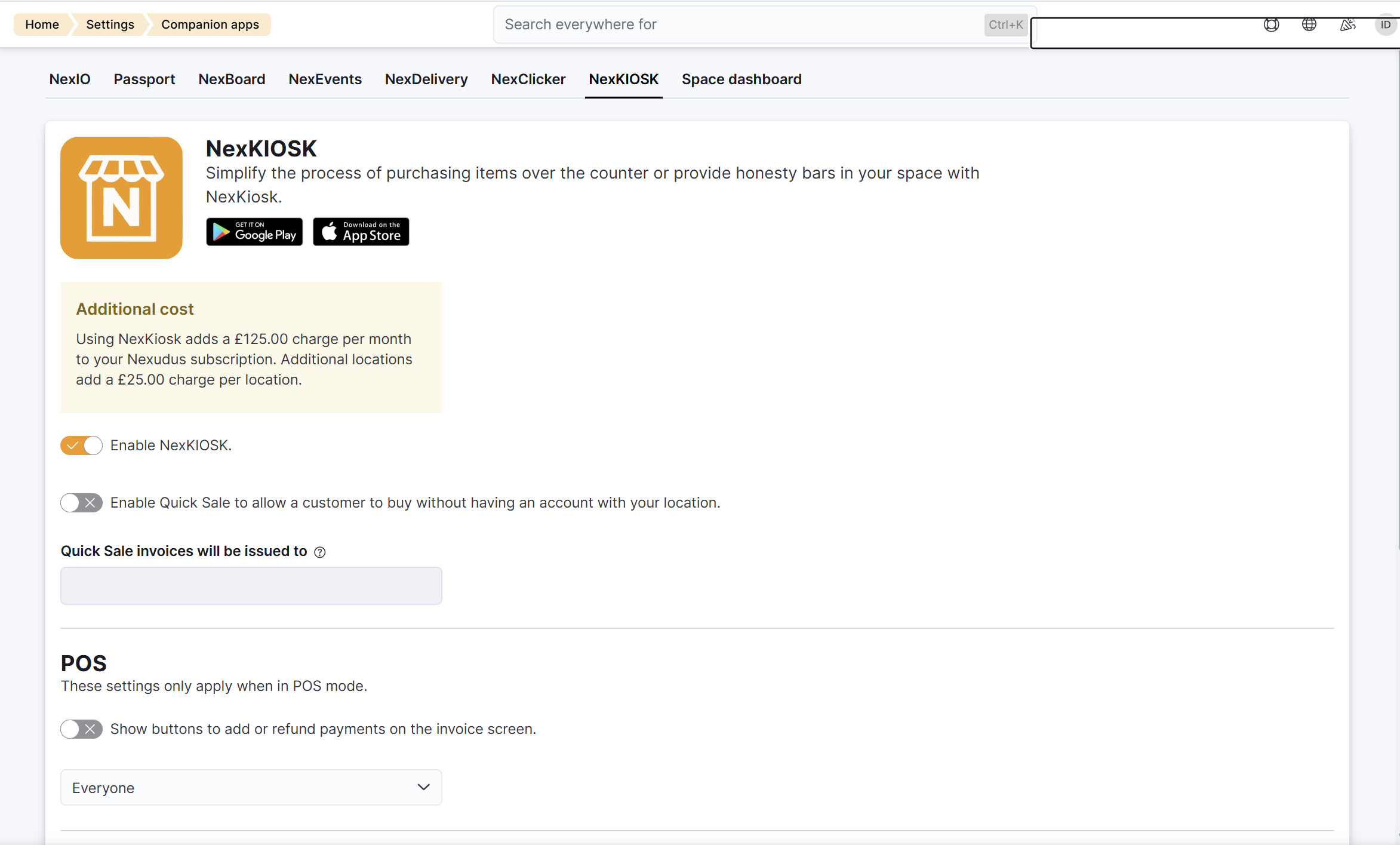
Any changes to the settings you save are available instantly if you close and reopen the app. The app also automatically refreshes in the background every 60 minutes.
| Setting | Details |
|---|---|
| Enable NexKIOSK | Toggle this on to activate NexKiosk in your location. If you toggle it off after your new Nexudus billing period starts, you’ll still be charged for the full month. |
| Enable Quick Sale to allow a customer to buy without having an account with your location | Toggle this on to let customers who are not registered to make purchases in KIOSK mode. This toggle only applies to sales processed. Nexudus will issue an invoice for each purchase and assign the sale to the generic customer you pick under the Quick Sale invoices will be issued to setting |
| Quick Sale invoices will be issued to | Customer assigned to invoices issued via Quick Sale. We recommend creating a dedicated "Quick Sale" customer to use this functionality. This field is unavailable and greyed out when you toggle off the Enable Quick Sale to allow a customer to buy without having an account with your location setting. |
| Show buttons to add or refund payments on the invoice screen | Toggle on to let admins record payments and refunds in POS mode. |
| Allow discounts | Toggle on to let customers apply discount codes at checkout. If a customer already has one or more discount in their account, their discounts will apply at checkout, even with this setting toggled off. |
| Let customers add products to their next bill when in Kiosk mode | Toggle on to let customers defer payment for their purchase to their next invoice. We recommend keeping this option off unless all your customers are all members and you know they'll be charged for their purchase on their next billing date. |
| Secret Key | If you use a Stripe payment terminal to process customer payments with NexKIOSK, you must add your Stripe secret key in this field. |
| Stripe Location ID | If you use a Stripe payment terminal to process customer payments with NexKIOSK, you must add your Stripe Location ID in this field. |