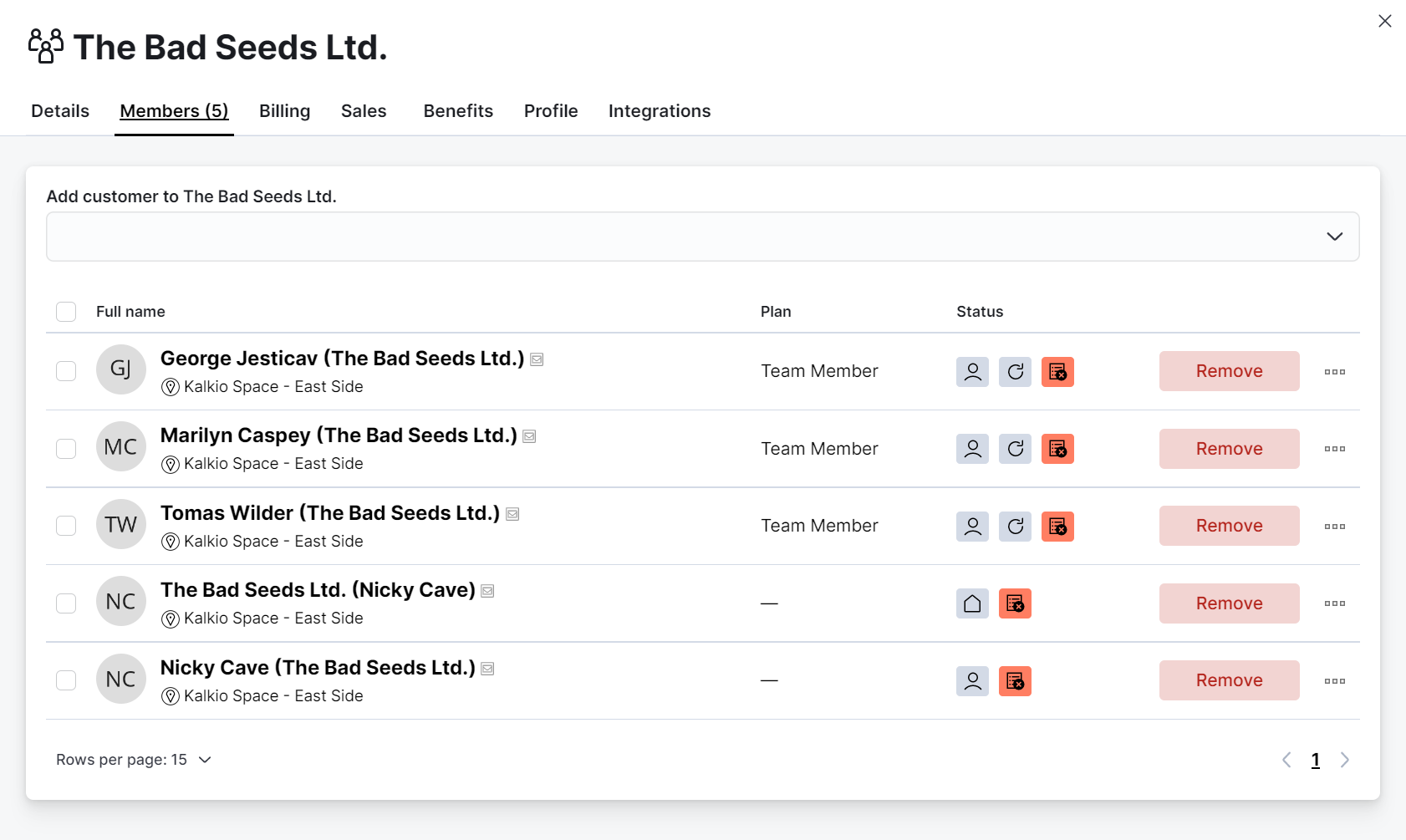You can create a structure for companies using two of the templates available in the Customers section of the Admin Panel.
This setup allows you to create a team with merged invoicing, two customer accounts (company and individual) for the company's main contact, and add all the company's staff to the team in two simple steps.
Step 1. Creating a Company Structure
Using the Company structure template will automatically creates:
-
A team for the company
-
Two customer records for the company's main contact
The company customer is automatically defined as the team's paying customer, while the individual customer record can be used by the company's main contact as their personal account.
-
Log in to dashboard.nexudus.com if you aren't already.
-
Click Add customer.
-
Select Company structure.
-
Add the Company name.
-
Add the Main contact full name.
-
Add the main contact's Email address.
-
Click Add customer.
The company's main contact now has two customer records: a company account and an individual one.
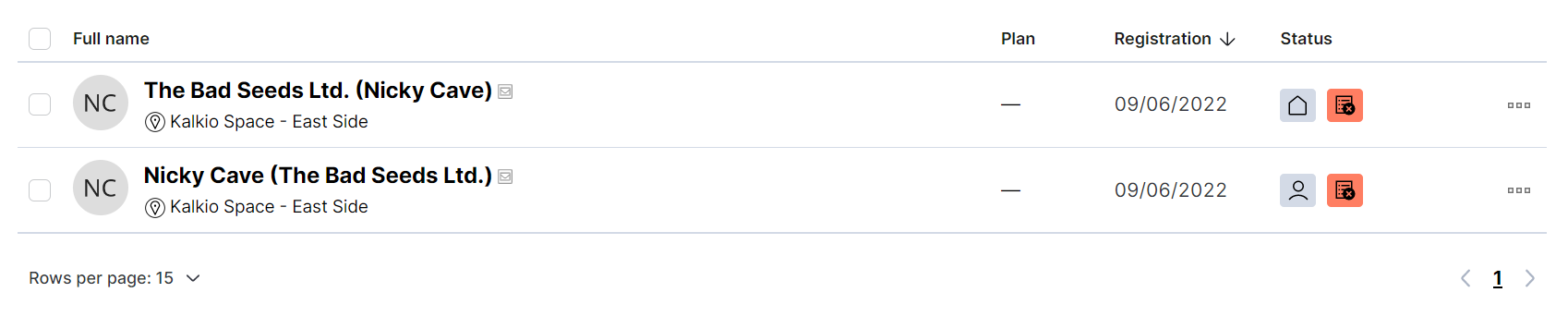
You can also find the company's team in the Teams listings.
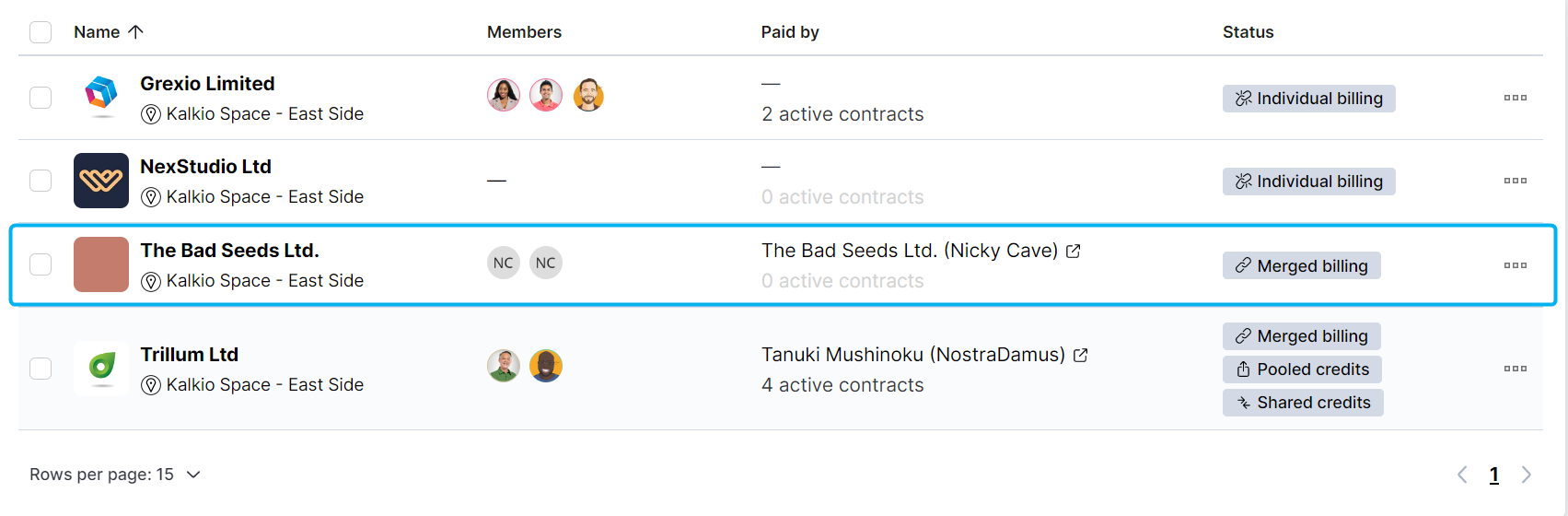
Step 2. Adding Company Staff as Customers
Once you've created the company structure all you need to do is add all the people working for that company as customers using the Multiple customers template.
-
Log in to dashboard.nexudus.com if you aren't already.
-
Click Add customer.
-
Select Multiple customers.
-
Select the company's Team.
-
Select a Plan.
-
Enable the Send welcome message toggle if you want the company members to be able to access your Members Portal.
-
Add staff members in the Full names and emails field by typing their full name followed by their email address, making sure:
- there's a space between the member's name and their email address
- each new member is added as a single line
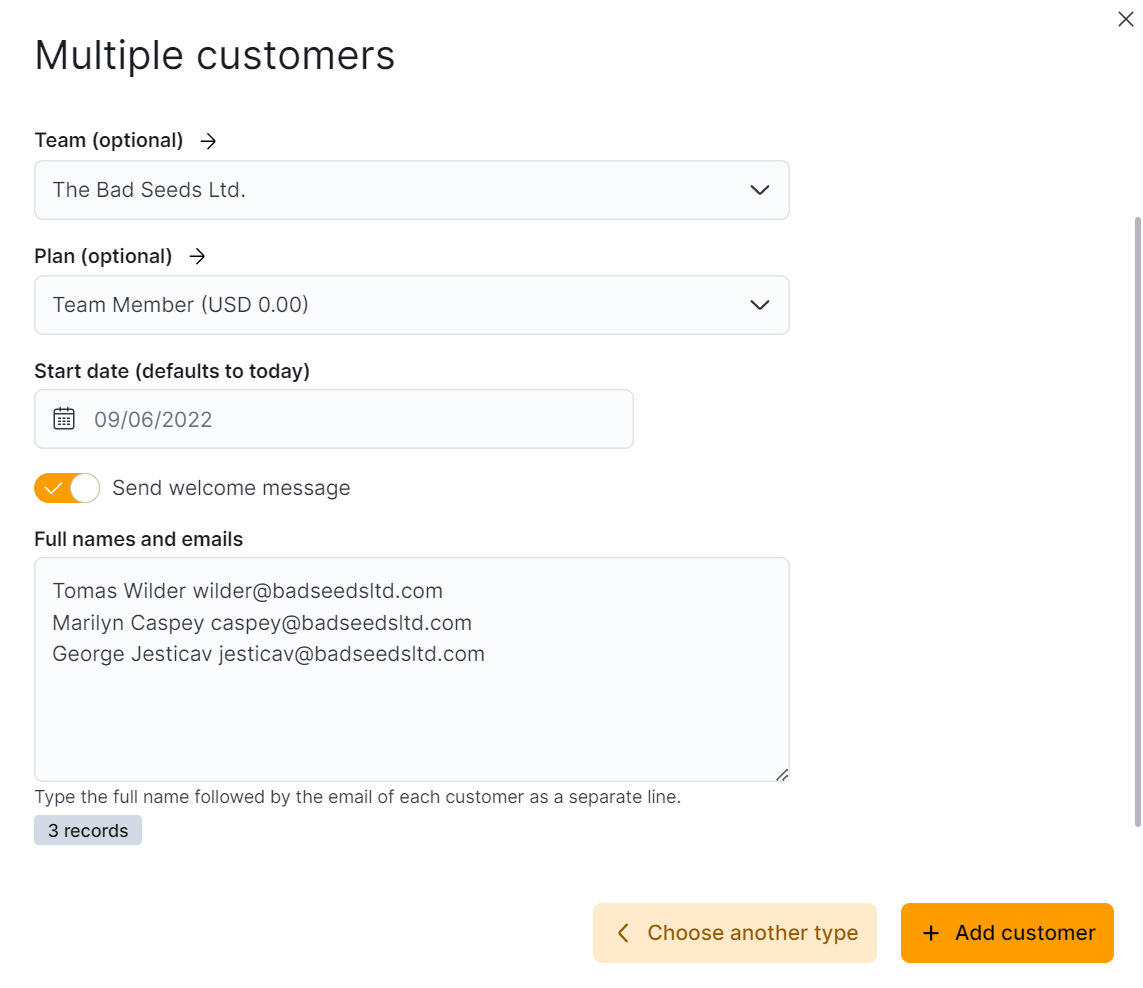
- Click Add customer.
All the listed company staff members now have an individual customer account in Nexudus and you can find them within the company's team, under the Members tab.