You can copy any of your floor plans in a few clicks on the Admin Panel.
Creating a floor plan and copying it is a great way to save yourself the hassle of building new floors from scratch more than once, especially when your floors have similar or identical layouts.
You can select which elements to copy from the original floor plan, including:
- Furniture
- Floor transitions
- Doors and windows
- Desks / offices
If you select none of the options, we'll only copy the walls of your floor plan.
| Original | Copy |
|---|---|
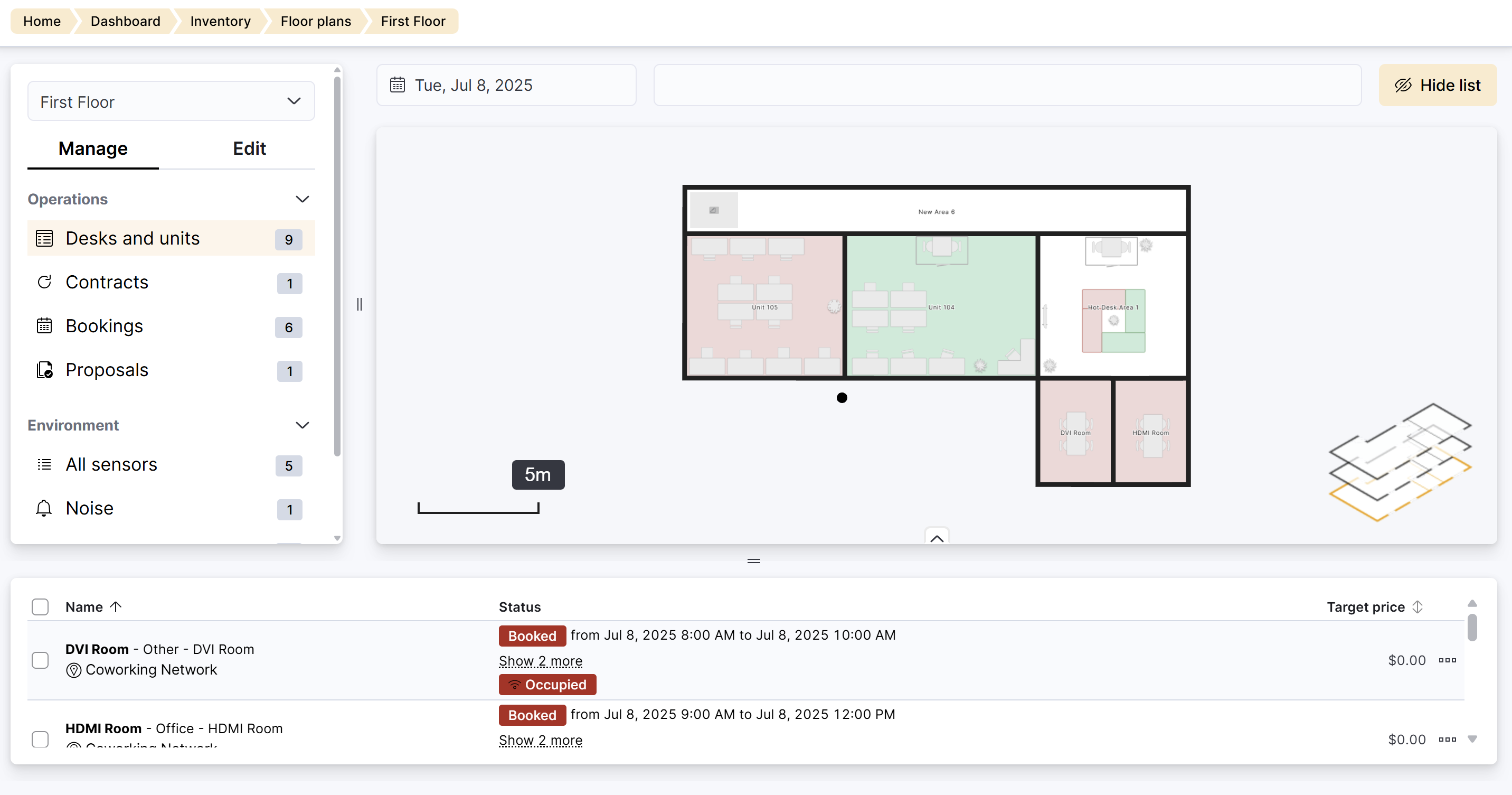 |
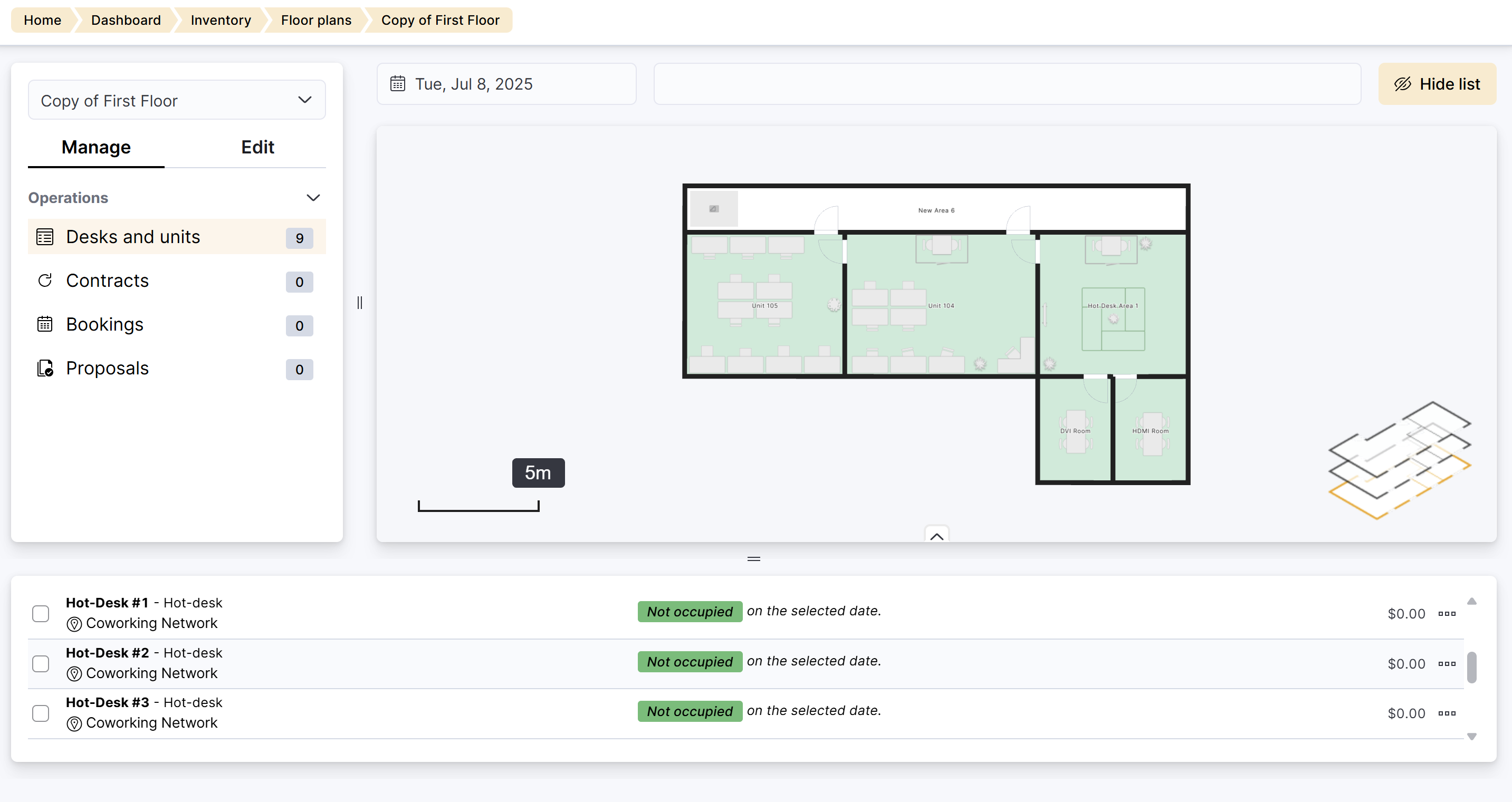 |
If you decide to copy desks and offices, the units are marked as Available by default in the copy.
If you add a new desk to the original floor plan after copying it, the new desk is not added to the copy.
Log in to dashboard.nexudus.com if you aren't already.
- Click Inventory > Floor plans.
- Click on Select at the bottom of the floor plan you want to copy.
- Click on the Bulk actions button.
- Click on Copy floor plan.
- Toggle on the elements and floor plan units you'd like to copy.
- Furniture
- Floor transitions
- Doors and windows
- Desks / offices
If you keep all the options toggled off, we'll only copy the walls of your floor plan.
Click Yes, do it to confirm.
All set! Your floor plan copy now appears before the original floor plan with Copy of before the original floor plan's name.
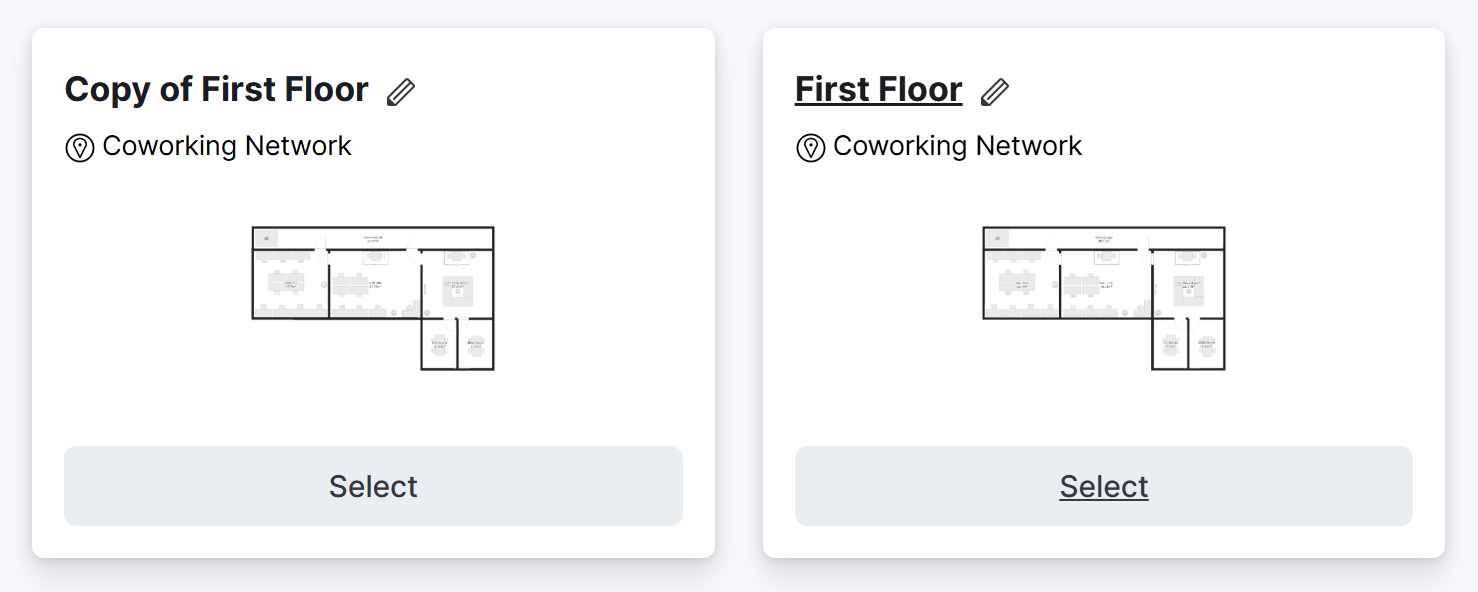
You can easily rename your new floor plan by clicking on the pencil icon.