What Are Email Notifications?
Email notifications, also known as customer notifications, are templated messages that Nexudus sends automatically to your customers when a specific action is triggered in your account.
Actions include events such as customers being registered in your space, visitors checking in, customers making a booking or even e-signature requests.
How Email Notifications Work
Email notifications are sent to customers as soon as the connected action is recorded in Nexudus.
For example, as soon as a customer booking is confirmed either on the Admin Panel or the Members Portal the Booking confirmation notification would be sent to the customer within minutes.
Most notifications cannot be disabled, but some of them aren't sent when specific settings are disabled in your location.
Email Notifications & Networks
Each location has a set of email notification templates. Editing a template in one location won't affect the matching template available in other locations, unless you click Copy to all locations after editing the template.
Email Notifications Languages
Nexudus provides a set of email notifications in all the supported Members Portal languages, including:
- English
- Spanish
- Portuguese
- French
- German
- Italian
You can edit the template of each notification using the built-in editor or directly through the notification's code.
For example, if you change a logo in your English templates, the other languages won't include that new logo.
Available Email Notifications
The following email notifications are currently available and sent out to customers automatically:
- Auto checkout
- Blog comment posted
- Booking cancelled
- Booking cancelled for visitors
- Booking confirmation
- Booking confirmation for Visitors
- Booking reminder
- Booking termination confirmation
- Brivo OnAir code
- Credit note issued
- Customer file sent
- Delivery received
- Direct Debit request
- E-signature request
- Event attendee event finished
- Event comment posted
- Event registration
- Event registration cancelled
- Event reminder
- Event update
- Event waiting list registration
- Event waiting list update
- FailedToCreateBookingFromOutlook
- FailedToUpdateBookingFromOutlook
- Form invitation
- Help desk reply
- Identity check
- Identity check failed
- Identity check repeat
- Identity check successful
- Invoice created
- Low time passes
- Magic log-in link / app invite
- New wall message
- Office attendance reminder
- Password changed
- Password reset
- Payment failed
- Payment received
- PIN Reminder
- Proposal sent
- Referral invite
- Sign-up account restore
- Survey invitation
- Terms and conditions agreed
- Tour request confirmation
- Visitor arrival
- Visitor check-in
- Visitor registered
- Welcome message to contacts
- Welcome message to members
For more details, check out Email Notifications List
FAQ
Can I disable some of my email notifications?
No, all the available notifications are automatically sent to customers when the associated action is recorded in Nexudus. Some notifications that rely on specific settings in your location can be paused by disabling the relevant settings.
For more details, check out Email Notifications List
Are notifications always sent instantly?
Most notifications are sent within a few minutes after the matching action is triggered in Nexudus. Some notifications, such as Booking reminder are sent at specific times based on their settings.
How can I make sure a customer received a notification?
You can easily see if a notification sent to a customer was Delivered by checking your Email queue.
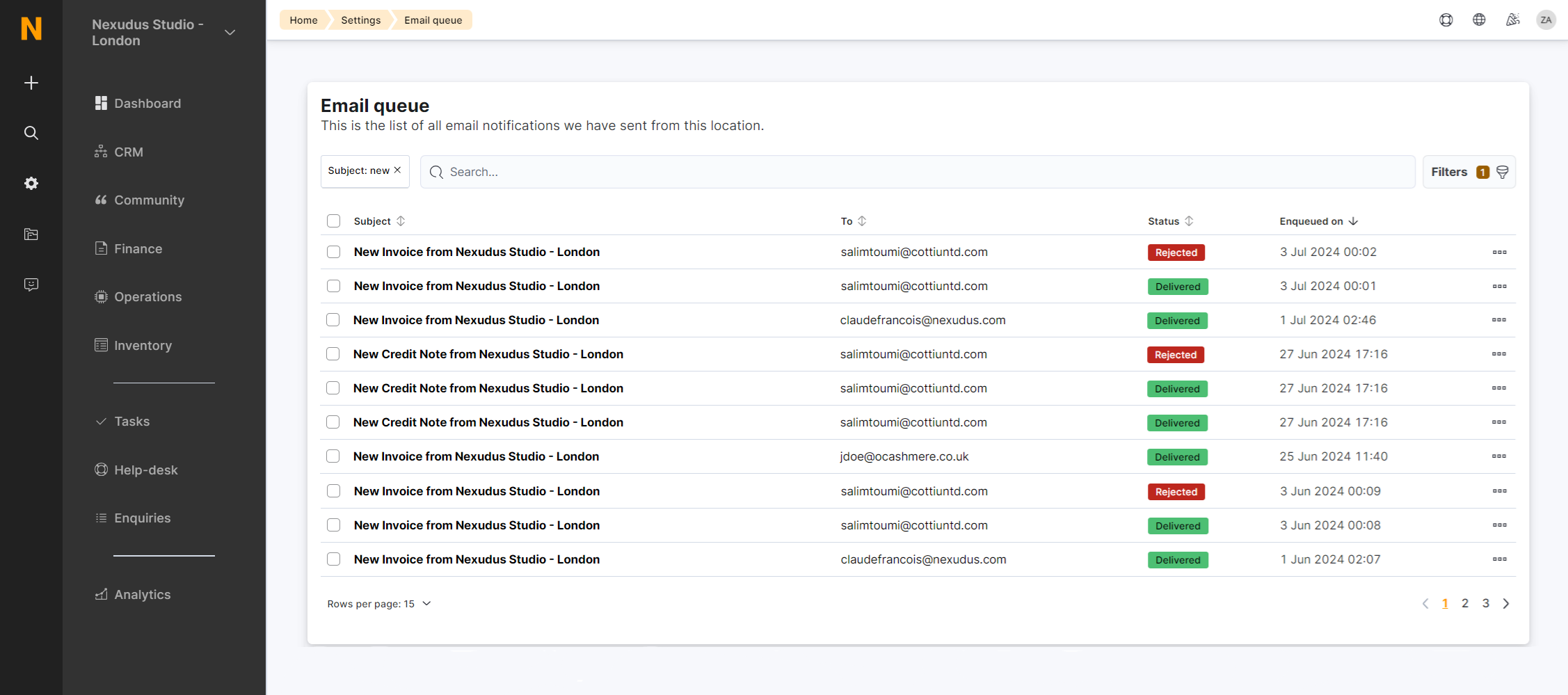
Notifications are usually Rejected when the email doesn't exist or the inbox is full.
Can I disable all notifications?
Yes, you can disable all notifications via the Notifications page.