Floor plan units IDs are reference numbers that are unique to each unit on your floor plan. This ID is a 10-digit number that never changes once you've created the unit on your floor plan.
These IDs are internal and you won't need them unless you want to set up automation tiles, validation rules or use our API.
You can find the 10-digit ID of any desk, office, or resource linked to your floor plan in seconds by opening their record on the Admin Panel and looking at the URL of the page.
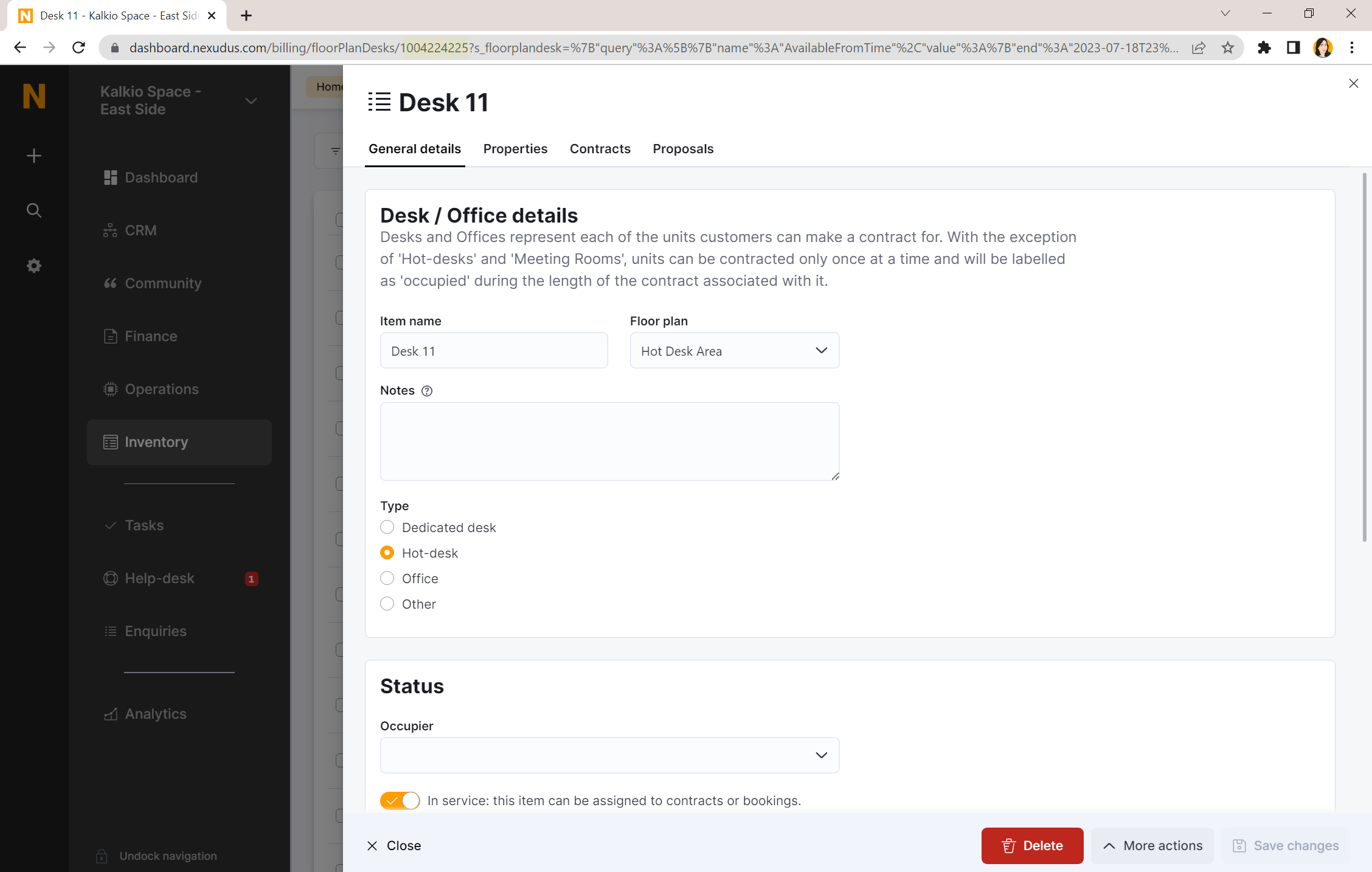
-
Log in to dashboard.nexudus.com if you aren't already.
-
Click on Inventory > Floor plan units.
-
Click on the relevant floor plan unit.
-
In the URL bar of the page, copy and save the 10-digit number after the last /.
For example, if the URL is https://dashboard.nexudus.com/billing/floorPlanDesks/1004270271?s_floorplandesk={"query, the ID of the desk is 1004270271.
Repeat the process for every other floor plan unit ID you need.
Export your floor plan units and find the Name and FloorPlanId columns in the file. You'll get the ID and name of all your floor plan units in one go.