You can manually invoice any confirmed or charged bookings on the Admin Panel.
The settings defined under Settings > Bookings and calendar settings control when members and contacts should be charged and invoiced for their bookings.
For example, you can charge members as their bookings end and invoice them on their contracts' next billing date, while invoicing contacts for their bookings as soon as they place them.
You can invoice bookings in one of two ways:
- From customer records when invoicing one or more bookings for the same customer.
- From the bookings calendar when invoicing a specific booking.
From customer accounts
If a customer wants to pay for their bookings ahead of time or they weren't automatically invoiced yet, invoicing them directly from their account is the way to go.
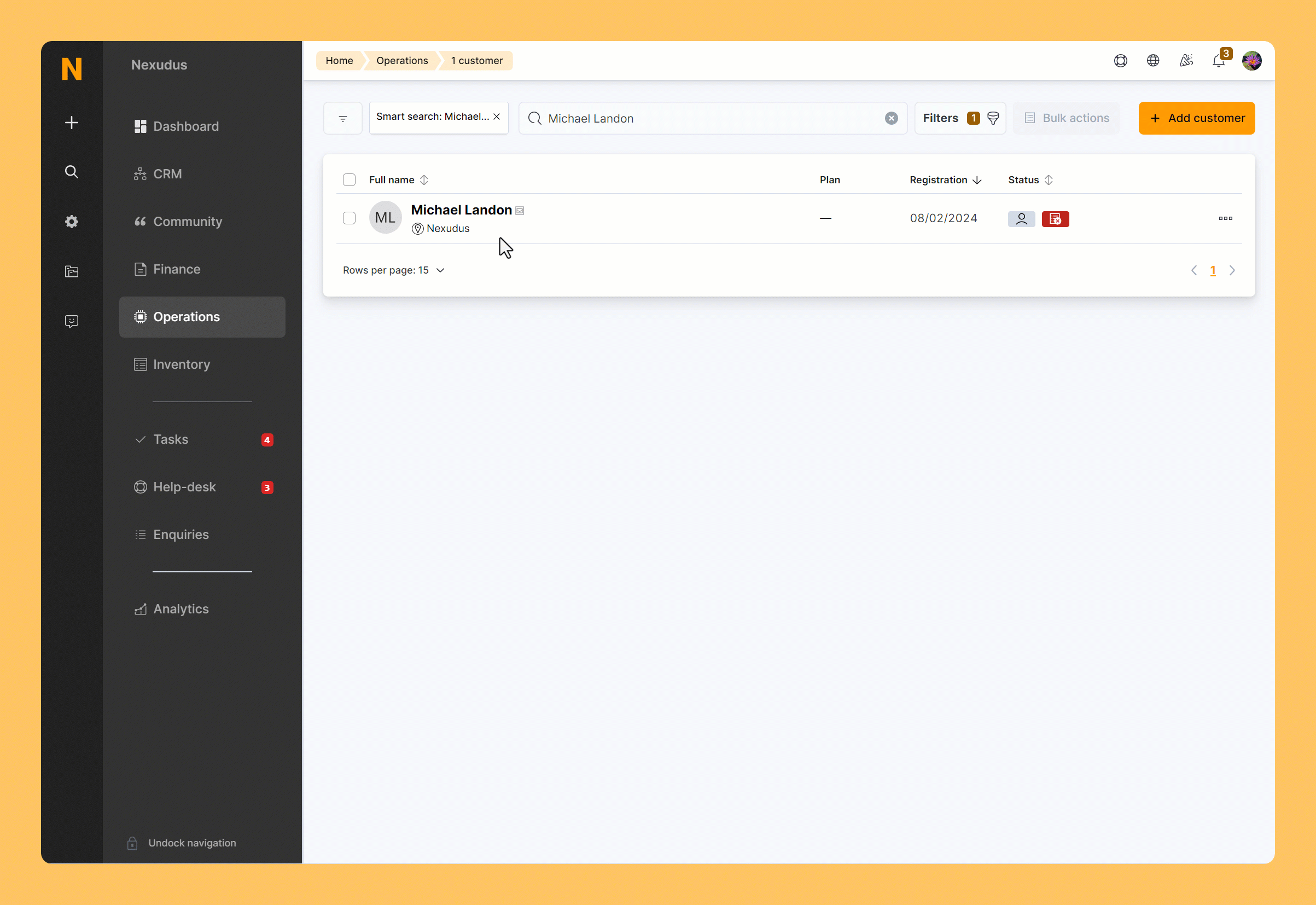
Log in to dashboard.nexudus.com if you aren't already.
- Click Operations > Members and contacts.
- Click on the relevant customer.
- Click on the Bookings section under the Sales tab to see all their bookings.
- Click on the quick-action icon next to the booking you want to invoice.
- Select Invoice booking.
- Toggle on Invoice this customer instead of paying member of the team if you want to invoice the customer instead of their team paying member.
Click Yes, do it to confirm.
The customer will receive an invoice for the booking within a few minutes. If they have any pending charges in their account, they'll also be included on that invoice. If they have any eligible money or time credits in their account, they will be used to cover some or all of the invoice.
From the booking calendar
Admins can also use the booking calendar to invoice bookings on the go or fix booking with invoicing or charging errors.
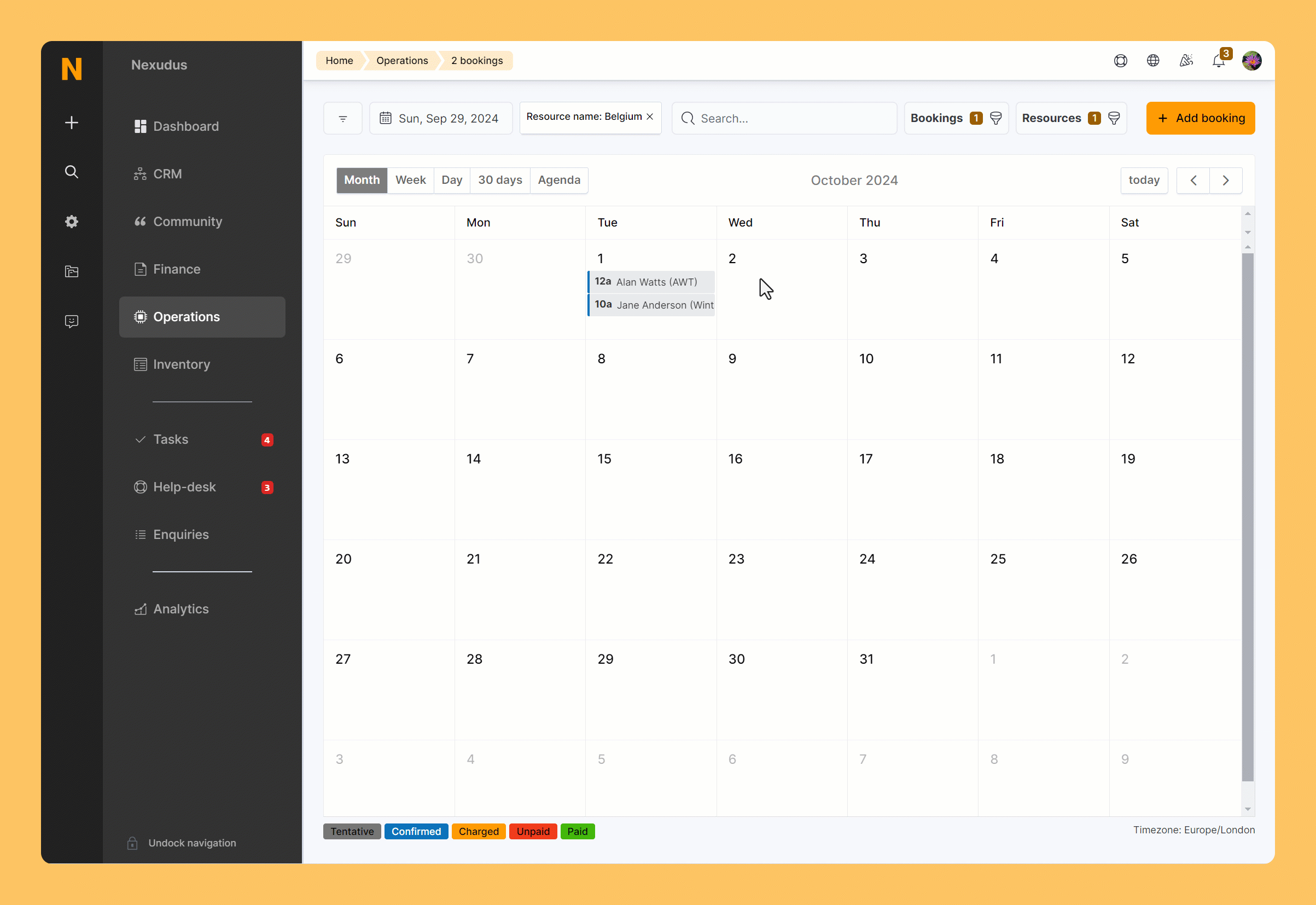
Log in to dashboard.nexudus.com if you aren't already.
Click Operations > Calendar.
- Click on the booking you want to invoice.
- Toggle on Invoice this booking when it is saved.
- Toggle on Invoice this customer instead of paying member of the team if you want to invoice the customer instead of the team paying member.
Click Yes, do it to confirm.
The customer will receive an invoice for the booking within a few minutes. If they have any pending charges in their account, they'll also be included on that invoice. If they have any eligible money or time credits in their account, they will be used to cover some or all of the invoice.