What is NexKiosk?
NexKiosk is a simple, powerful app from Nexudus that turns your iOS or Android tablet into a fully functional point of sale. Whether you’re running a concierge desk, a café, or an honesty bar, NexKiosk helps you sell with ease and instantly syncs all transactions in Nexudus. No complicated setup, no fuss!
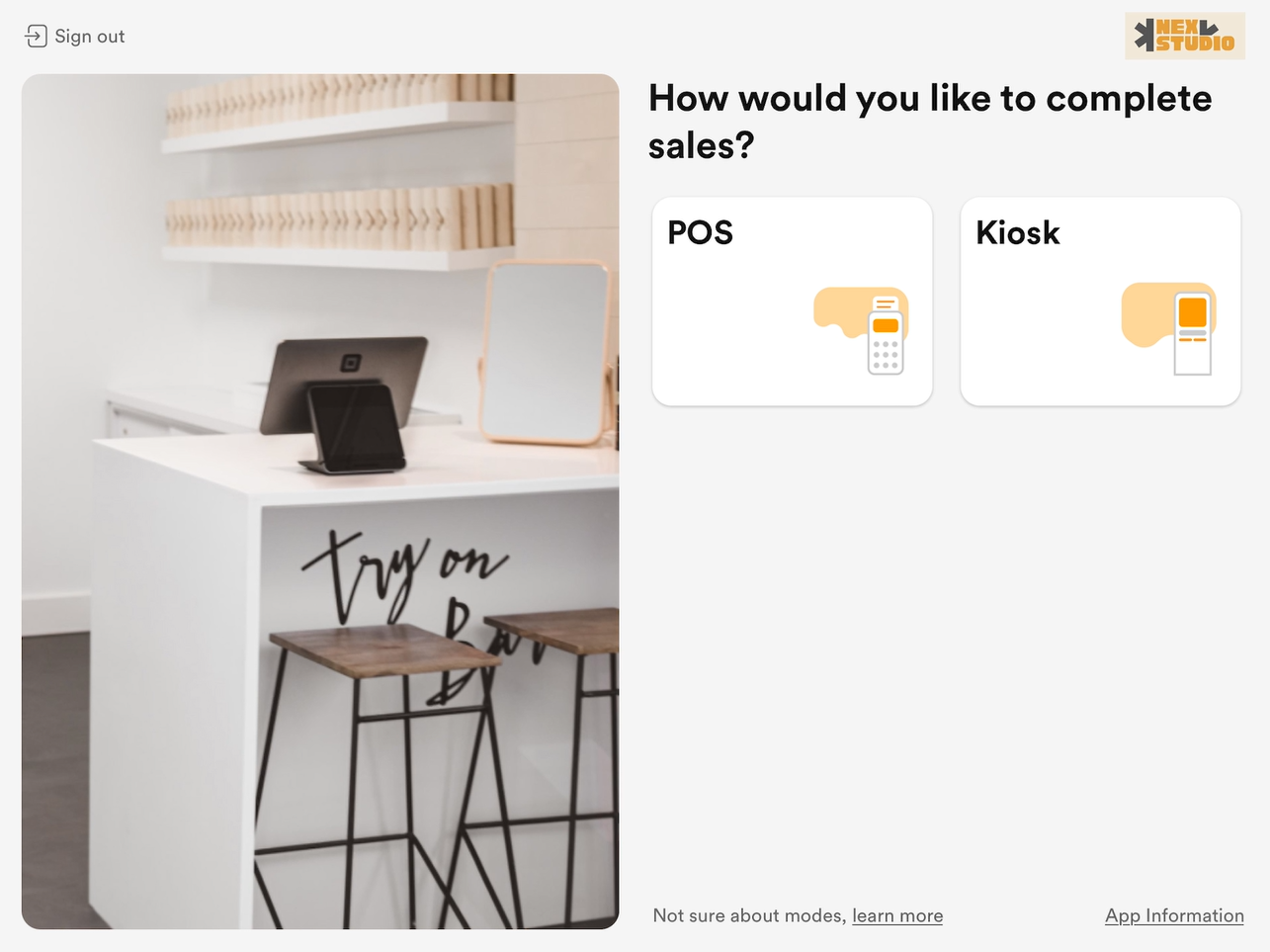
NexKIOSK built for both space operators and customers, and you can get up and running in just a few minutes.
Let your customers browse and buy products on their own using Kiosk mode or have your team handle their checkout out using POS mode.
Every purchase is automatically recorded in Nexudus and synced with your Admin Panel, so you always know what’s been sold and who bought it.
How NexKiosk works
NexKiosk can be used to sell any product in in your Nexudus inventory in a quick and easy way.
Cafeterias & Honesty Bars
Set up a cafeteria or an honesty bar in a couple of minutes without needing to set up any complex checkout equipment. All you need is a tablet and the NexKiosk app. Customers can help themselves and add what they took to their next invoice.
You can also choose to allow card payments that require a card reader from one of the two payment providers compatible with NexKiosk.
Access Self-Service
Let your customers purchase passes, booking credits or any other access-based product autonomously with NexKiosk. Cut down the need for staff to process this type of request and allow customers to purchase access to your space and its amenities in a few taps on the app.
NexKiosk Modes
NexKiosk has two modes: POS and Kiosk. POS is designed for Nexudus admin users. Kiosk mode is designed for your customers.
POS Mode
POS mode lets you use your tablet as a staffed checkout that is directly linked to your Nexudus account.
It is essentially an extension of your Admin Panel that lets you sell products, process customer payments, and access invoices.
Kiosk Mode
Kiosk mode lets your customers make purchases via the app and check themselves out by adding their purchases to their next invoice or paying upfront with credit cards. Guests and visitors can also make purchases if you connect a card reader.
Tablet Requirements
You need at least one tablet meeting the requirements detailed below to use NexKiosk. You can choose to set up several tablets with NexKiosk if you want more than one point of sale in your space.
For the best experience, choose consumer tablets (not enterprise or kiosk models) from established brands with access to the App Store or Google Play.
We recommend tablets under 5 years old to ensure they continue receiving regular OS updates that keep our app running smoothly. See the detailed requirements below.
| Screen size | WiFi | Bluetooth | OS version |
|---|---|---|---|
9 to 12 inches for optimal display (7 inches minimum) |
Tablets must be able to connect to WiFi. | Tablets must support Bluetooth 4.0 (also known as BLE) or above. | iPadOS - Version 15.6 or later Android - Version 12 or up |
Try to find a balance between the tablet requirements and your budget. Newer tablets cost more upfront but support the latest OS for longer. Older or refurbished models can be a more affordable starting point, just keep in mind they may need replacing sooner.