Check out Stripe Terminal Global Availability.
Stripe Device Compatibility
You can connect Stripe card readers that support Bluetooth connections to process payments both in POS and Kiosk mode.
NexKiosk currently works with the following readers, based on you're located:
- Stripe M2 card readers if your space and Stripe account are based in the United States.
- Stripe WisePad 3 card readers if your space and Stripe account are based in any country where Stripe readers are available.
Pairing your reader with NexKiosk is a two-step process once you have a live Stripe account and the reader.
Step 1. Adding your Stripe API Key and Location ID on the Admin Panel
How to get your Stripe Secret Key and Location ID
You need both these details to add the to the Admin Panel.
Location ID
You need the ID of the location connected to your reader.
- Go to dashboard.stripe.com/terminal/locations/manage.
- Select the location where your card reader is registered.
- Copy the ID in the top-right corner of the page.
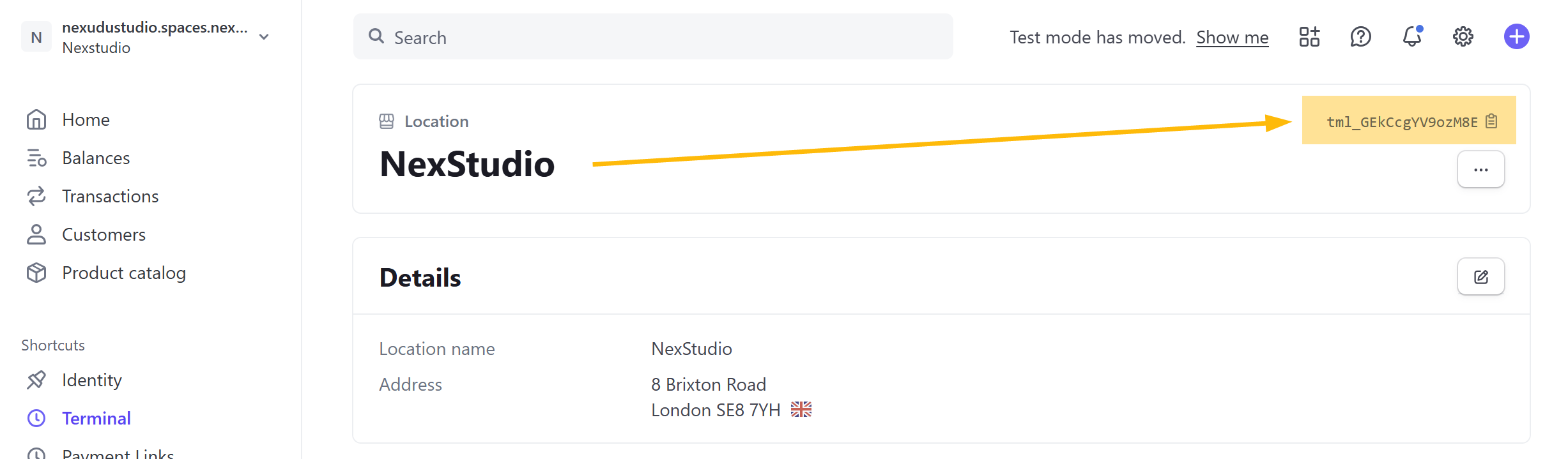
Secret key
You also need a secret API key dedicated to NexKiosk to let Nexudus communicate with your Stripe account and process the card payments.
- Go to dashboard.stripe.com/apikeys.
- Click on Create secret key.
- Select Building your own integration and click on Create secret key.
- Name they key NexKiosk and click Create.
- Copy the key and save it somewhere safe.
You won't be able to see it again once you click on Done.

Store it safely and don't share it with anyone else.
Once you have both details, you can head over to the Admin Panel to add them to Nexudus.
-
Log in to dashboard.nexudus.com if you aren't already.
-
Scroll down to the Stripe Payments section.
-
Add your Stripe Secret Key and Location ID
-
Click Save settings.
You're now ready to pair your reader with NexKiosk .
Step 2. Pairing your terminal with NexKiosk
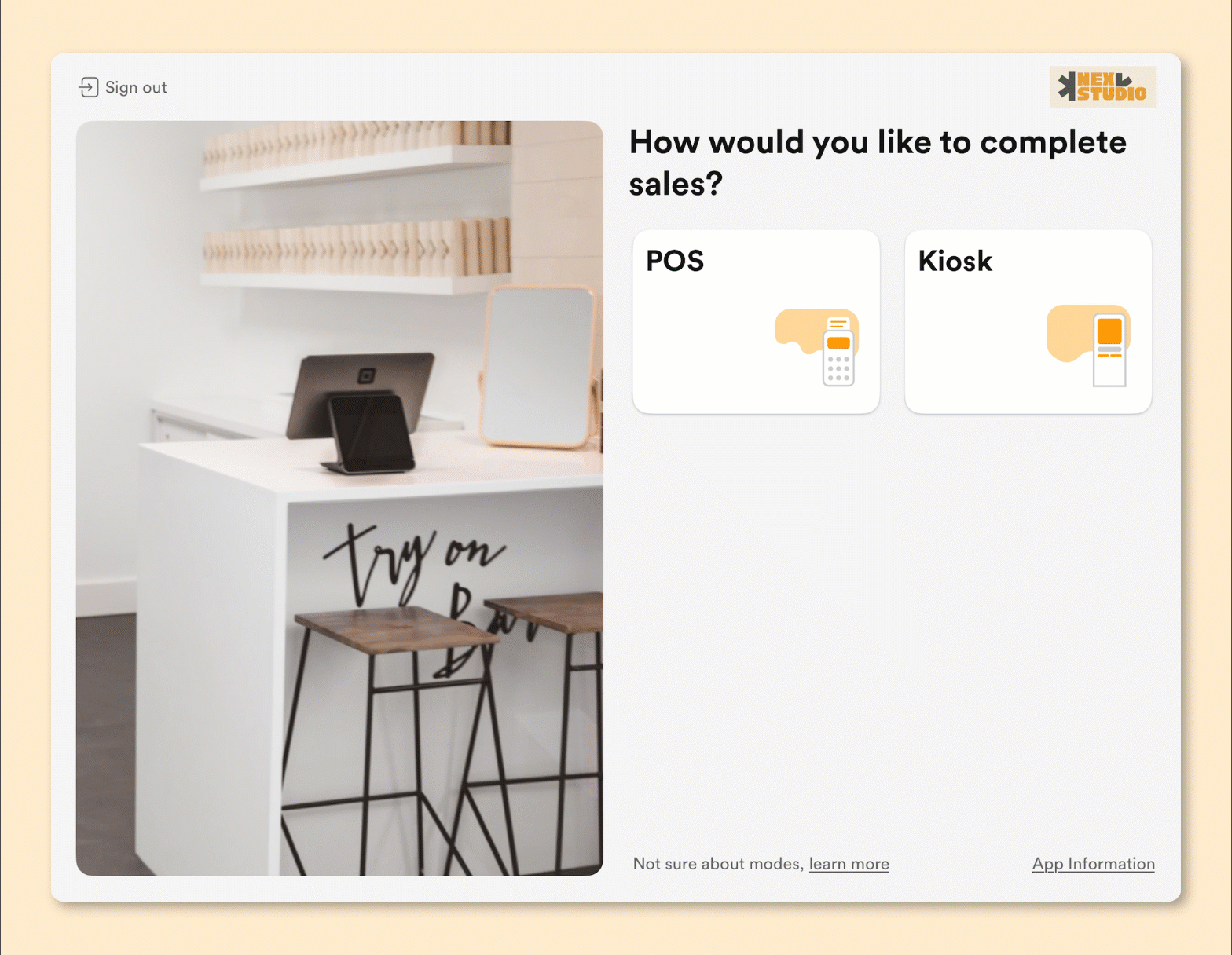
- Open NexKiosk on your tablet.
- Turn on your Stripe card reader.
- Tap on the POS or Kiosk tile.
- Tap on the Stripe tile.
- Hold your card reader close to the tablet.
The app will automatically pair with your reader. - Tap on Proceed.
NexKiosk should now be connected to your Stripe terminal. You'll need to repeat the pairing every time you fully close the app or turn off the reader.
We recommend you make a test purchase to ensure everything is processed correctly both in Nexudus and your Stripe account.