Assets can be included in any document template to generate documents that includes assets data. The merge fields dedicated to assets can be found under the Assets folder of the Document Template Editor.
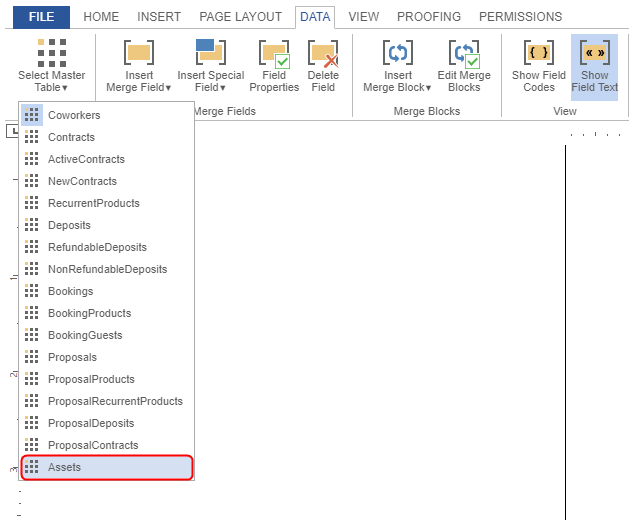
Assets Merge Fields
The table below breaks down the different merge fields available for assets.
| Merge Field Name | Field Details |
|---|---|
| AssignedFrom | Date and time when the asset was assigned to the occupier. |
| AssignedTo | Date and time when the assigned asset is expected back. |
| BusinessId | Location number. |
| CoworkerCoworkerType | Type of occupier record (company or individual). |
| CoworkerFullName | Occupier's name. |
| CoworkerId | Occupier's ID number in Nexudus. |
| CoworkerTeamNames | Name of the occupier's team. |
| CreatedOn | Date and time when the asset was created in Nexudus. |
| Id | Id of the record that was created when the asset was assigned to the occupier. |
| InventoryAssetId | Asset ID number in Nexudus. |
| InventoryAssetSKU | SKU of the asset. |
| InventoryAssetName | Name of the asset. |
| InventoryAssetUniqueId | Global unique ID for the asset's record. |
| InventoryAssetValue | Value of the asset. |
| IsNew | Always FALSE for assets. |
| LocalizationDetails | Empty field. |
| Notes | Text added to the Notes field of the assigned asset. |
| SystemId | Id of the asset's record in Nexudus. Developer use only. |
| ToStringText | Object's string (name of the asset). |
| UniqueId | Global unique ID of the record created when the asset was added to the Inventory. |
| UpdatedBy | Email address of the admin who made the last update on the asset's record. |
| UpdatedOn | Date and time of the last update made to the asset's record. |