What are PIN Codes?
Pin codes are a unique combination of 5 numbers automatically assigned to every customer in your account. Every time a new customer is registered, Nexudus will generate a PIN code for them.
This PIN code can then be used in a multitude of scenarios including:
- Checking in and out on the NexIO app
- Unlocking doors with compatible access control systems
- Releasing print jobs through the PaperCut integrations (1)
- Connect to the Wi-Fi network
(1) Provided the selected printers and the integration's settings allow this option.
Accessing Customer PIN Codes
PIN codes are accessible from the Admin Panel, the Members Portal and the Passport app.
Admin Panel
Admins can access any customer's PIN code from each customer's account on the Admin Panel.
Log in to dashboard.nexudus.com if you aren't already.
- Click Operations > Members & Contacts.

-
Click on the relevant customer.
-
Click Account > Access Rights.
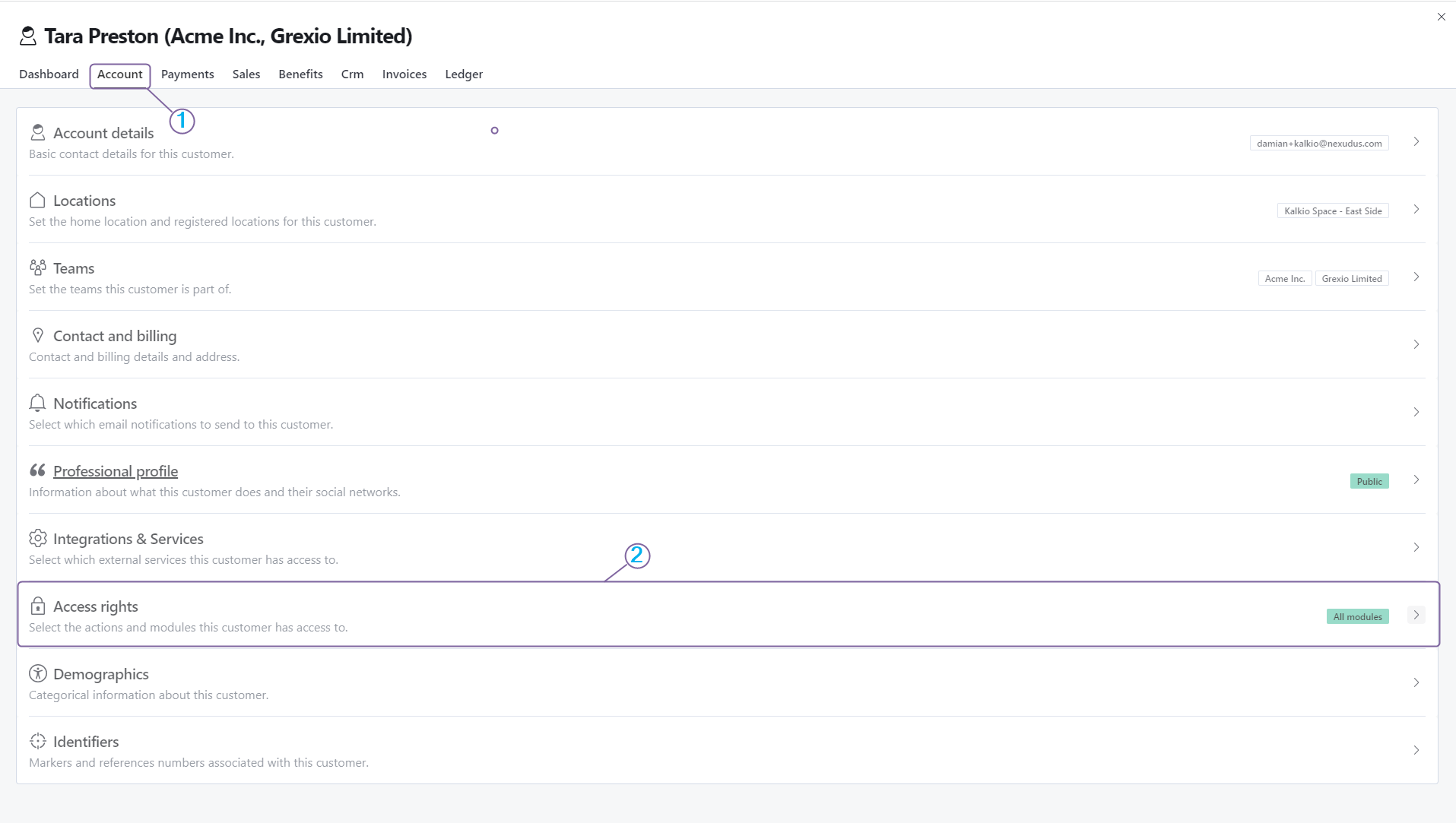
The PIN code is displayed under the Internet access, check-in and printing pin-code section.

Members Portal
Customers also have the option to check their PIN code via the Members Portal, provided they have credentials to access the portal.
-
Log in to the Members Portal.
-
Click Settings > My Account.
-
Scroll down to the Password section.
The PIN code is displayed against a black background.

Passport App
The second option available to customers who want to access their pin code is through the Passport app or its white-label version.
-
Open the Passport app on your phone.
-
Log in to the app using your Members Portal credentials if necessary.
-
Tap on Account > Profile.
-
Tap on My Pincode.
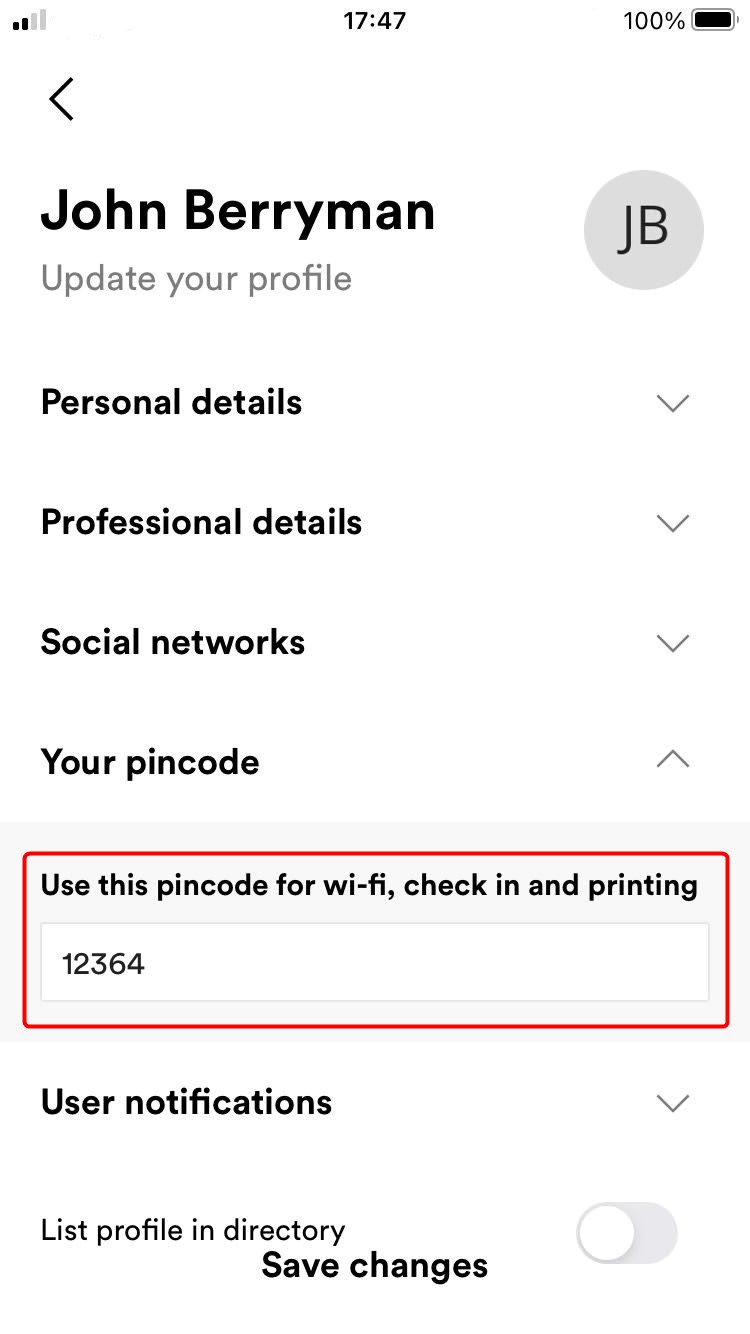
Editing Customer PIN Codes
Pin codes can only be edited by admins from the Admin Panel.
Log in to dashboard.nexudus.com if you aren't already.
- Click Operations > Members & Contacts.

-
Click on the relevant customer.
-
Click Account > Access Rights.
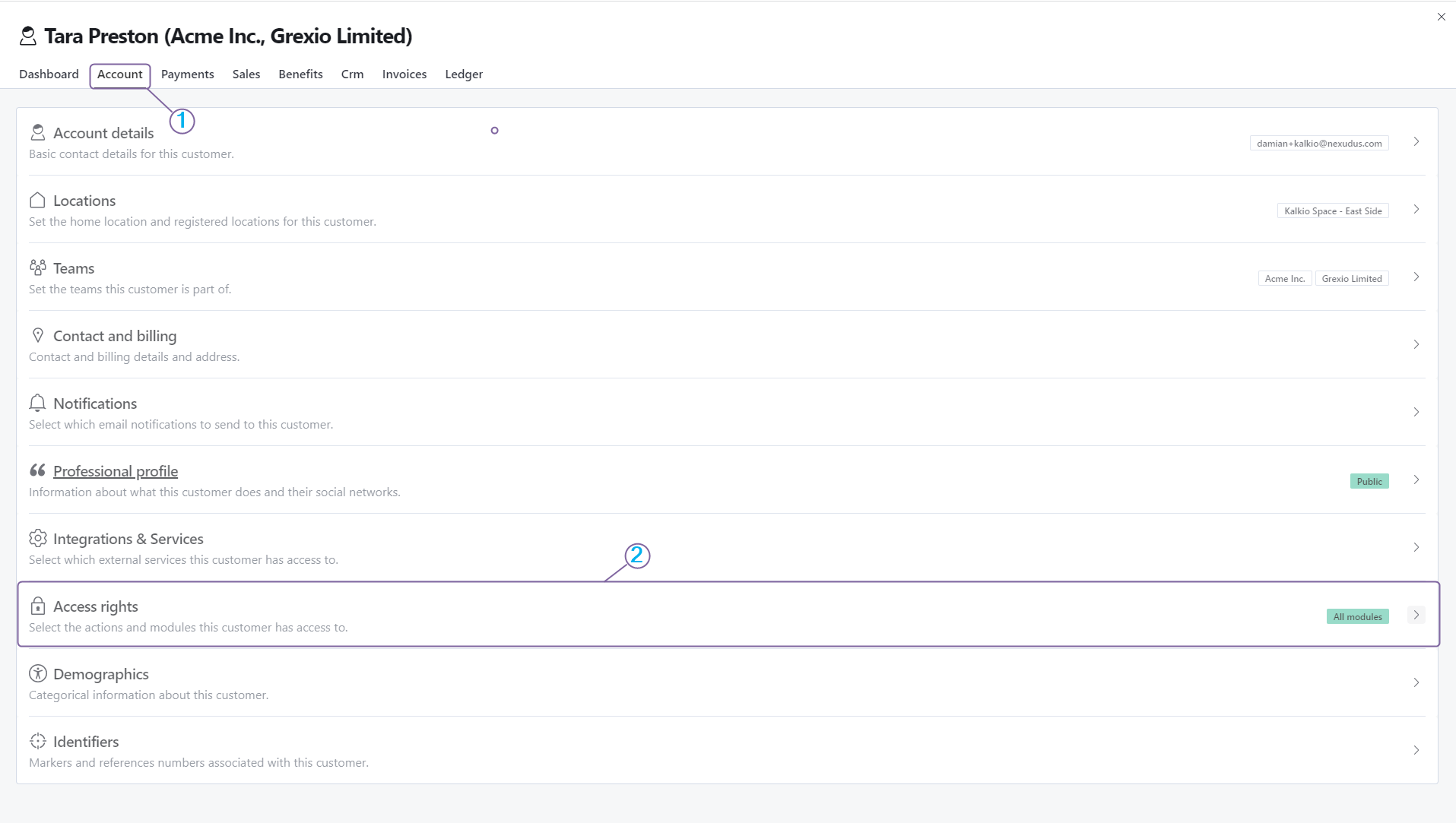
- Edit the PIN code as needed.

Click the Save Changes button.
Sending PIN Code Reminder Notifications to Customers
If customers forgot their PIN code and they cannot access it via the Members Portal or the Passport app, you can trigger a notification to remind them their code via email.
-
Log in to dashboard.nexudus.com if you aren't already.
-
Click Operations > Members & Contacts.

-
Tick the checkbox next to every customer who should receive the PIN reminder notification.
-
Click Send PIN Reminder in the Bulk actions menu.
-
Click Yes, do it to confirm.
The selected customers should receive the notification containing their PIN code via email within a few minutes.

You can edit this notification at any point on the Admin Panel by clicking Settings > Email template editor.