You should update your reCAPTCHA integration as soon as you perform one of the following actions:
- Change your User Portal default web address on the Admin Panel
- Add your own custom domain/subdomain on the Admin Panel
- Edit your own custom domain/subdomain on the Admin Panel
If you don't update your integration, the reCAPTCHA at the end of all the forms will display an error message and your occupiers won't be able to complete any of the forms on the User Portal
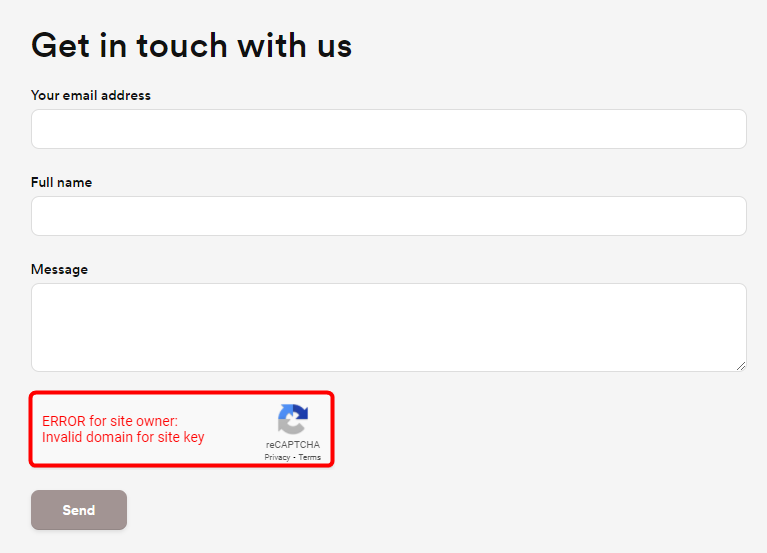
Updating your reCAPTCHA integration is quick and easy. All you need is access to the Google account you used to enable the integration.
-
Go to www.google.com/recaptcha/admin and log in to your Google account.
-
Click on the Sites drop-down menu and select the site that you created for your User Portal.

- Click the cog icon in the top right corner of the page.

-
Delete the existing records in the Domains section by clicking the cross icon next to every domain.
-
Add the following records to the Domains section, based on the type of domain you use:
For new/edited default Nexudus subdomains
- [your edited space name].spaces.nexudus.com

For new/edited custom domains/subdomains
- example.com
- www.example.com

Where example is your actual domain/subdomain name.
- Click Save at the bottom of the page.
Your reCAPTCHA integration should be fully updated within a couple of hours.