You can easily keep track of who has your equipment at all times by assigning items to customers via Inventory > Equipment on the Admin Panel.
Assign equipment to resources or floor plan units instead.
Just like creating equipment, you can assign items to customers individually or in bulk.
If you want to narrow down the equipment listed, you can filter them by:
- Name
- Stock Keeping Unit (SKU)
- Created on
- Last updated on
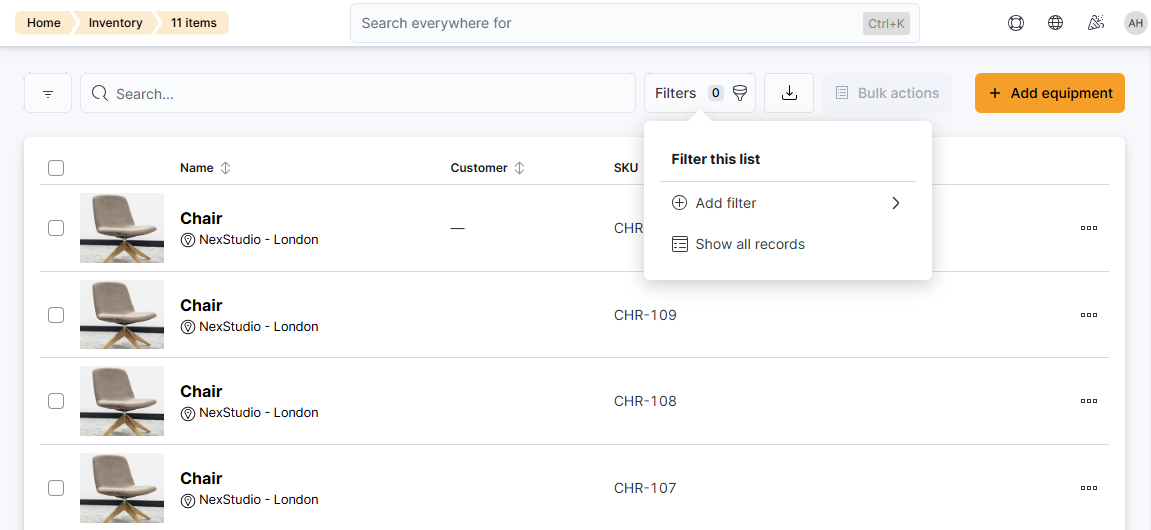
Assigning Equipment Individually
Assign equipment individually if you have a single item to assign.
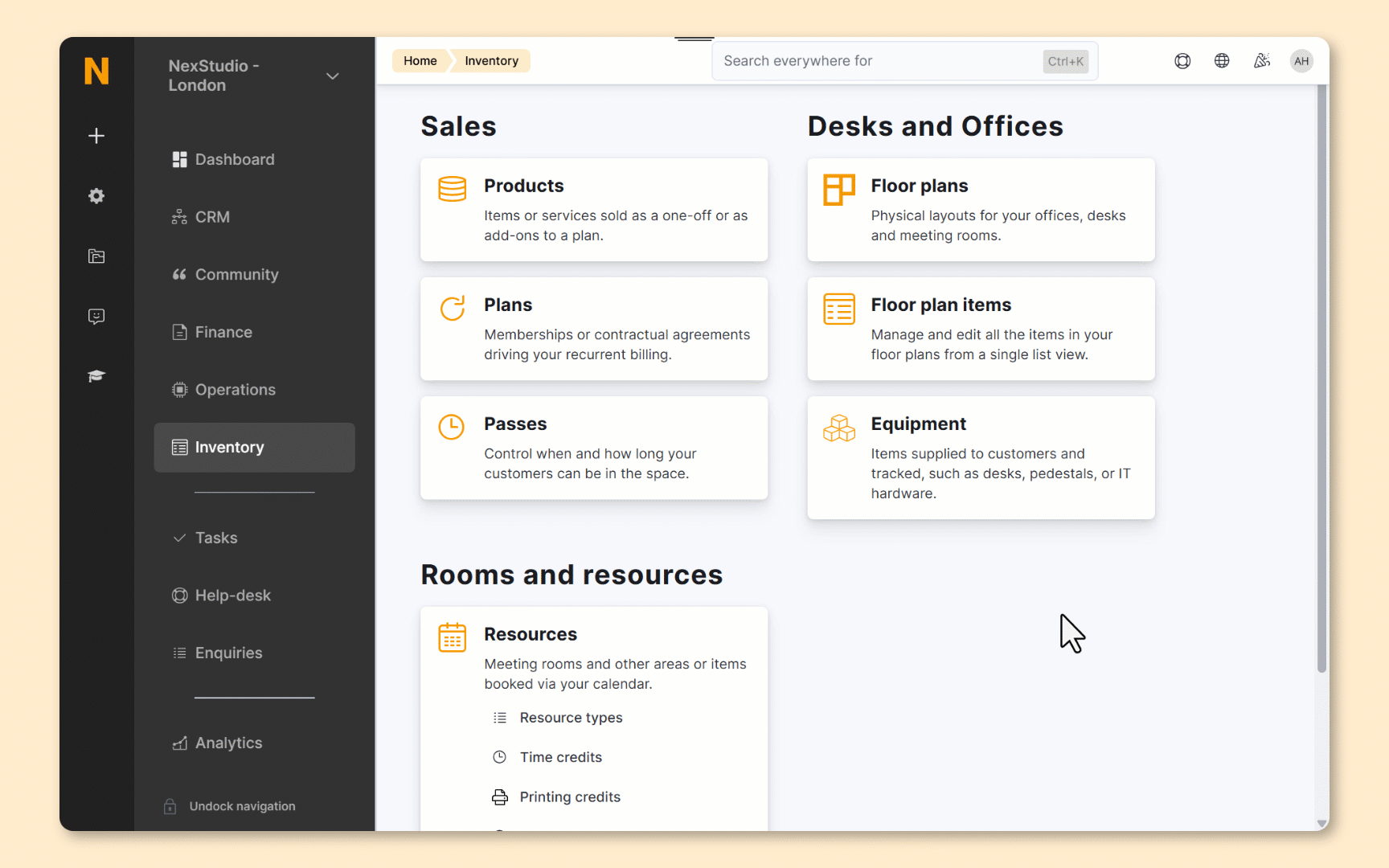
Log in to dashboard.nexudus.com if you aren't already.
- Click Inventory > Equipment
- Select the piece of equipment you'd like to assign.
- Under the Assignments tab, Click on Assign equipment.
- Select the relevant customer from the Customer drop-down list.
Start typing their name to narrow down the options.
- Select your location from the Location drop-down list.
- Define the Assigned from date and optionally the Assigned until date.
Click Yes, do it to confirm.
You've assigned the selected equipment to your customer. Equipment is assigned indefinitely unless you define an Assigned until date via the Assignments tab of each piece of equipment.
Assigning Equipment in Bulk
Assign equipment in bulk if you have a large quantity of items you'd like to assign to a single customer.
Assign equipment individually if you want to choose a different start date.
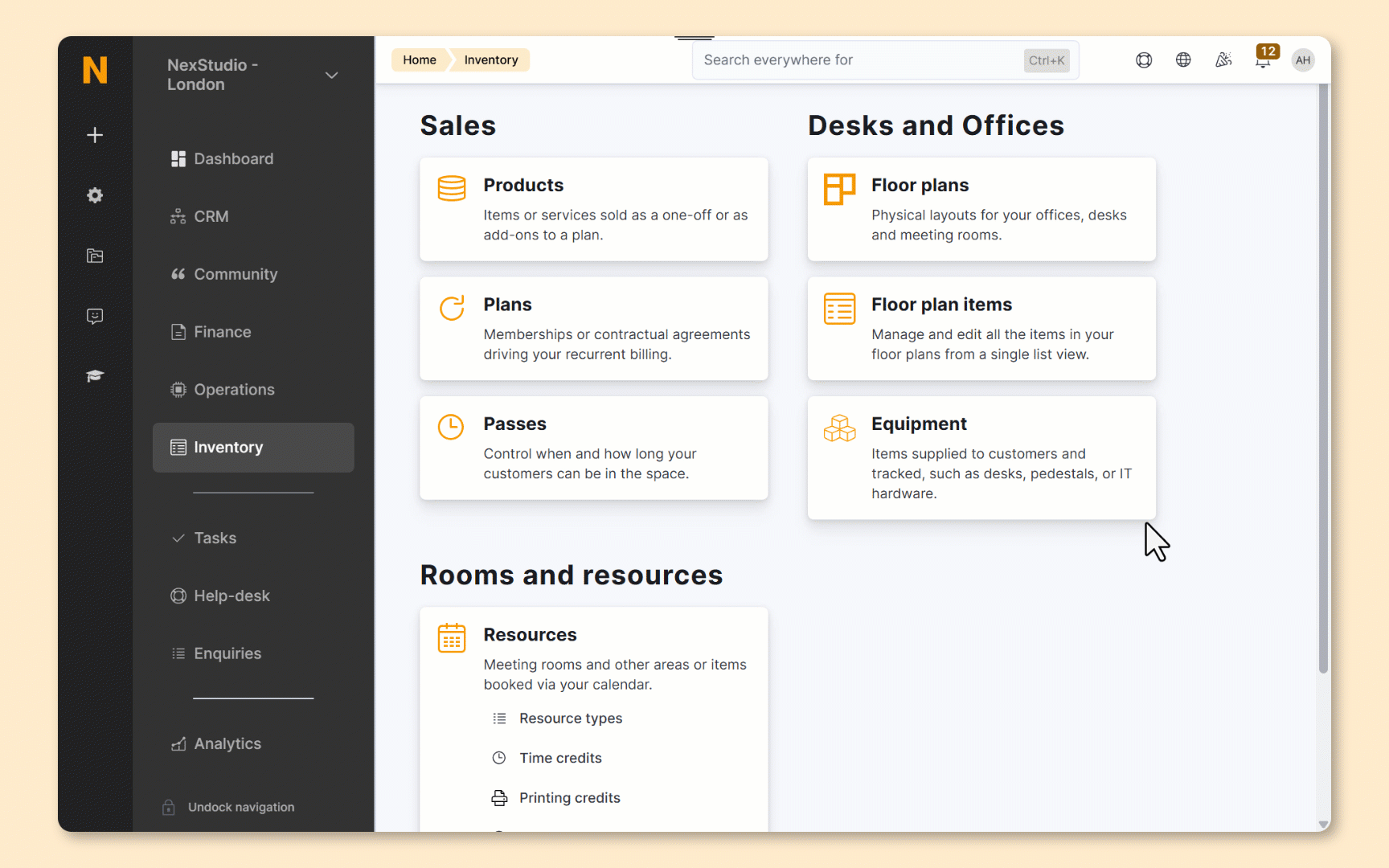
-
Log in to dashboard.nexudus.com if you aren't already.
-
Click Inventory > Equipment.
-
Tick the checkbox next to every piece of equipment you want to assign to a customer.
-
Click on Assign to customer in the Bulk actions menu.
-
Select your location from the Location drop-down list.
-
Select the relevant customer from the Customer drop-down list.
Start typing their name to narrow down the options.
Click Yes, do it to confirm.
You've assigned the selected equipment to your customer. Equipment is assigned indefinitely unless you define an Assigned until date via the Assignments tab of each piece of equipment.