Assigning equipment to floor plan units is usually best when the equipment is associated with a specific unit, such as desks and chairs in private offices.
For example, if each private office has a desk and a chair, you can assign these to the floor plan unit representing that specific office.
Assign the equipment to the resource instead.
You can assign each piece of equipment to only one floor plan unit. You can't assign equipment to floor plan units in bulk.
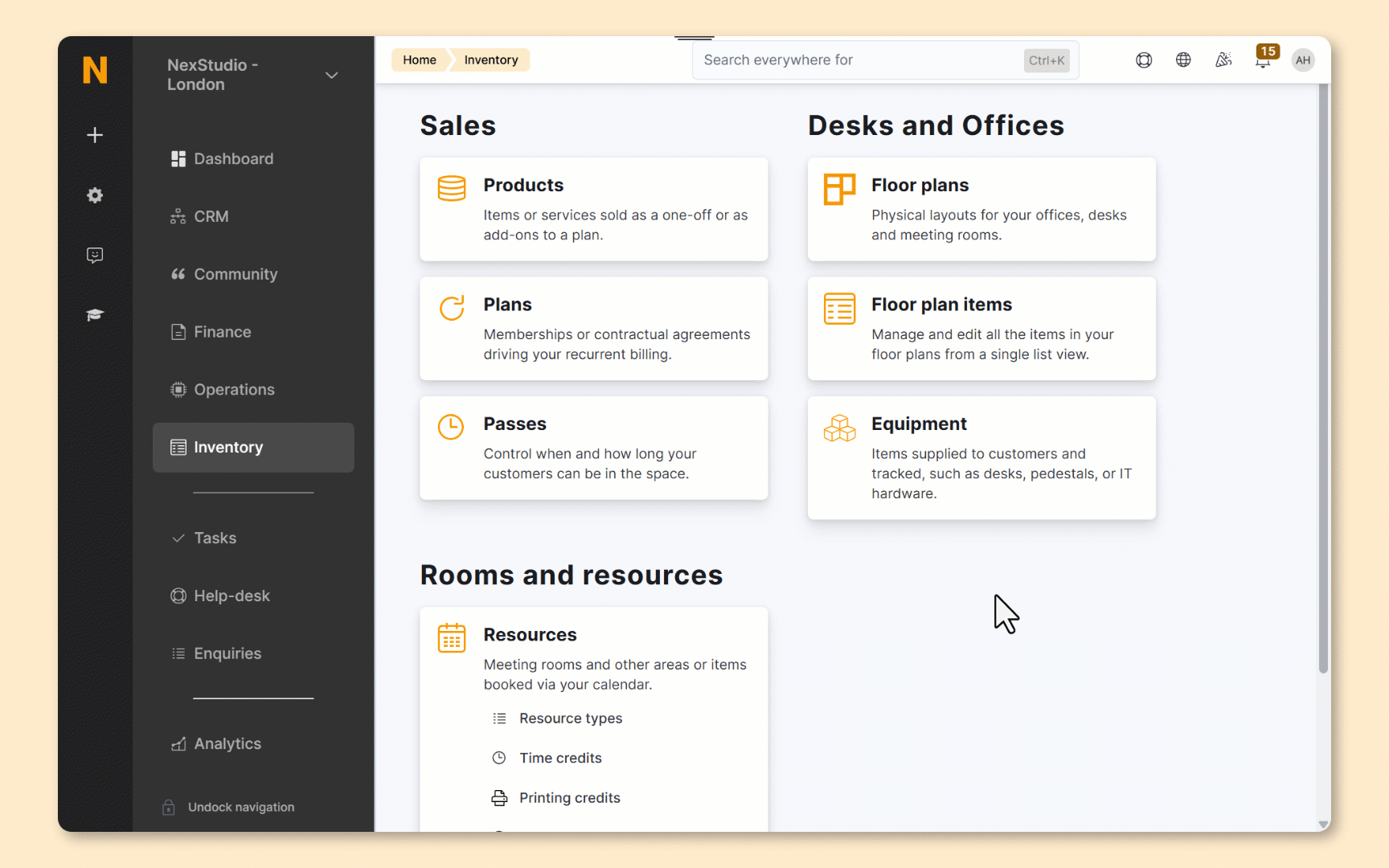
Log in to dashboard.nexudus.com if you aren't already.
- Click Inventory > Equipment.
- Click on the equipment.
- Select Available for a specific floor plan unit in the Assign to section.
- Select the floor plan unit you want to link to your equipment.
Click the Save Changes button.
Repeat the process for any other equipment you'd like to connect to a floor plan unit.
Once this equipment is assigned to a floor plan unit, if you plan to offer it as part of a contract, you can also assign the equipment to customers.
For example, if you offer furnished offices, you can assign the furniture inside to both the floor plan unit and the customer leasing the office.