You can connect your Gmail accounts to any of your locations using the Nexudus Gmail connector for Email Accounts Google app. When customers email one of the connected accounts, their message are automatically added to the customer's account under the CRM tab on the Admin Panel.
Once you've added a Gmail email account to Nexudus, we will scan that account's inbox every 15 minutes for new messages. All messages including an email address that matches a customer in Nexudus, messages are automatically added to the relevant customer's account under CRM > Messages on the Admin Panel.
Step 1. Creating a Google app password
You must create an app password in your Google account to connect your Gmail inbox to Nexudus. Creating an app password is quick and easy.
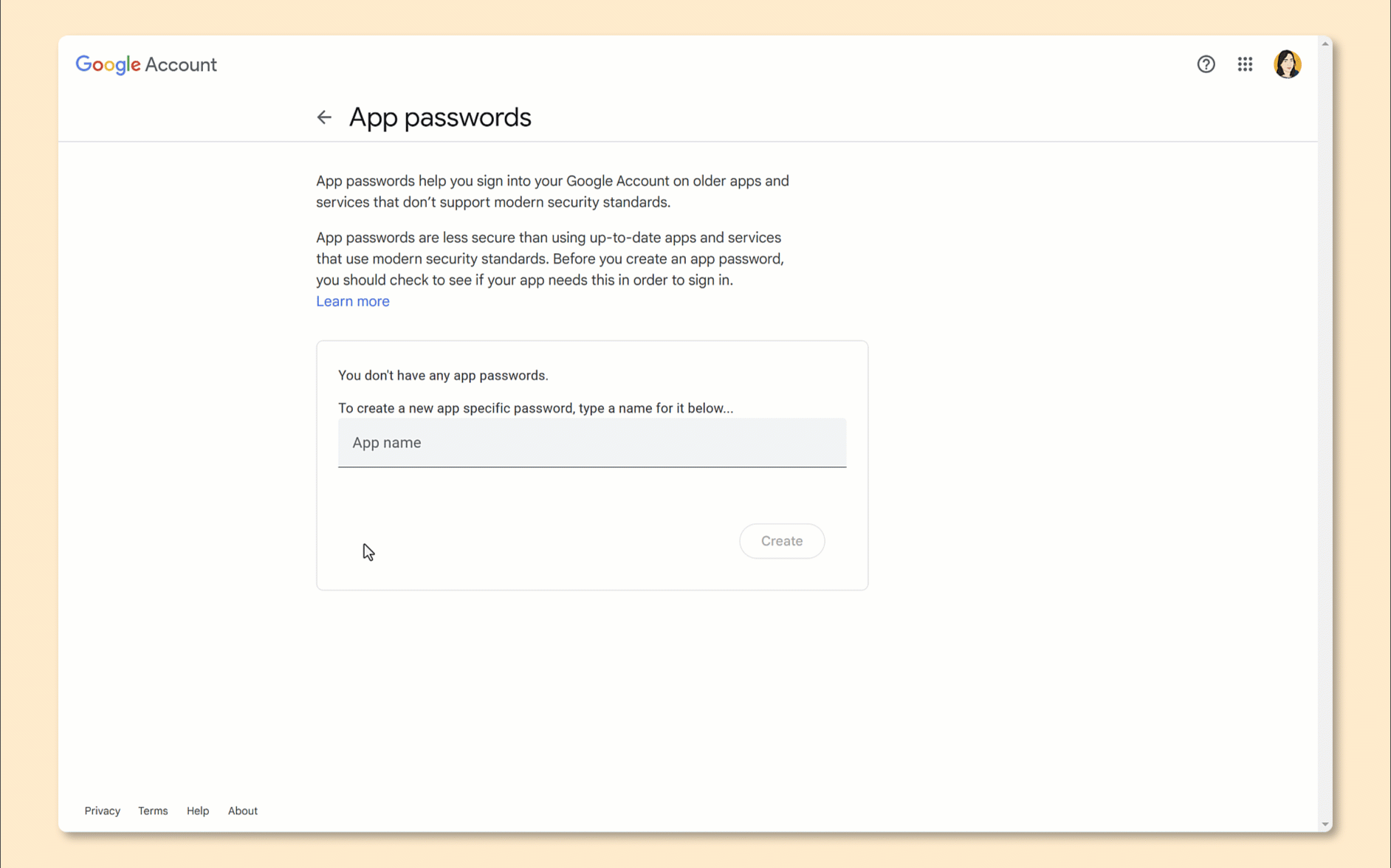
- Go to https://myaccount.google.com/apppasswords
- Name your app password.
We recommend giving it a name that includes Nexudus to identify it quickly.
- Copy the app password and save it somewhere safe.
You won't see this password again.
Once you have your app password, you're ready to connect your Gmail account to your Nexudus account.
Step 2. Connecting your Gmail account
-
Log in to dashboard.nexudus.com if you aren't already.
-
Click CRM > Email accounts.
-
Click Add email account.
-
Click on the Google Mail tile.
-
Add the Name of the user connected to the email account.
-
Add the Email address you want to connect to Nexudus.
-
Add the Google app password you've just created under Google app password of the email you want to connect to Nexudus.
-
Click Add email account.
All done, the relevant email account is now connected to Nexudus. Any new email exchange between a customer and this email will automatically be added to the customer's account under CRM > Messages.
For more information on how we handle and store your data, you can check out our Privacy policy.