Booking shifts make things easier for everyone. You keep your space filled, get a more predictable income, and avoid the admin of juggling random-hour bookings.
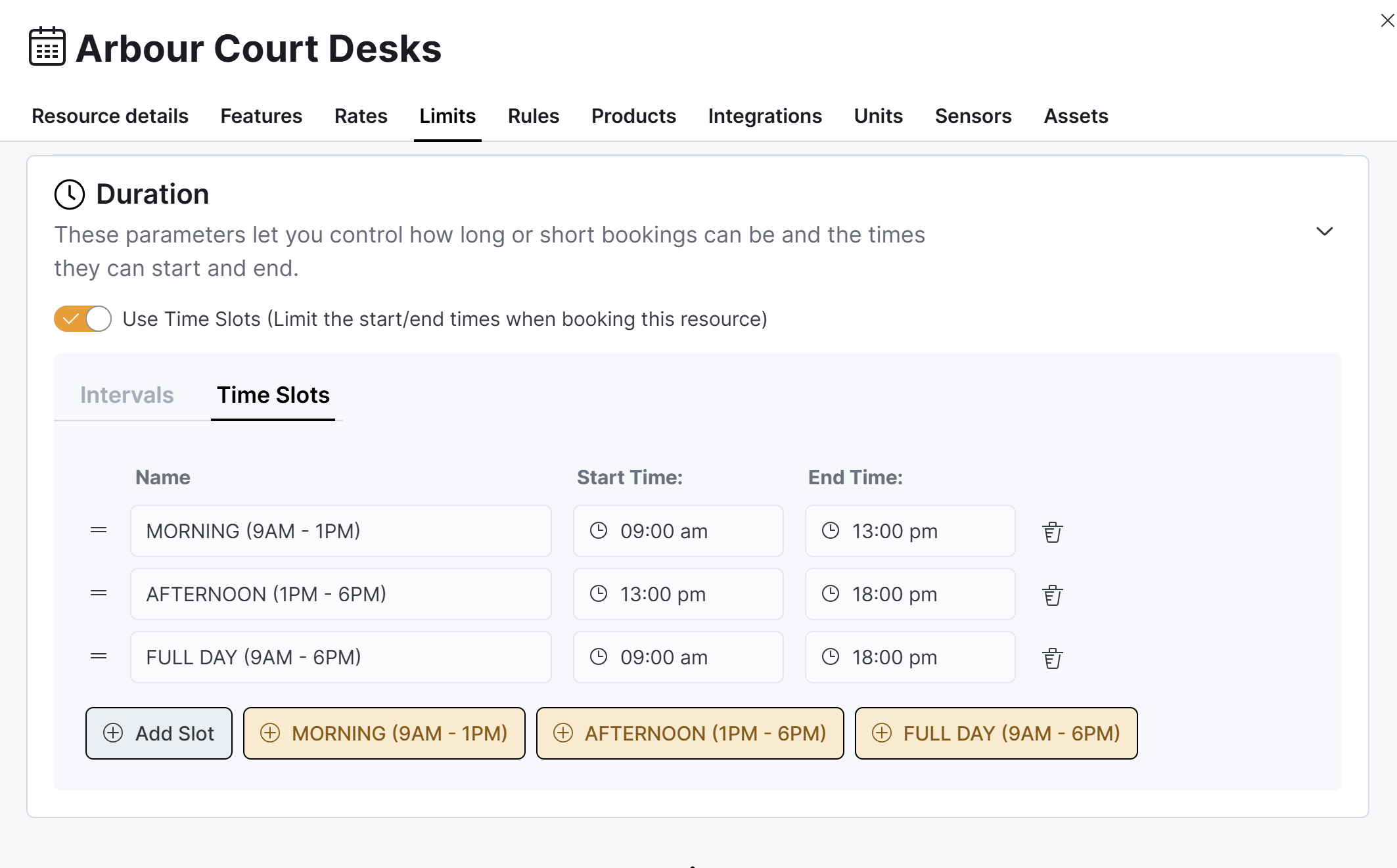
Your customers also get a much more straightforward experience. All they need to do is pick a block of time and get to work in minutes. No need to think about start and end times or figure out what's the cheapest option.
For example, you can create shifts for your desks so that customers have to book half or full days.
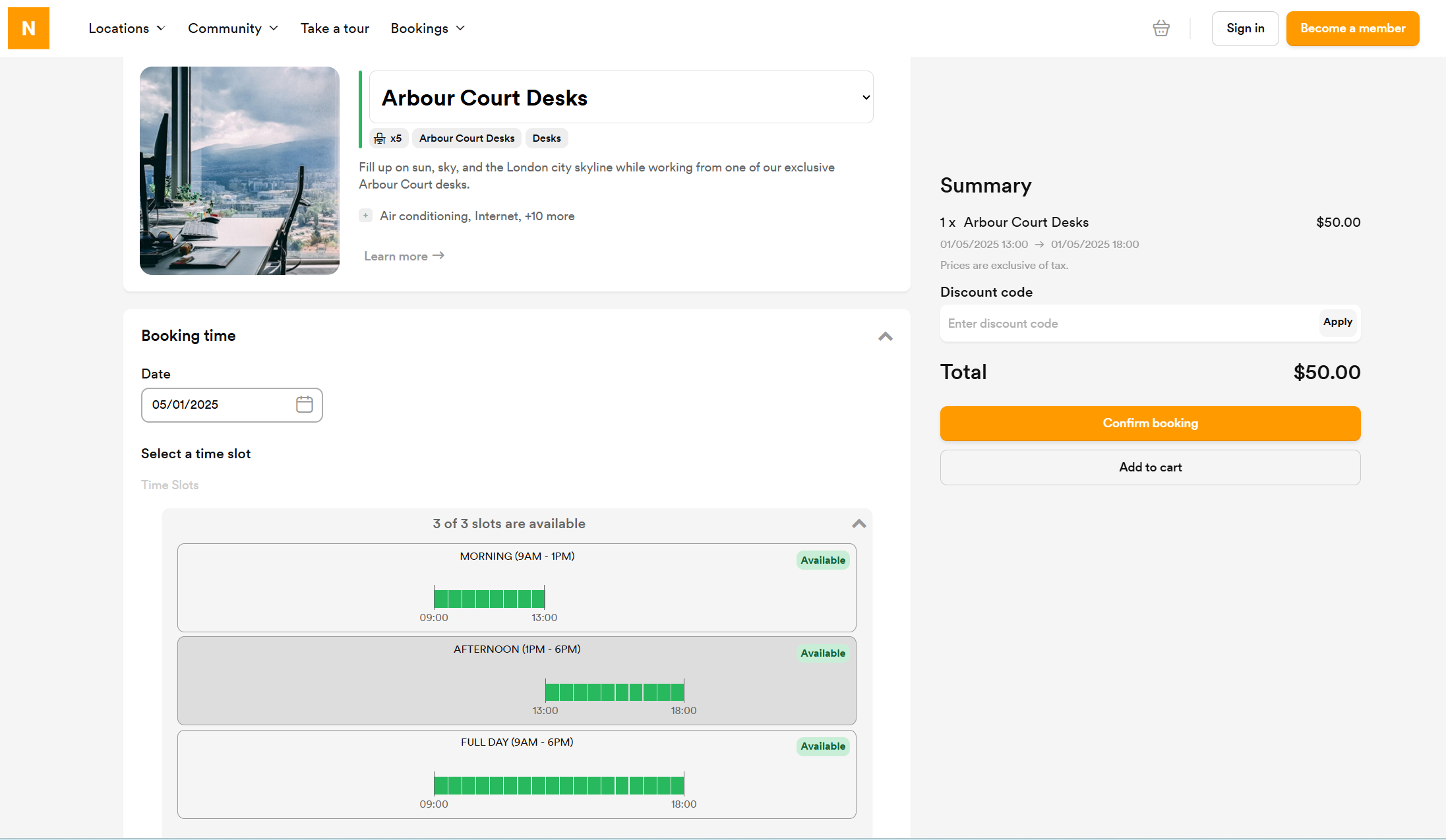
You can easily add shifts, also known as time slots, to any resource to only allow customers to book them for set amounts of time.
Log in to dashboard.nexudus.com if you aren't already.
- Click Inventory > Resources.
- Click on the relevant resource.
- Click on the Limits tab.
- Click on the Duration section.
- Toggle on Use time slots.
- Click on one of the slots templates or click on Add slot to create a custom one.
- Name the slot and tweak the Start and End time as needed.
- Repeat the process if you want to add more than one time slots.
Click the Save Changes button.
All set! Repeat the process for every other resource that needs shifts.