You can automatically create access token for visitors who are registered by admins or your customers.
All visitors receive an email notification shortly after they are registered that includes a PIN code they can use to check themselves in via NexIO. This PIN code doubles as an access token that lets the visitor connect to your Wi-Fi once you enable the Generate an access token for every pre-registered visitor toggle via Settings > Check-in settings > Network check-in on the Admin Panel.
For example, if a visitor's access token is valid for up to 60 minutes or 1 hour, a visitor checked in at 9AM will be able to use the access token from 9AM to 10AM.
-
Log in to dashboard.nexudus.com if you aren't already.
-
Toggle on Generate an access token for every pre-registered visitor.
-
Define for how many minutes visitors can use your Wi-Fi under Default duration for visitor access tokens.
You won't be able to edit this duration at the visitor level.
- Define a Maximum number of devices per visitor if you want to limit the number of devices a visitor can use your WiFi on.
For example, if you set the limit to 2 devices, a visitor could connect to your WiFi both on a phone and a laptop or on a tablet and a phone.
Click Save settings.
All set! All new visitors registered by admins or customers will be able to use the PIN code in their registration notification to connect to your Wi-Fi.
We recommend editing your Visitor registered email template via Settings> Email template editor to make it clear that visitors can use the {visitorcode} to check in and use your Wi-Fi.
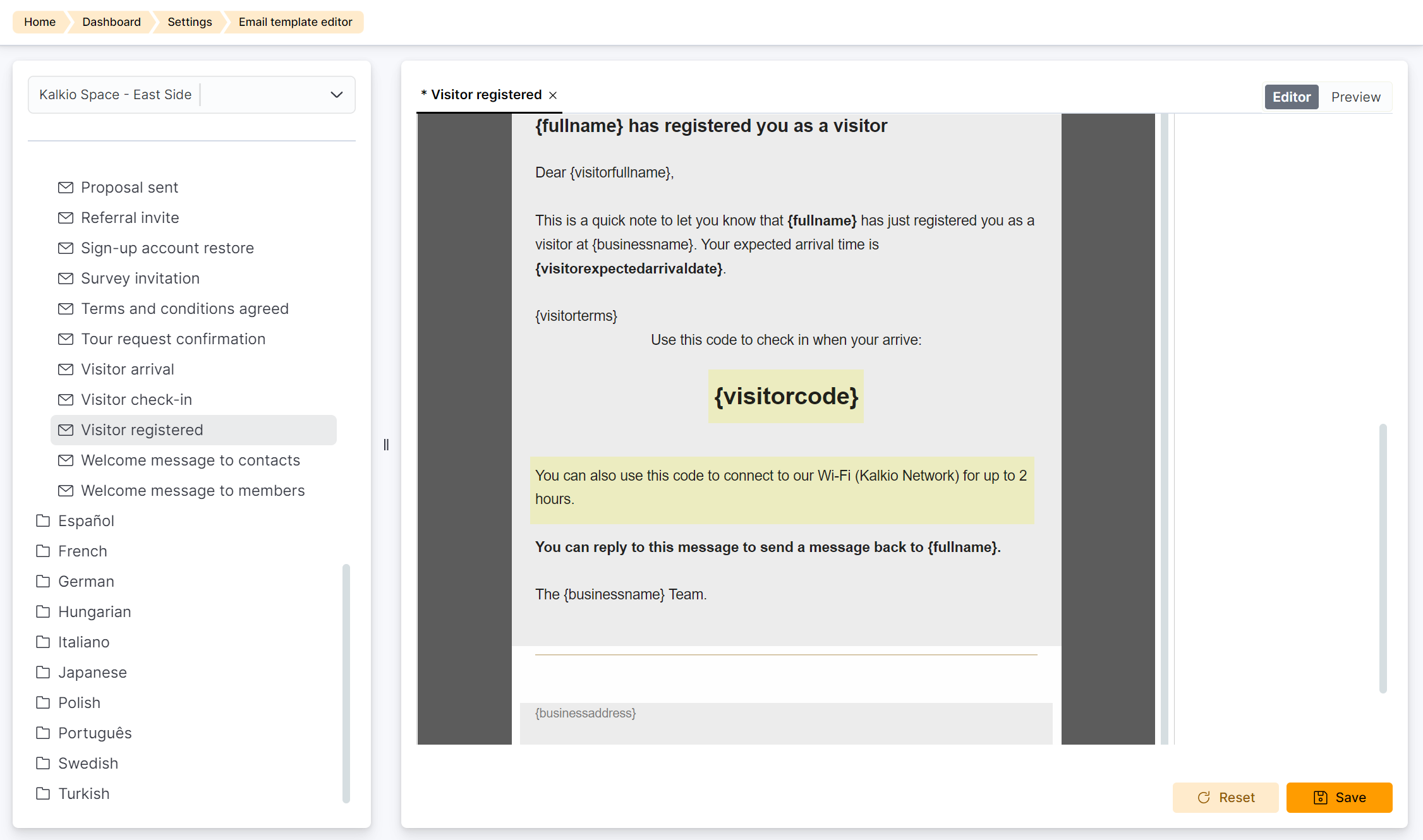
Visitors registered prior to enabling this feature won't be able to use their PIN code to use your Wi-Fi. If you want them to connect to your Wi-Fi, you can register them again to trigger a new registration email and then delete their original registration.