Once you've completed the integration, you can start booking Nexudus resources directly from your Outlook account.
You can still add guests to bookings regardless of their status in Nexudus.
Booking from Office365
-
Go to outlook.live.com/calendar.
-
Log in to your account.
-
Click New event.
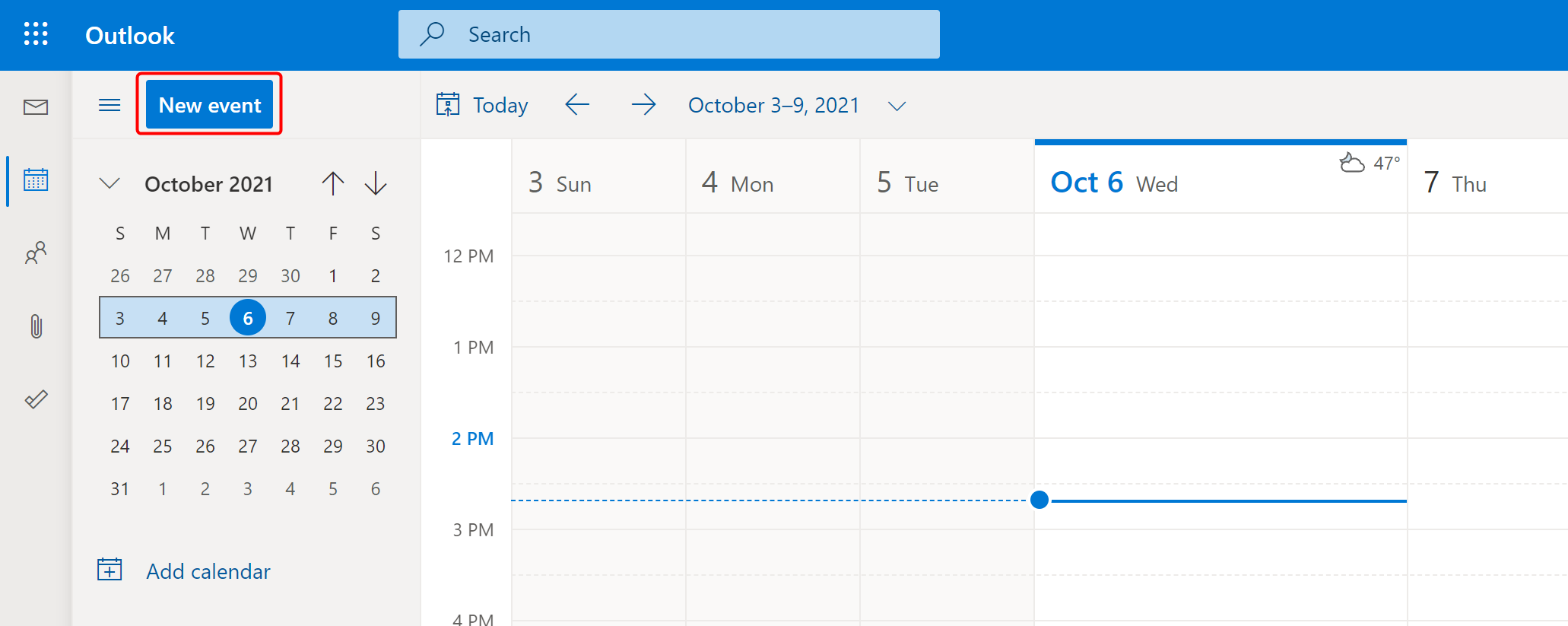
- Select the calendar that matches the Nexudus resource you're trying to book.
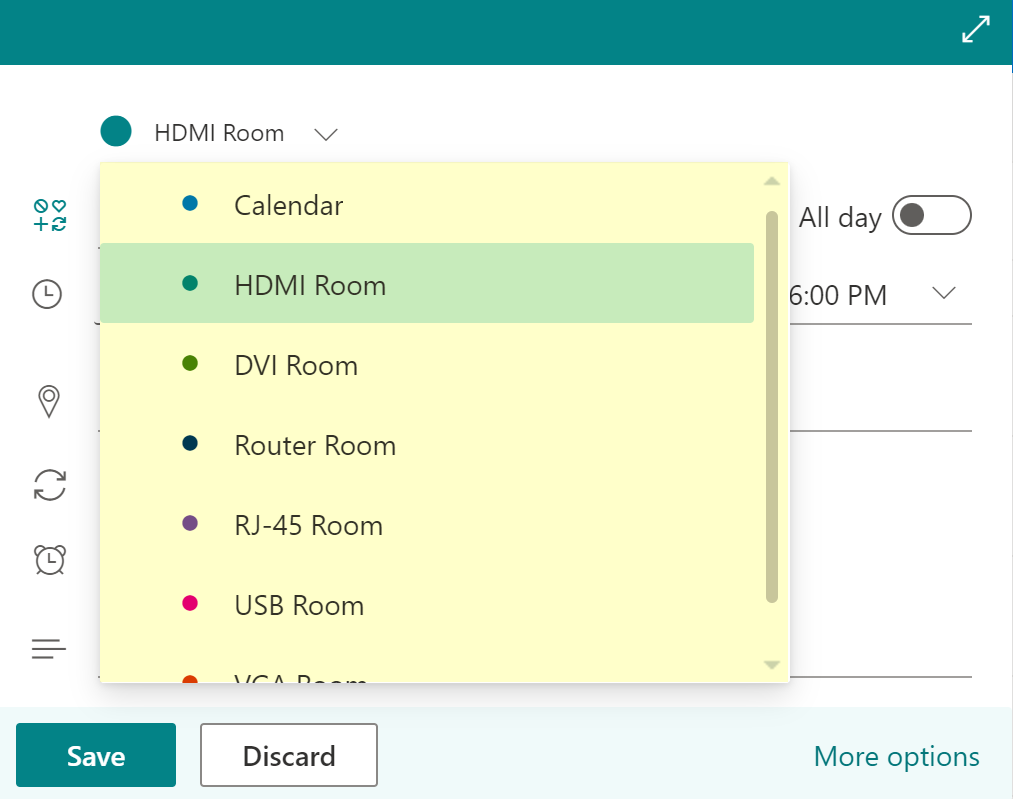
- Select the relevant day and time slot.
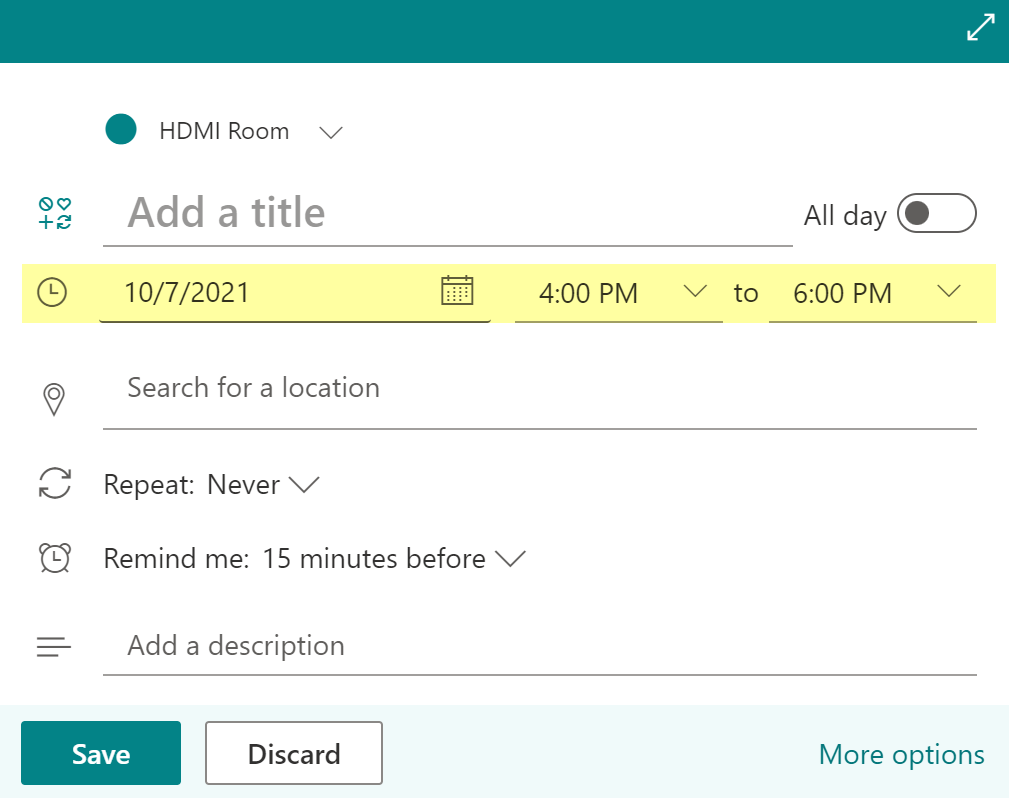
This means that your booking start and end time can only be XX:00, XX:15, XX:30 or XX:45.
If you try to make a booking from 13:56 to 15:33, you will be able to save it in Outlook but it won't be synced in Nexudus.
- Click Save.
At this point, the booking is recorded and will appear in your Bookings Calendar within a few minutes. If your Office365 admin email matches a customer in Nexudus, the booking will automatically be assigned to you.
You now have two options to assign the booking to a specific customer:
Adding Attendees to a Booking in Outlook
-
Double click the booking you've created.
-
Click Edit.
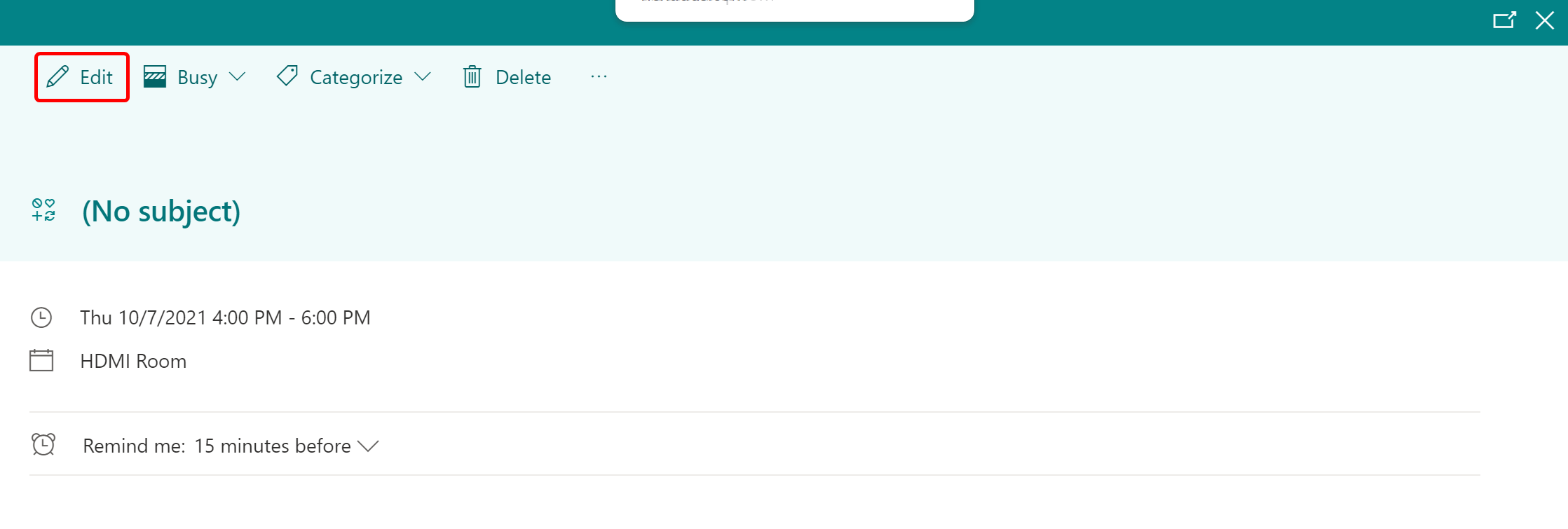
- Add the email address of the relevant customer(s) in the Attendees section.
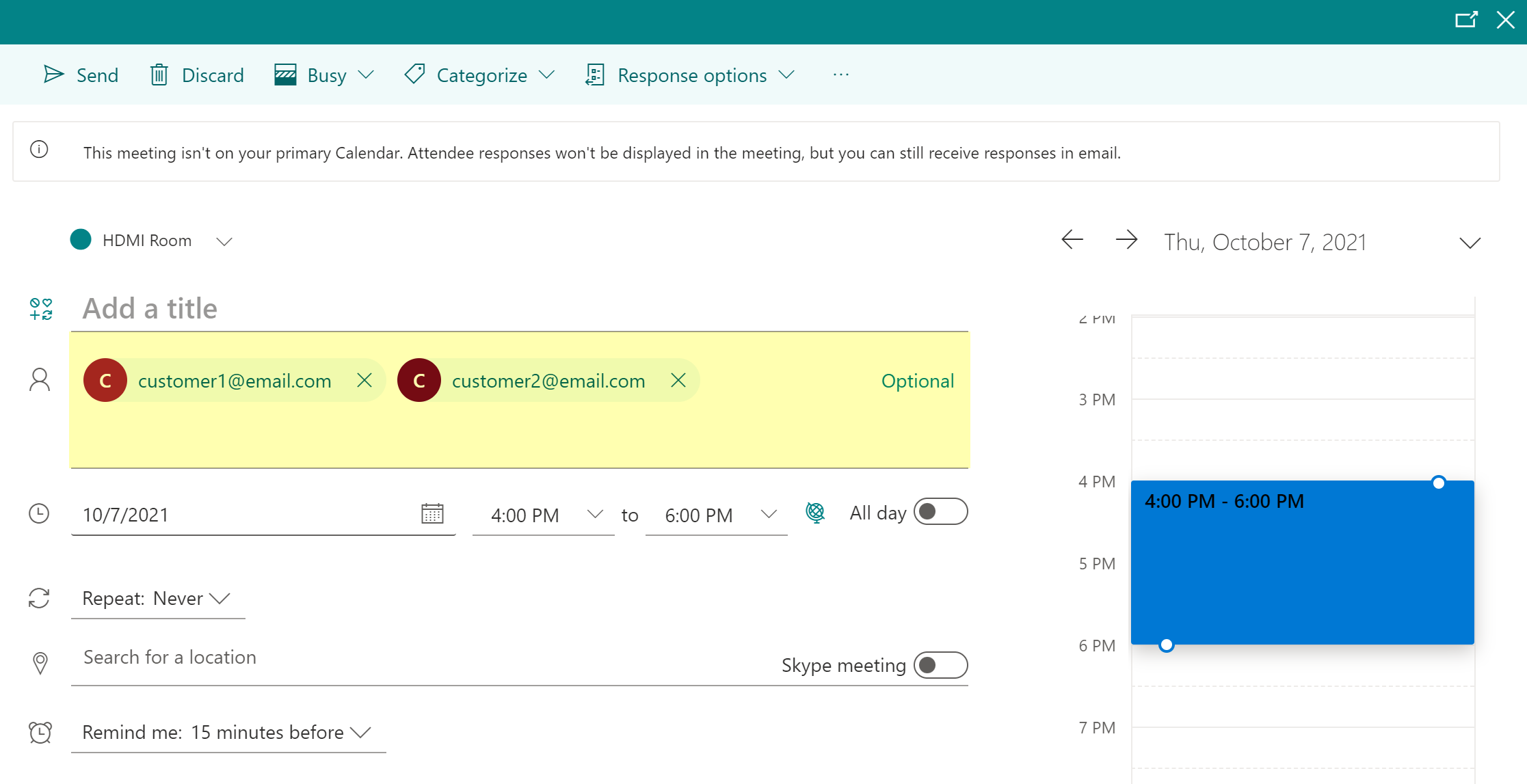
If no match is found, you will need to manually assign the booking to a customer in Nexudus.
- Click Send to save your updates.
Your booking should be matched to the relevant customers in Nexudus within a few minutes.
Assigning a Customer to a Booking Directly in Nexudus
-
Log in to dashboard.nexudus.com if you aren't already.
-
Click Operations > Calendar.
-
Click on the relevant booking in the calendar.
-
Assign the booking to the relevant customer.
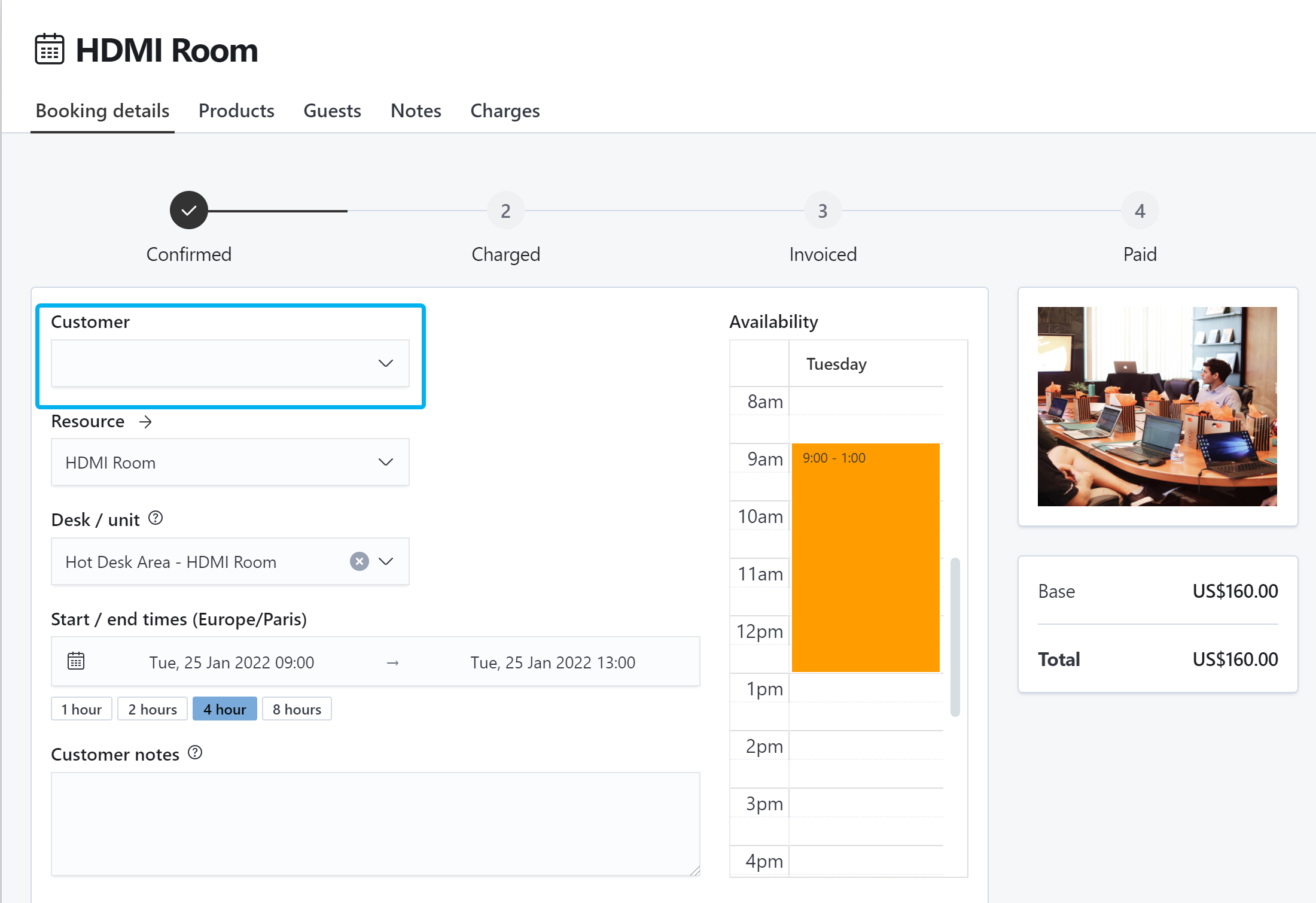
Click the Save Changes button.
Your booking should be matched to the relevant customers in Outlook within a few minutes.
FAQ
Why can't I see my booking's name in Nexudus?
If you created and named your booking in Outlook, the booking will be synced but its name will never appear in Nexudus.
Will booking notes I add in Outlook be synced in Nexudus?
No. If you add notes to a booking in Outlook, they won't be available in Nexudus. However, if you add booking notes in Nexudus, the notes will also be available in Outlook.
If I create a repeat booking in Outlook, will it also create a repeat booking in Nexudus?
Yes, Nexudus creates the repeat bookings automatically. If any new booking clashes with existing ones in Nexudus, admins with booking notifications enabled receive a message letting them know which bookings couldn't be created and why. Errors in one or more repeat bookings won't stop the creation of other bookings in the series.